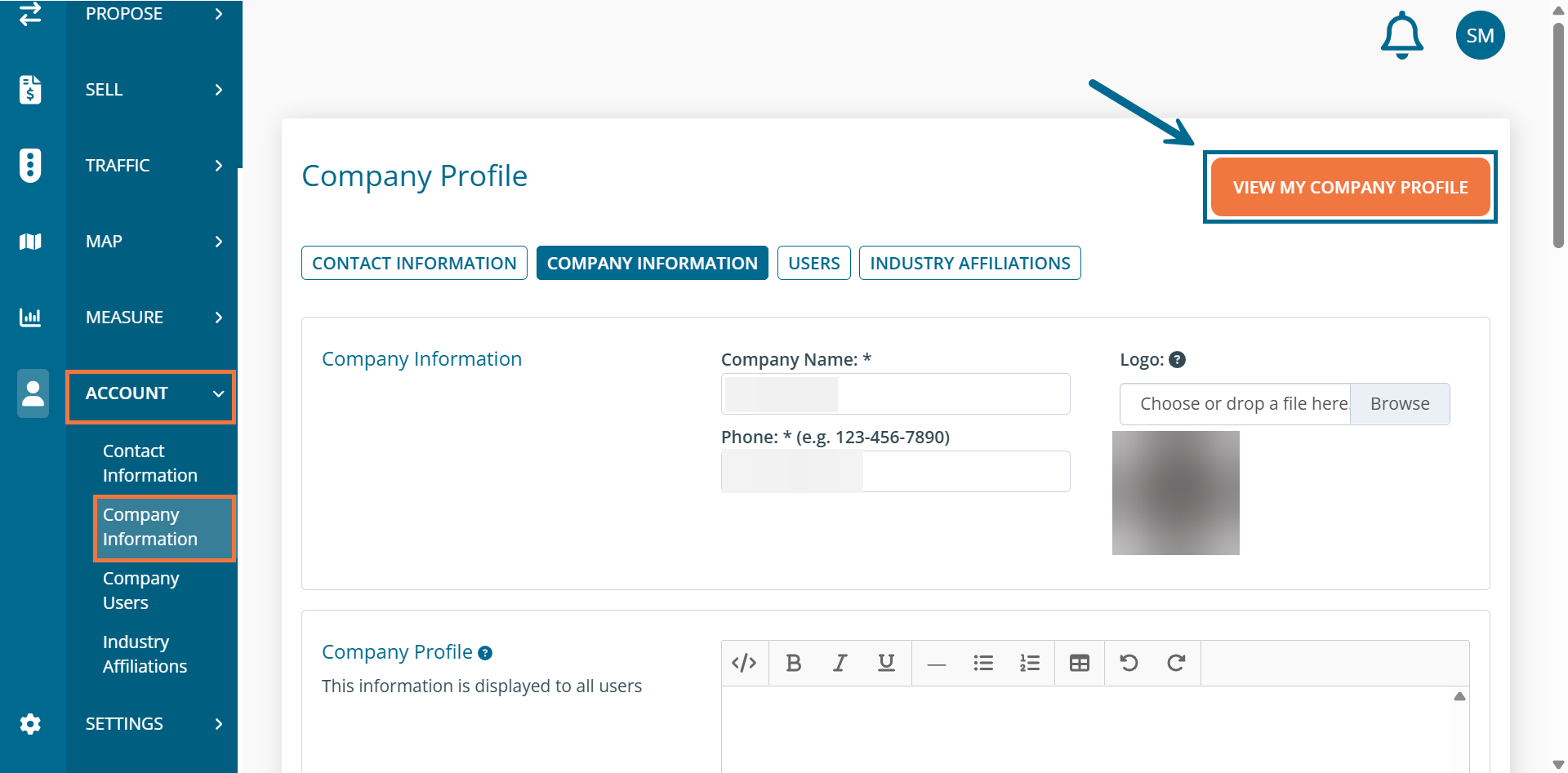Seller: Guide to product profiles
You may have seen the product profiles section under the Plan tab in your DOmedia account—but what exactly is it? Here's a brief overview of what Product Profiles are in DOmedia.
Accessing Product Profiles
Go to Plan > Product Profiles to see a list of all of your existing product profiles.
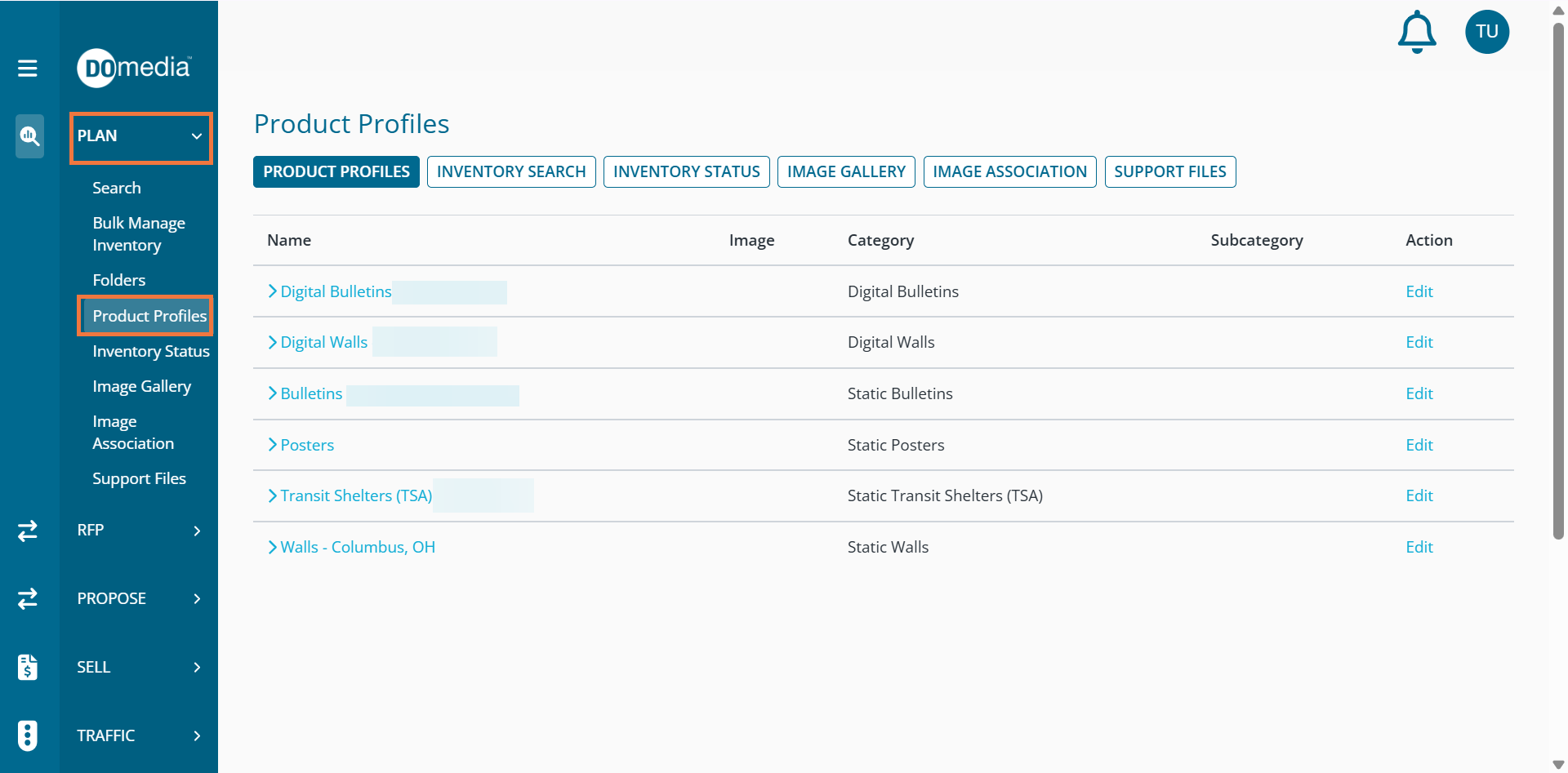
What are Product Profiles?
Product profiles are a way DOmedia groups your inventory when displaying on your company profile. They are automatically created when inventory is added to your account, and they are a grouping of category/market (and potentially a subcategory as well, if applicable). For example, if your inventory includes Digital Bulletins in the Columbus, OH DMA and the New York, NY DMA, the system will create a product profile for each combination of category and market:
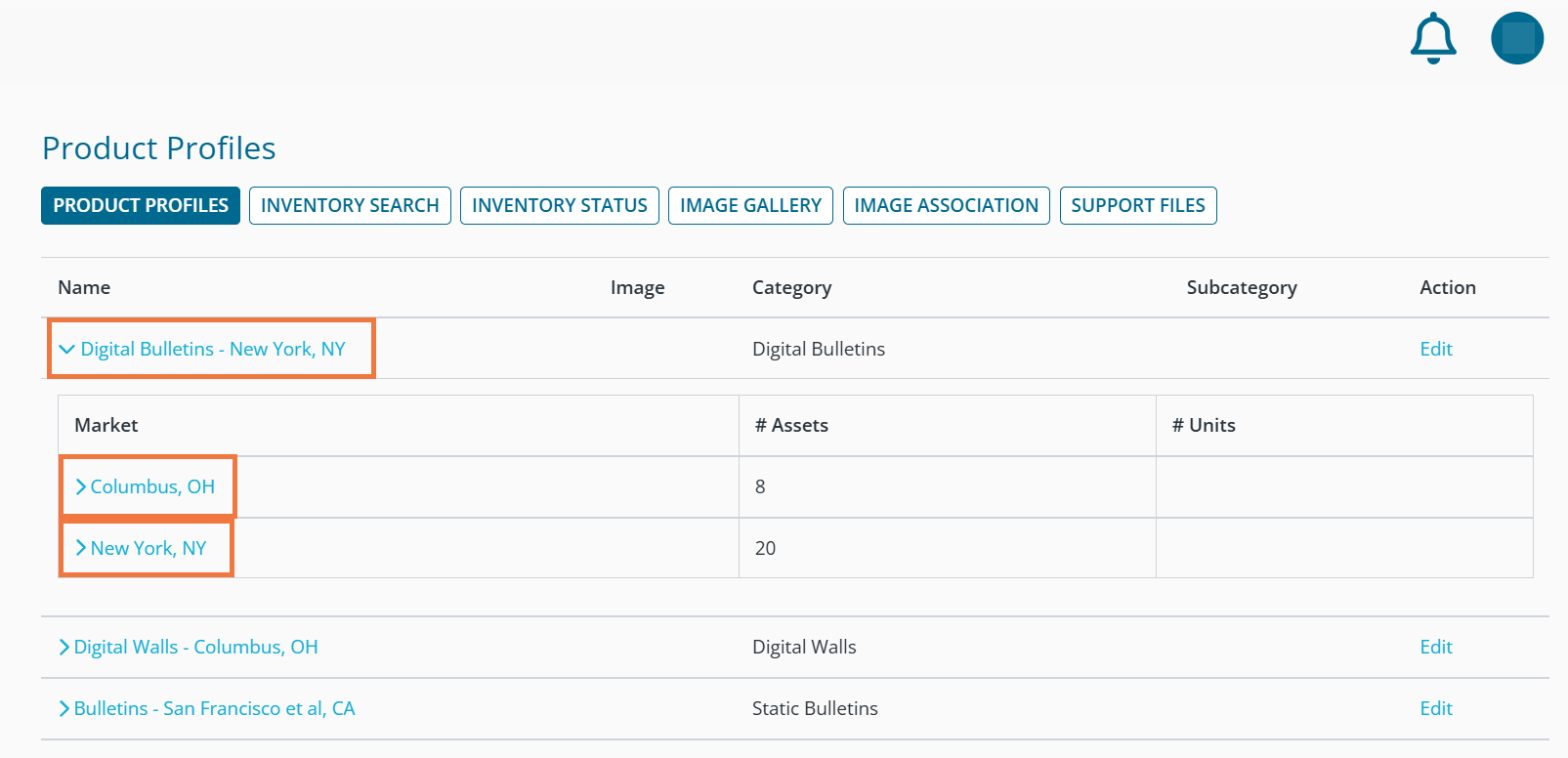
A new product profile category will be created once a new asset is made with a new category/market combination.
Note: a product profile category will only be created for an asset if that asset has the essential information associated with it,including an inventory # and a specific location. Check out this support article for more information on how to edit an asset in DOmedia.
Editing product profiles
You can edit a product profile by clicking the edit button next to the product profile you would like to edit:
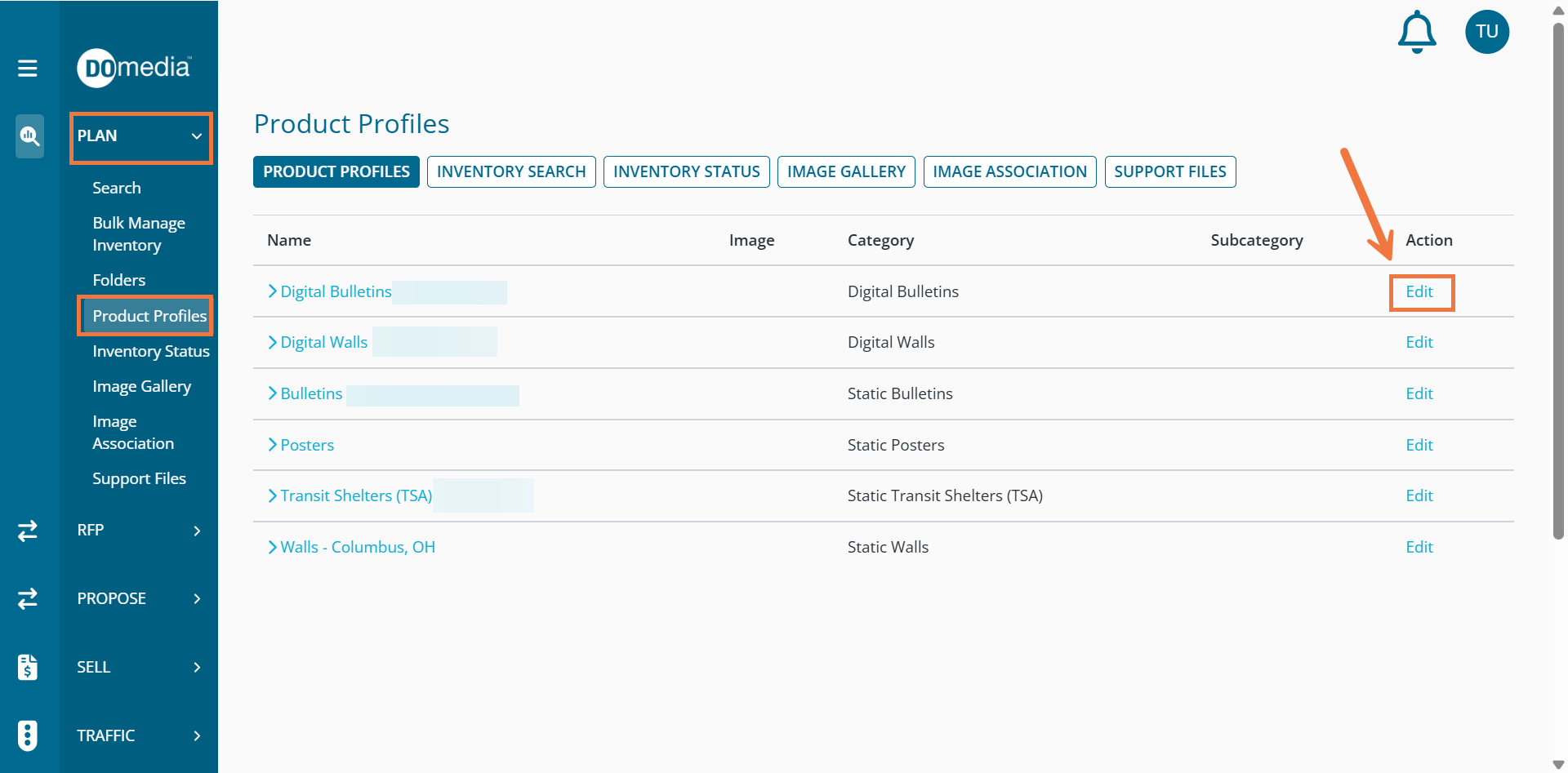
From here, you can edit the profile description, add images, add support files, etc:
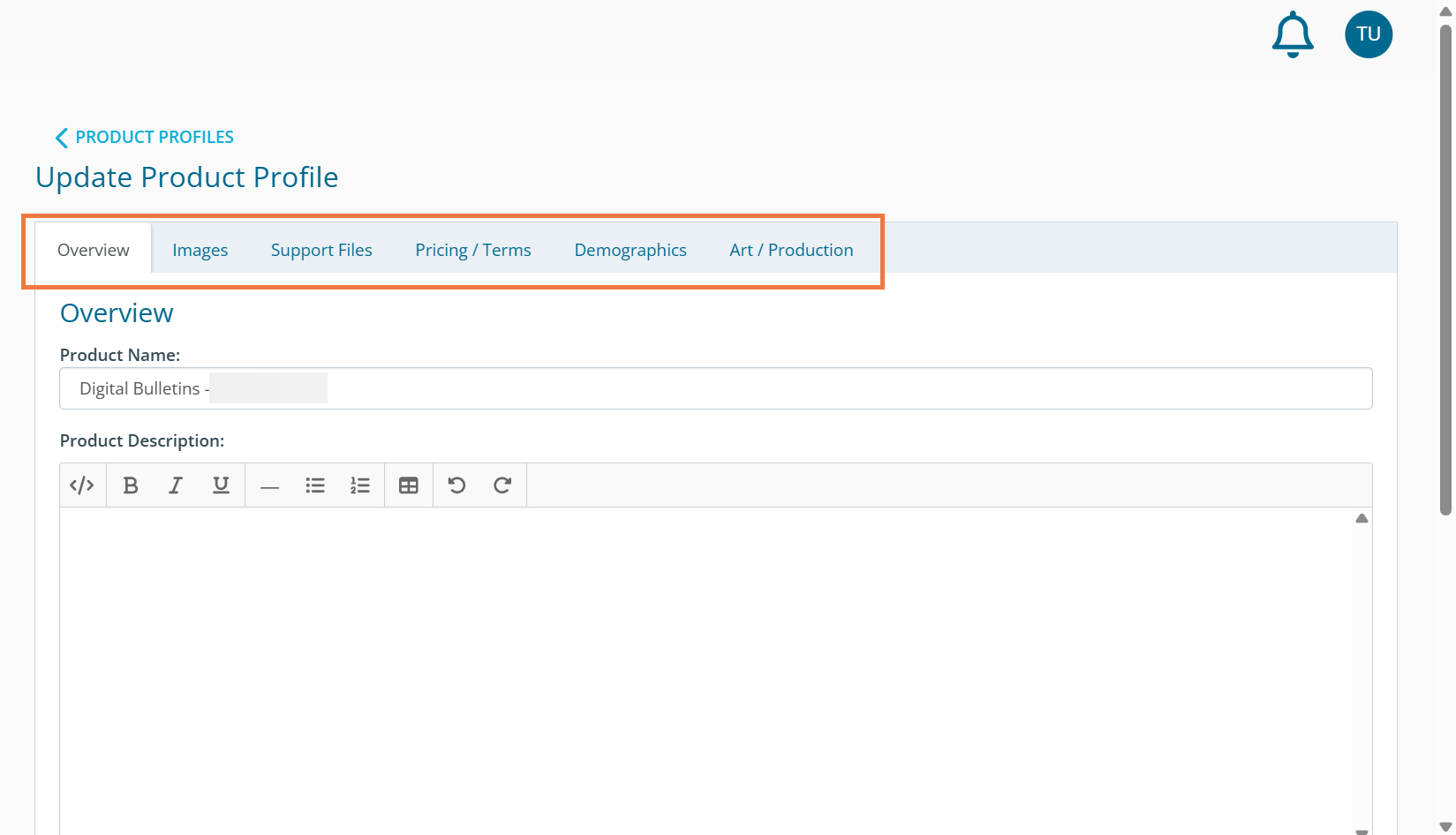
Check out this support article for a full walkthrough on how to edit product profiles.
What does the agency see?
An agency can see your product profile when they view your company profile. You can see what the agency sees by going to Account > Contact information > "View Company Profile."