Seller: How do I Send Proofs to an Agency?
When an agency requests proofs for a posting instruction, you will receive an email notification regarding the request. To view the posting instruction, click on "View Posting Instruction" within the email.
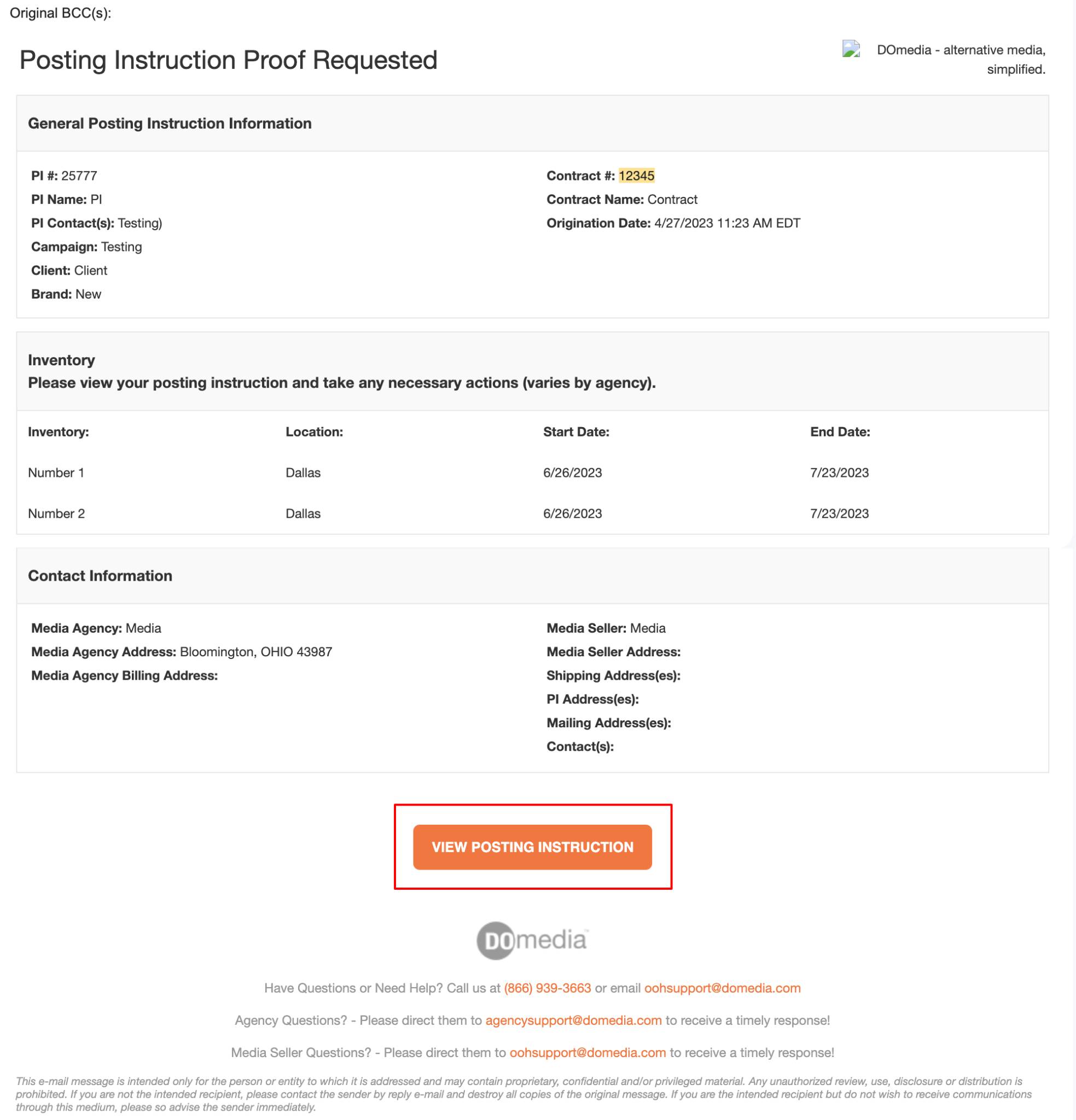
Alternatively, you can access your Posting Instruction dashboard by selecting "Traffic" and then "Posting Instructions" from the left-hand side menu.
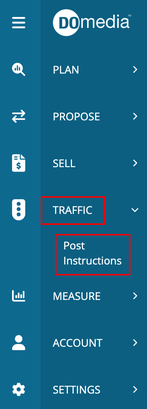
This dashboard allows you to view all your posting instructions. You will notice a "Proof Requested" status under the Status column. To view a specific instruction, click on "View" under the Actions column.
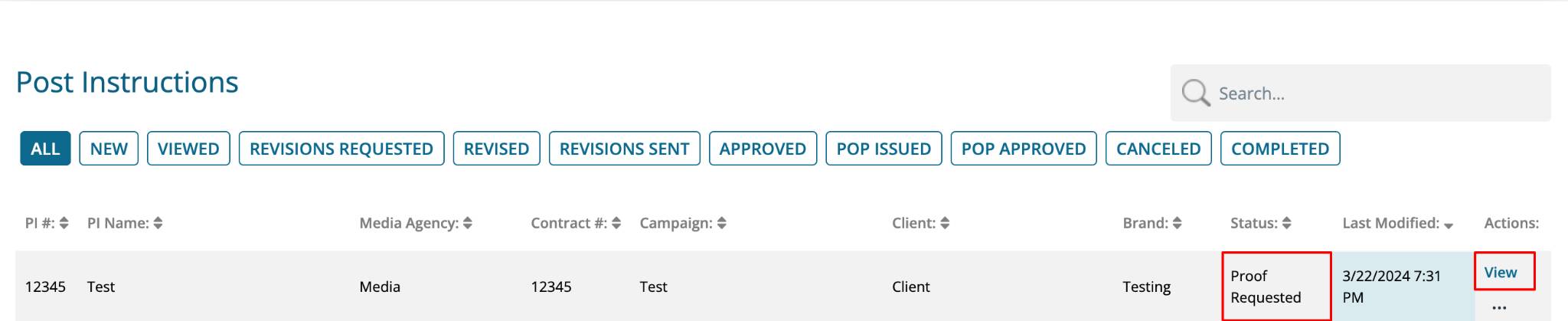
Once viewing your posting instruction, select "Provide Print Proof" at the top of the page.
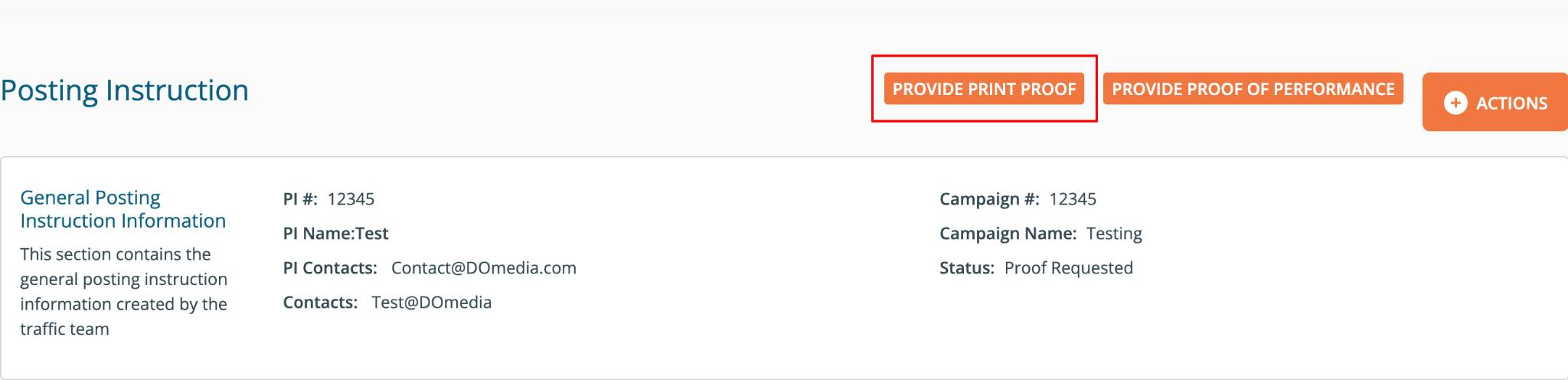
Within your Posting Instruction, the "Inventory Summary" grid includes a "Proof Status" column, which indicates the status of the proof, and a "Proof" column, which displays thumbnails of the uploaded images. To upload an image, click on "Choose File."
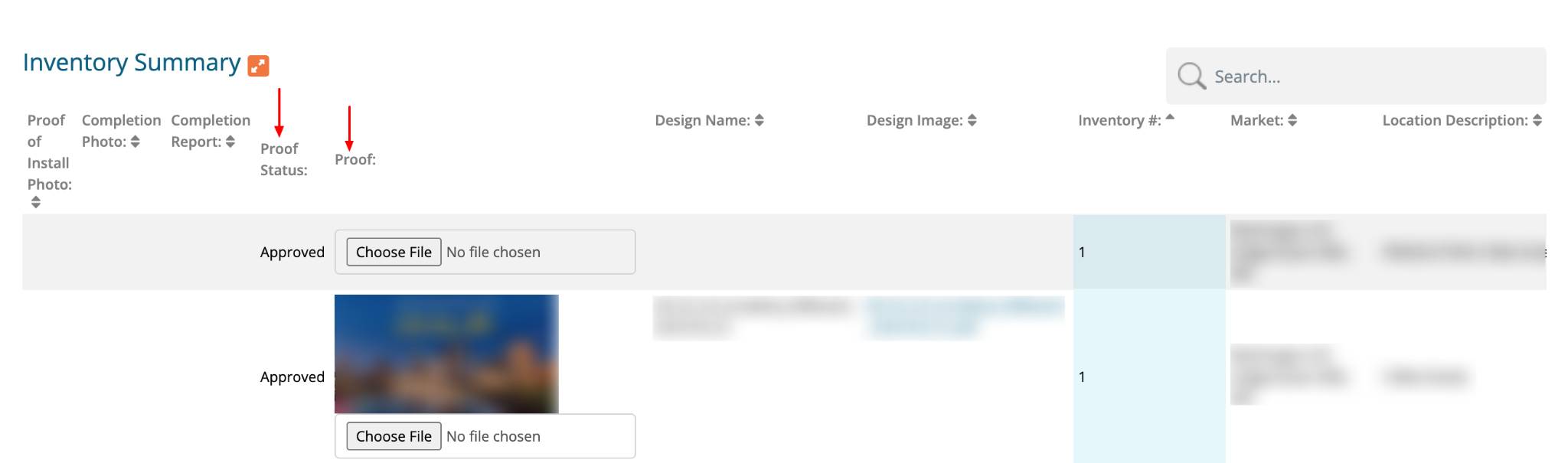
Make sure to save your changes once you are done and issue your proofs back to the agency.
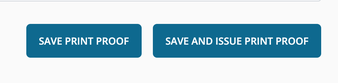
You will receive a confirmation message at the top of the page when you successfully update the proof for the Posting Instruction.

Please note: you must add proofs to all lines before issuing back to the agency.
