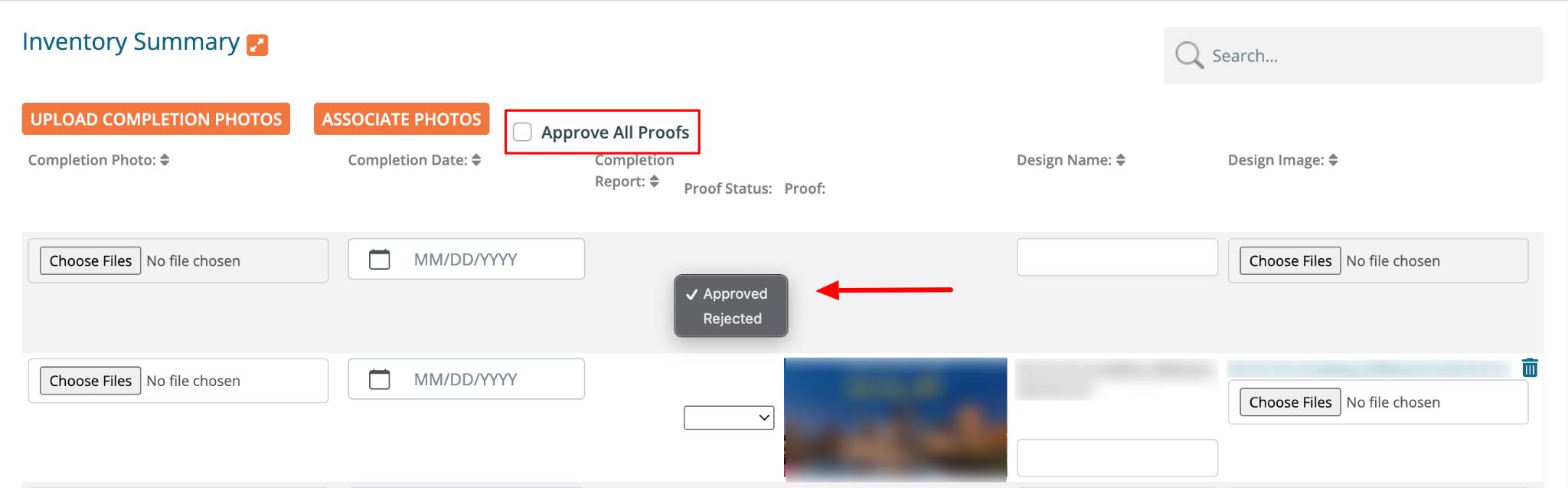Buyer: Proof Approval for Posting Instructions
The Proof Approval process in DOmedia's Posting Instructions section assists you in collecting and reviewing vendor proofs. Designed for agencies with vendors who handle printing and production, you can approve or reject these proofs through this process.
Start by navigating to your Posting Instruction dashboard. You can do this by clicking "Traffic," then "Posting Instructions" from the left-hand side menu.
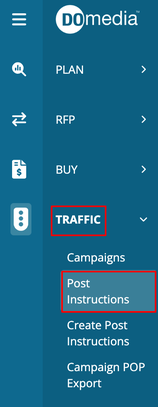
From here, you can view all of your existing posting instructions (PIs) and create new ones. To learn more about creating posting instructions, refer to this Support Article.
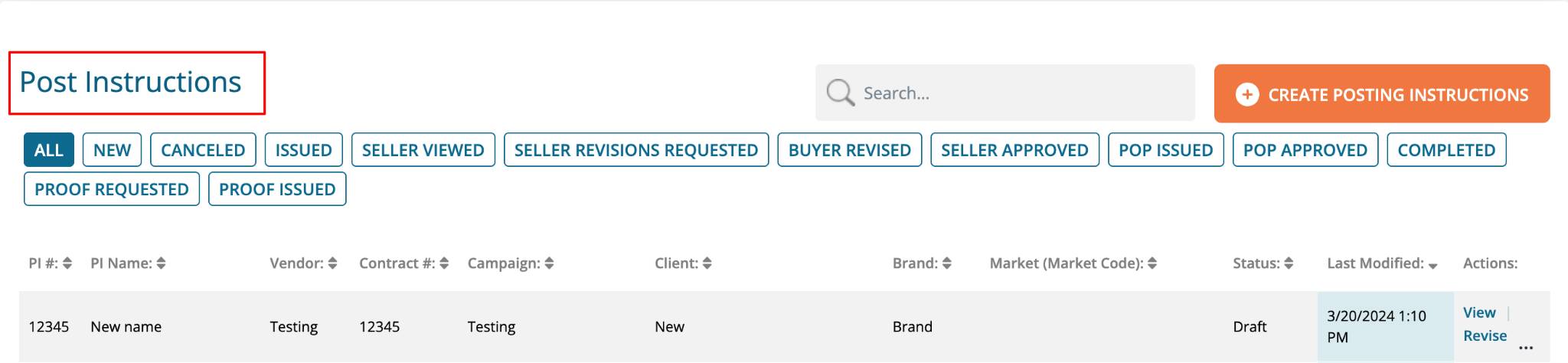
Find the posting instruction you wish to request proof for, then click "View" under the "Action" column.

Once viewing your posting instruction, select "Request Proof" at the top.
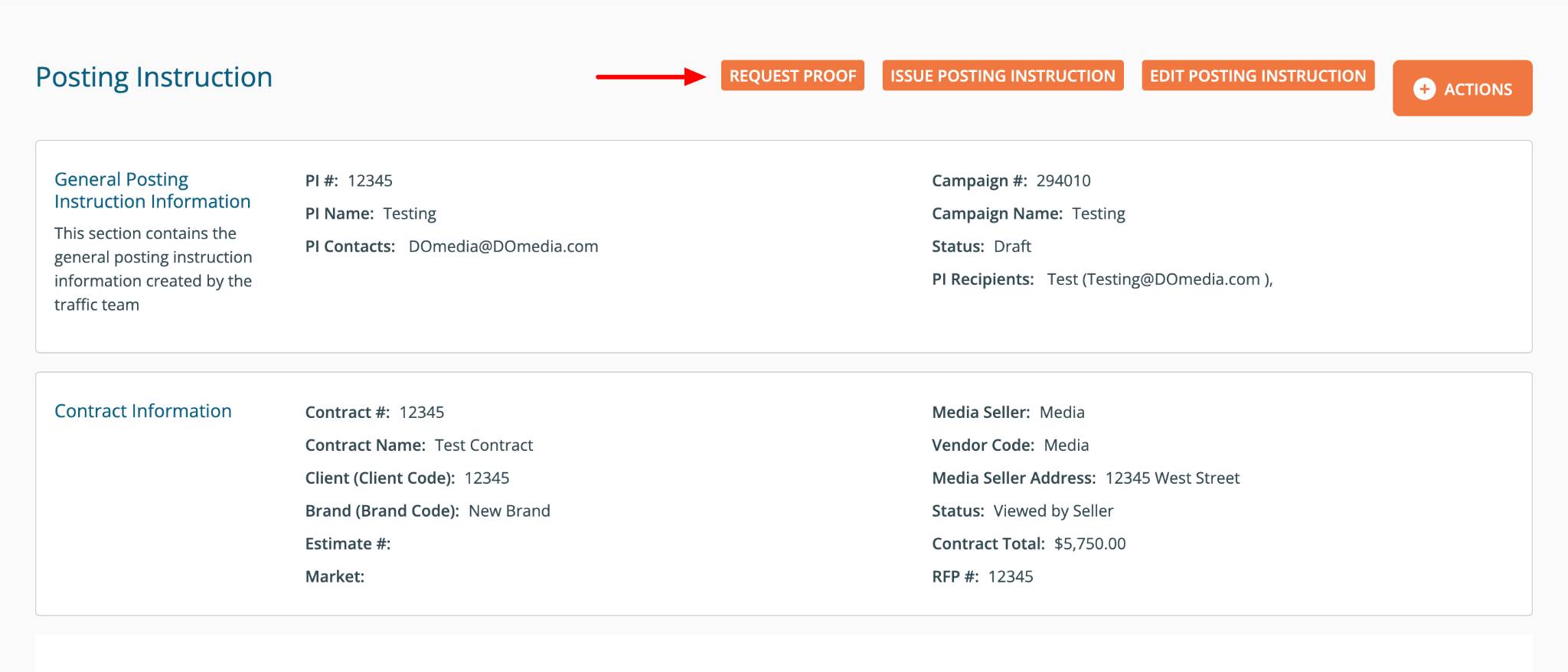
You'll see a success message:

Following this, the status of your PI will change to "Proof Requested" and an email will be sent to the vendor. The vendor will also see the "Proof Requested" status on their dashboard.

In the "Inventory Summary" grid of your PI, there's a "Proof Status" column that indicates the proof's status, and a "Proof" column that displays thumbnails of the uploaded images.
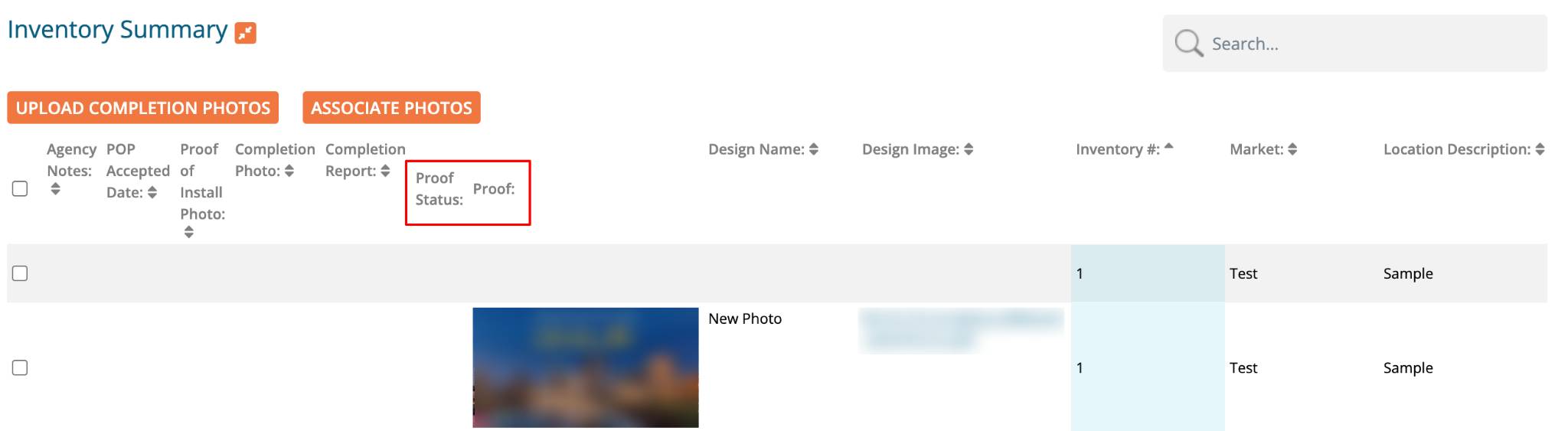
There is also activity related to the addition of print proof files under the "History" section of the PI.

When revising your posting instruction in the "Inventory Summary" grid, you can use the dropdown in the "Proof Status" column to approve or reject each proof individually. Additionally, there's an option to select "Approve All Proofs" by checking the box at the top, allowing you to approve all proofs at once.