Seller: How to add inventory from an RFP
This article shows how to add assets to your DOmedia inventory directly from an RFP.
On Step 2 of the RFP, enter the inventory numbers that you are proposing to the grid. If these are brand new assets that are not yet in your DOmedia inventory, you can add the assets directly from the grid.
Click "save for later" at the bottom.
Once you've done so, if there are any assets that have not yet been added to your DOmedia inventory, a button will appear at the bottom of the grid titled "add inventory."
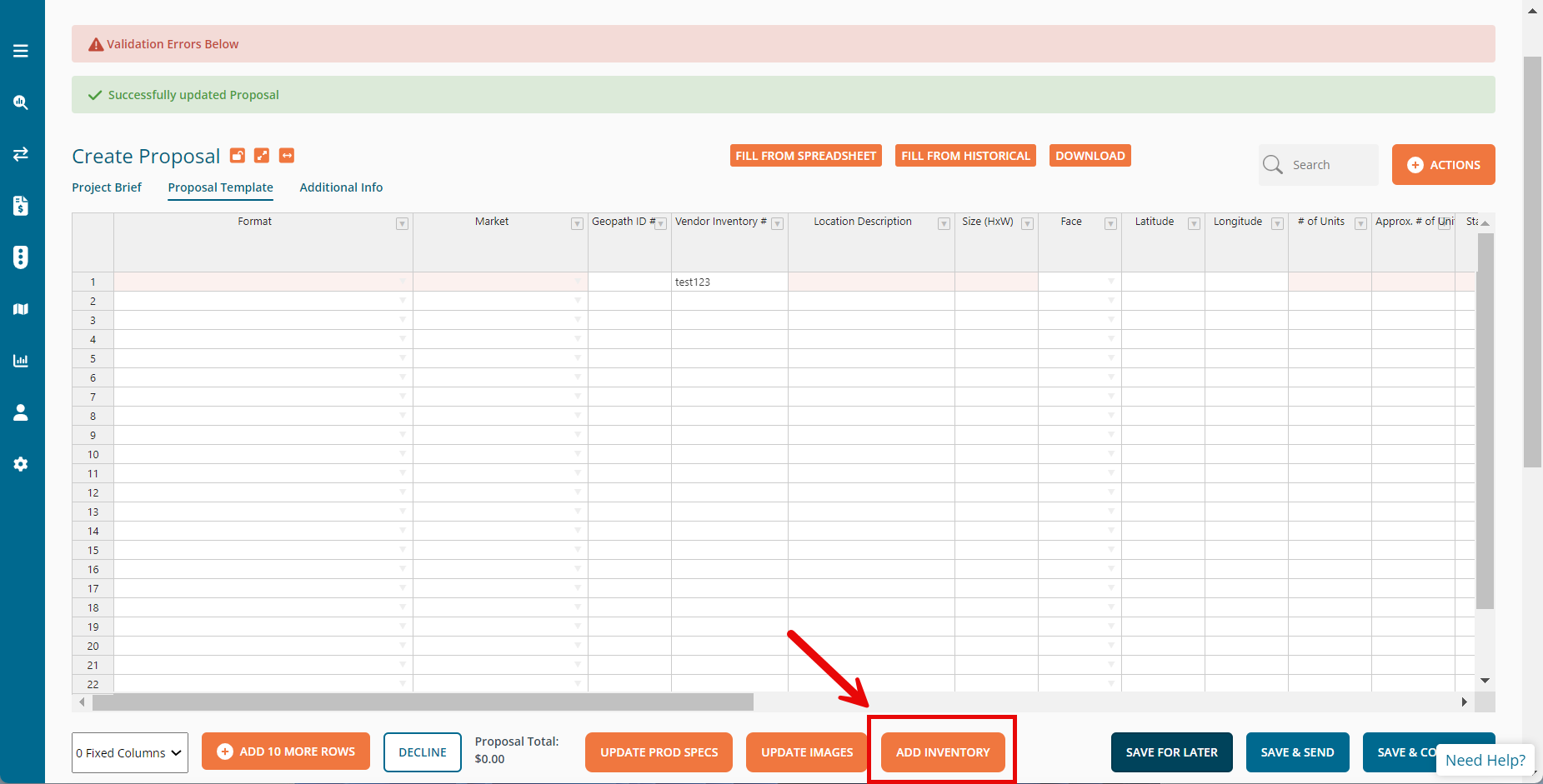
In the resulting pop up window, select the assets you'd like to add to your inventory by clicking the checkbox next to each asset; additionally, check the box to make your asset visible, and select the format type. Then, click the "add inventory" button.
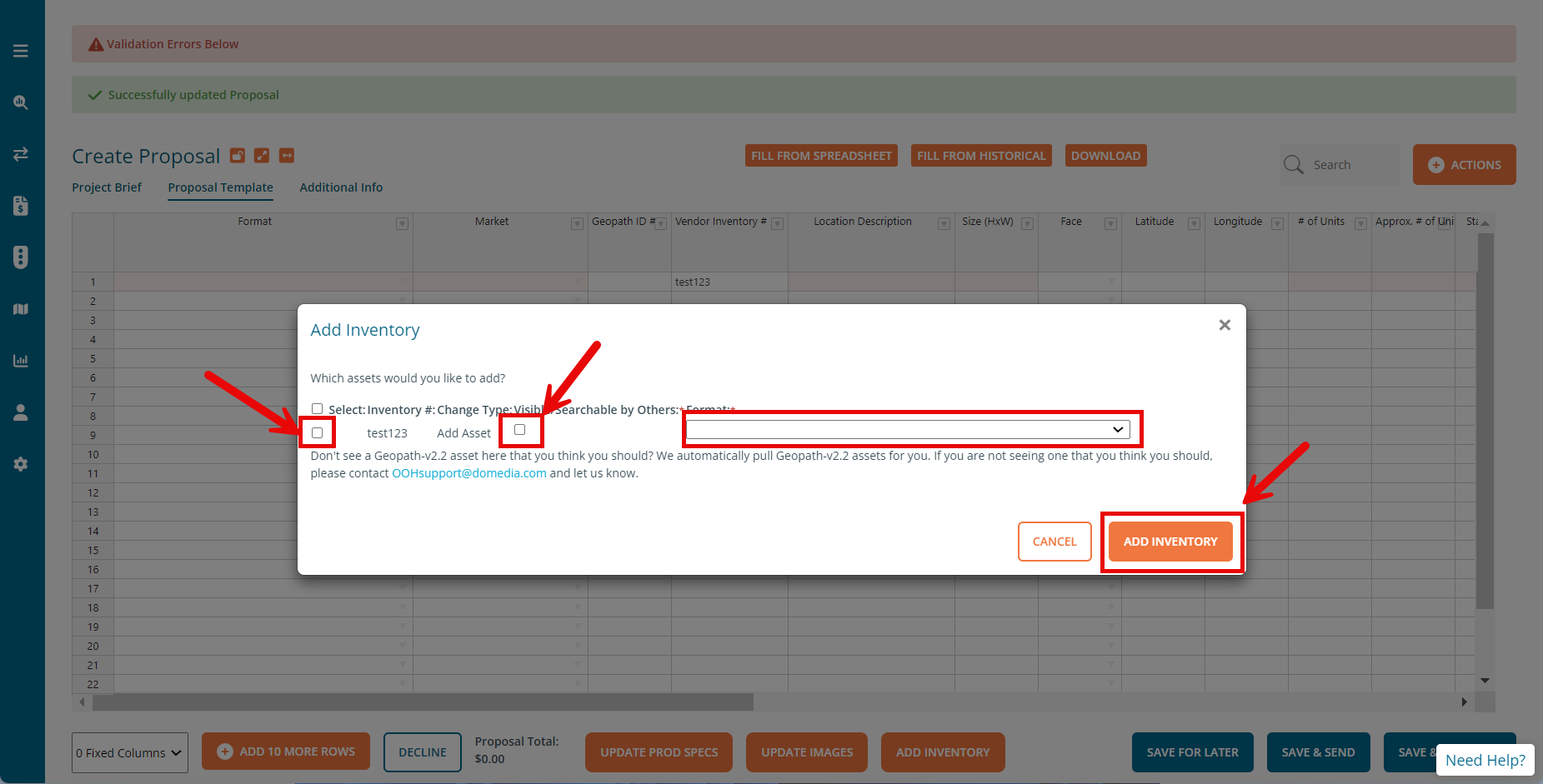
Now your assets have been added to your DOmedia inventory! You can now go in and edit the assets to add additional information as well. Here is a support article that can show you how to do so.
Note: This only works with assets that do not have a Geopath IDs; if they do have Geopath IDs, we can run our Geopath importer to get your assets included.
If they do NOT have Geopath IDs, ensure that there is nothing listed in the Geopath ID column (leave BLANK, do not insert "none," N/A," etc.). If there is any data in the Geopath ID column, the "Add Inventory" button will not appear.
