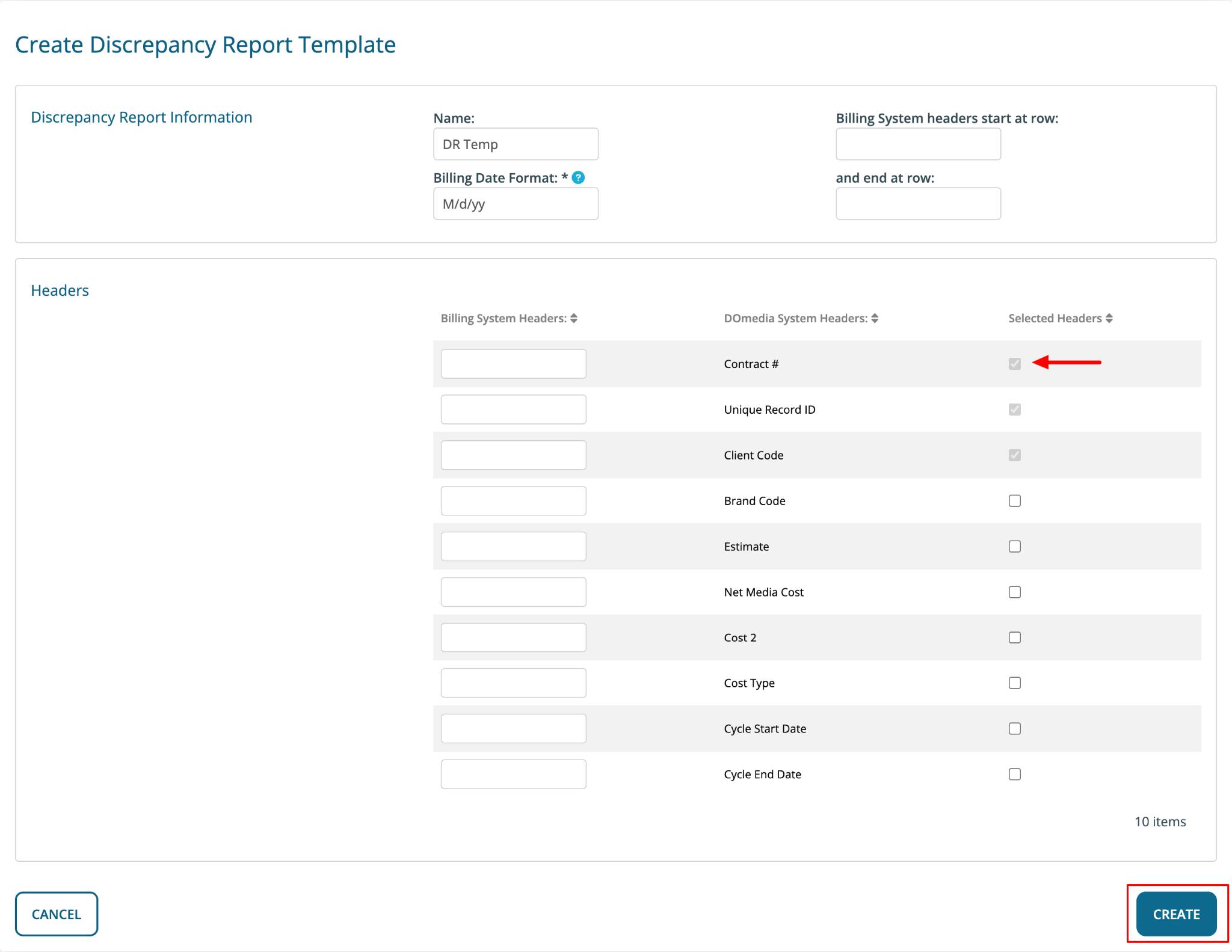Buyer: Discrepancy Reports
You can create Discrepancy reports to upload and compare your billing system's file with DOmedia's contract lines. A dashboard is available to see which reports your company has run along with the option to rerun any discrepancy report with the same settings.
Creating Discrepancy Reports:
Go to "Buy" then "Reports".
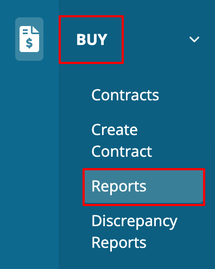
Fill out the required fields:
- Start by selecting "Discrepancy Report" from the drop-down menu under the Report Type section.
- In the Client section, double-click on the client options under the 'Available' box to move them to the 'Selected' box.
- Enter the appropriate year in the designated field.
- Choose a template from the drop-down menu, which is populated based on the templates created in Discrepancy Template Management.
- Upload a file from your computer by clicking "Choose File" under the "File From Billing System" section.
- After ensuring all details are correctly filled out, click "Export".
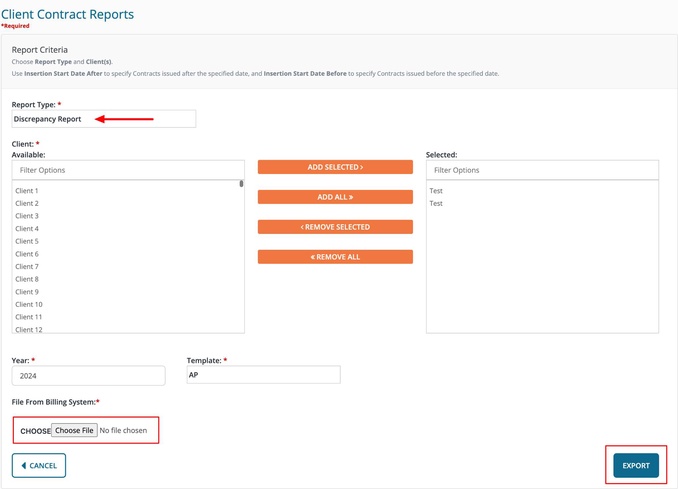
Viewing Discrepancy Reports:
To view all your discrepancy reports, click "Buy" and then "Discrepancy Reports" on the left-hand side menu.
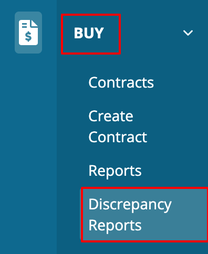
In your discrepancy report dashboard, you have the ability to view all reports. Additionally, you can filter the reports by selecting either "Discrepancies" or "No Discrepancies" at the top, allowing you to view only reports of that specific type. Within the action column for each report, you have several options:
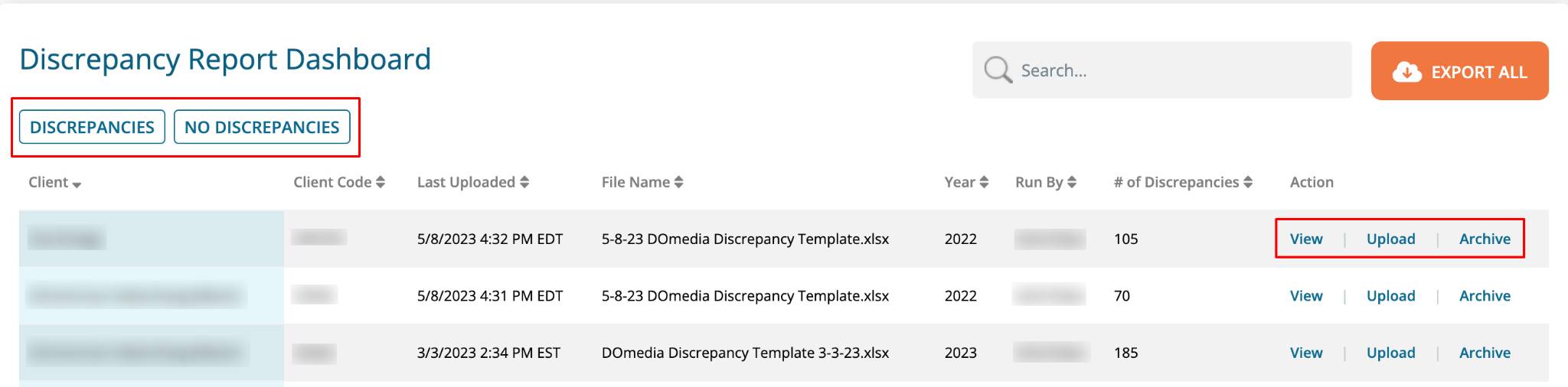
View: This enables you to open and review the report details in an Excel file. The report shows the billing system and DOmedia data side-by-side. Column headers containing data from DOmedia are shaded in grey. White and blue headers contain data from the billing system file. Discrepancies, where the two sets of data don't match, are highlighted in red.
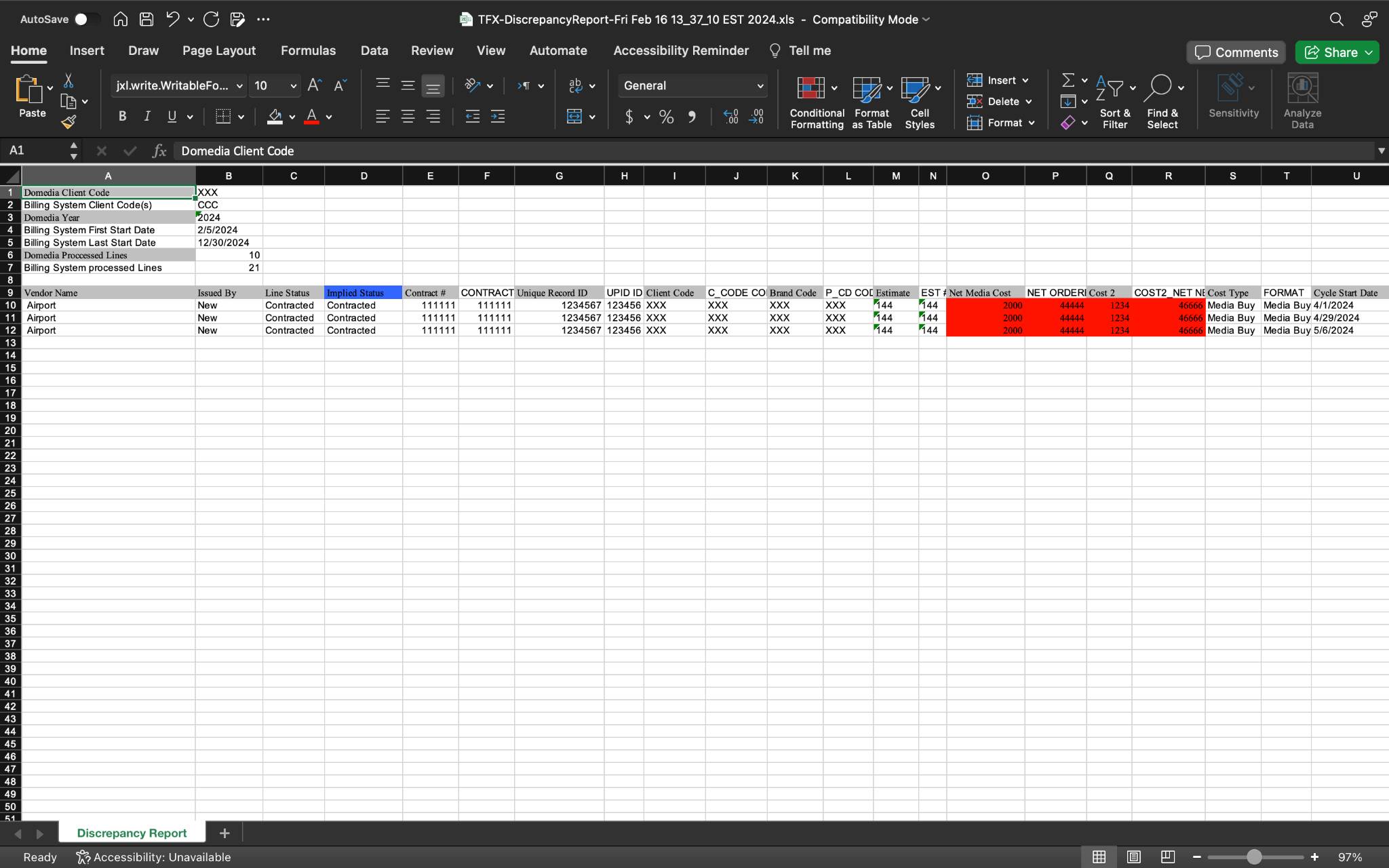
Upload: Allows you to upload a billing system file.
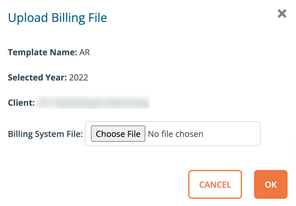
Archive: This option lets you move the report to an archive.
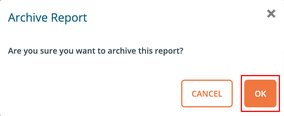
Creating Discrepancy Report Templates:
To create Discrepancy Templates, begin by navigating to "Settings", followed by selecting "Discrepancy Templates." It's important to note that the ability to create Discrepancy Templates is only available to users whose accounts have the necessary permissions.
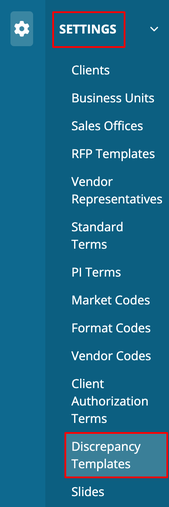
Click "Create New Discrepancy Template".
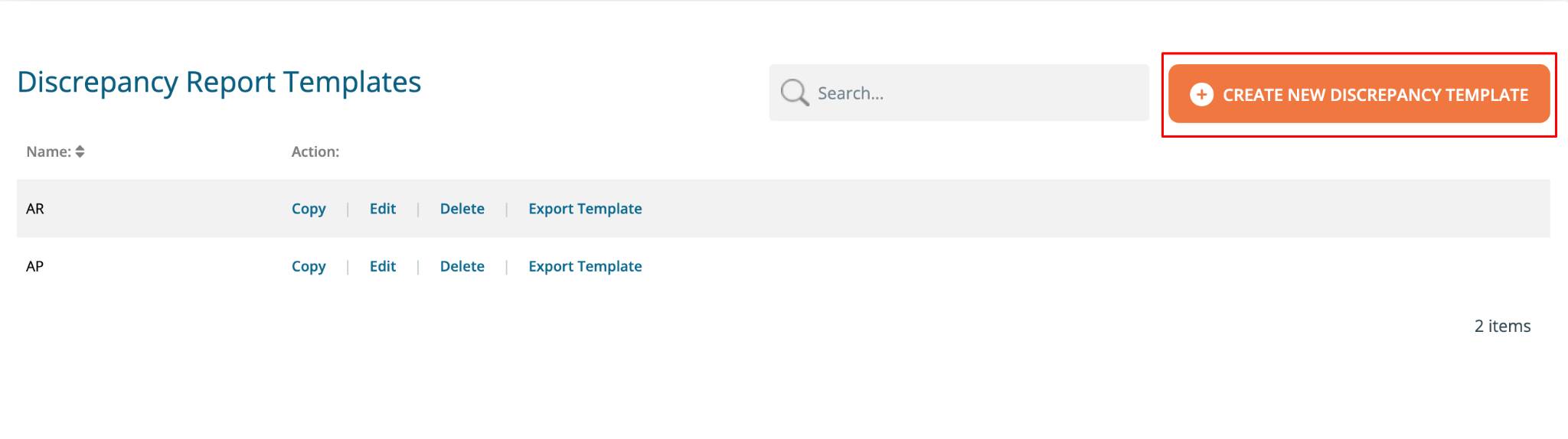
When creating your template, enter the Name, choose a date format, and specify the start and end of the billing system headers.
In the headers section, you can use the checkboxes next to each header to add them—type in a billing system header on the left-hand side.