Buyer: How do I see the history of my contract?
To view the history of your contract, start by navigating to your left side menu and clicking Buy then Contracts. Then, locate the Contract that you would like to view the history of by clicking View next to the desired contract.
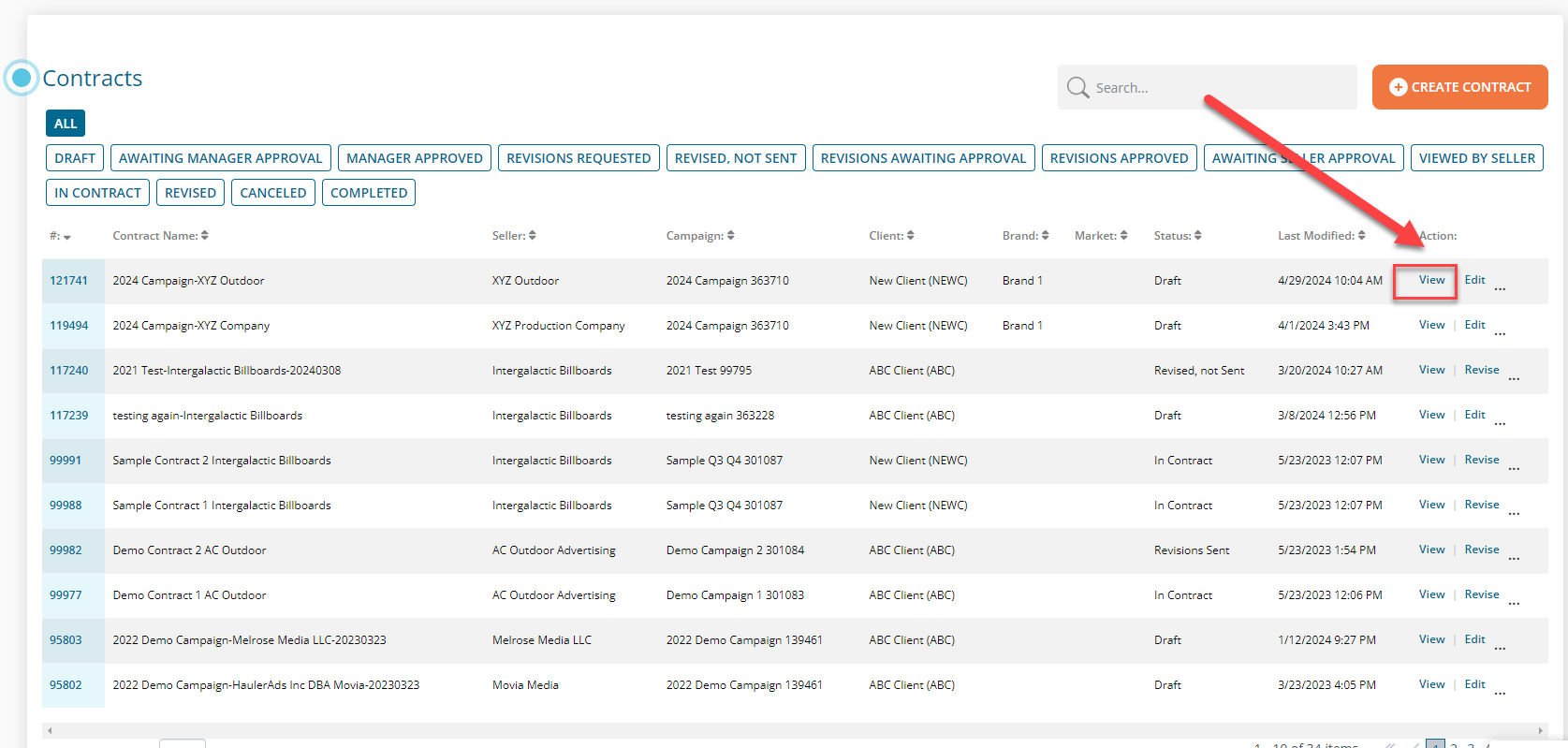
On the View Contract page, scroll to the bottom until you see the Contract Revisions and Contract History sections. Click on the section you would like to view.
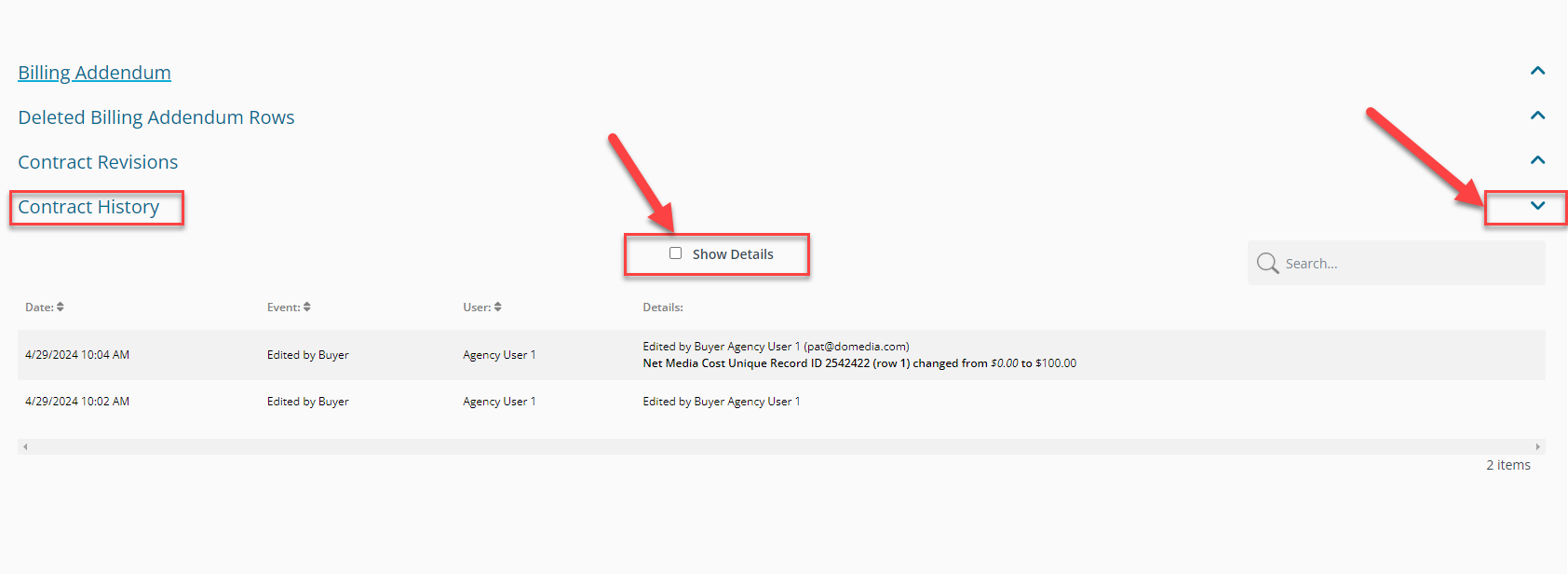
See the list below of the types of contract history and contract revisions that may be included:
- Which buyer edited, submitted, approved, issued, and uploaded the contract to a billing system, and when.
- Which seller viewed and approved the contract or requested revisions and when.
- Which buyer revised the contract.
- Which buyer approved and sent the revisions and when, as well as, what the revisions were
- Version #, Issuance Date, Revised By, and Download (to view that version).
