How do I add Proof of Performance (POP) images to a contract?
How do I add POP images to a contract?
First, you can access your contract dashboard by clicking SELL then Contracts on the left hand side menu in DOmedia:
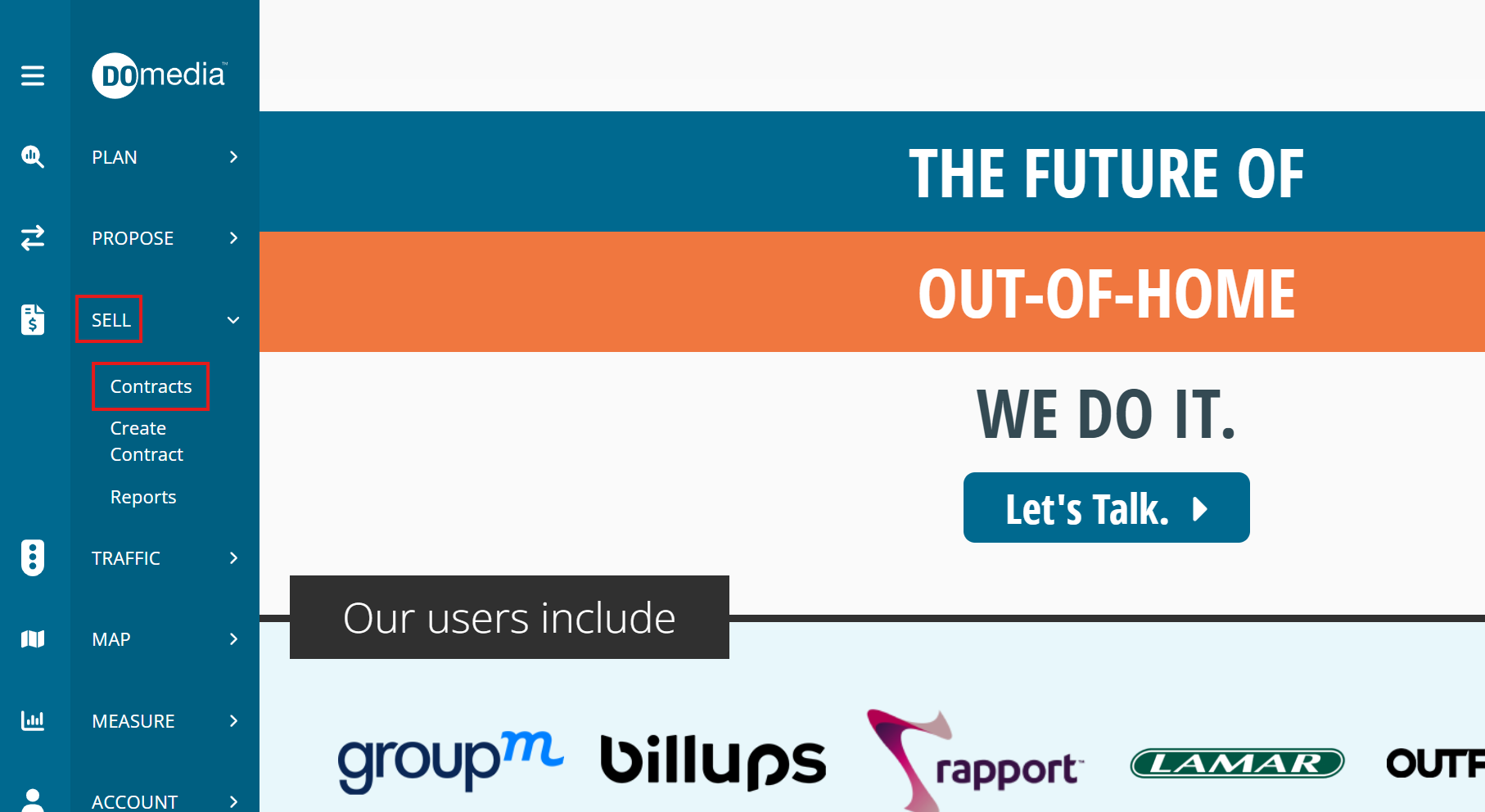
Once you've identified the contract you'd like to add POP images for, you can click view for that contract:
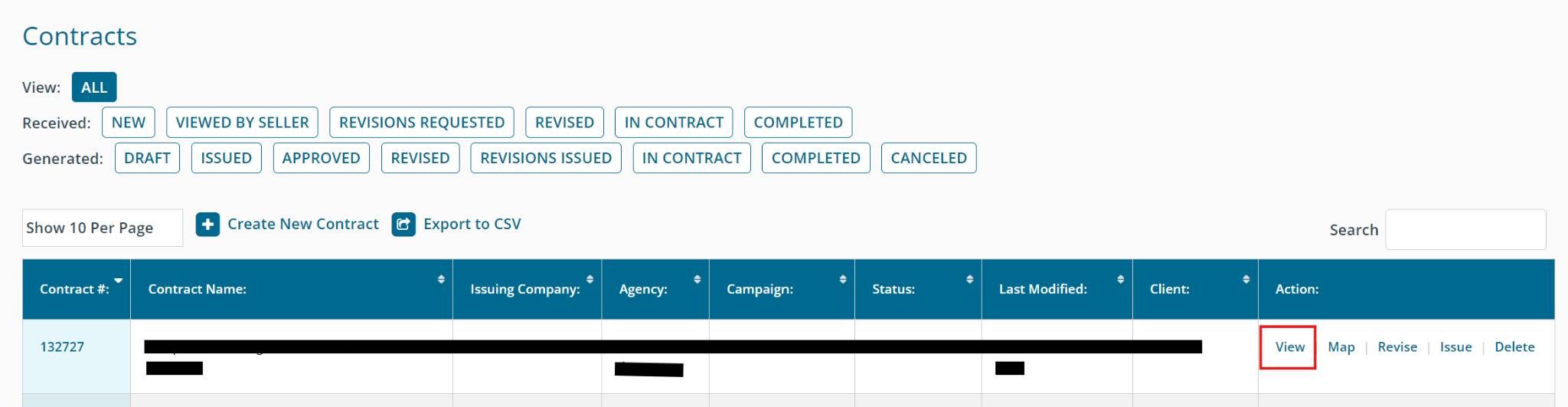
From the view contract page, you can scroll to the Billing Addendum section of the contract. ct the Row that you would like to add POP images for. Once selected, the "Upload Completion Photos" button becomes available; click the button to attach images.
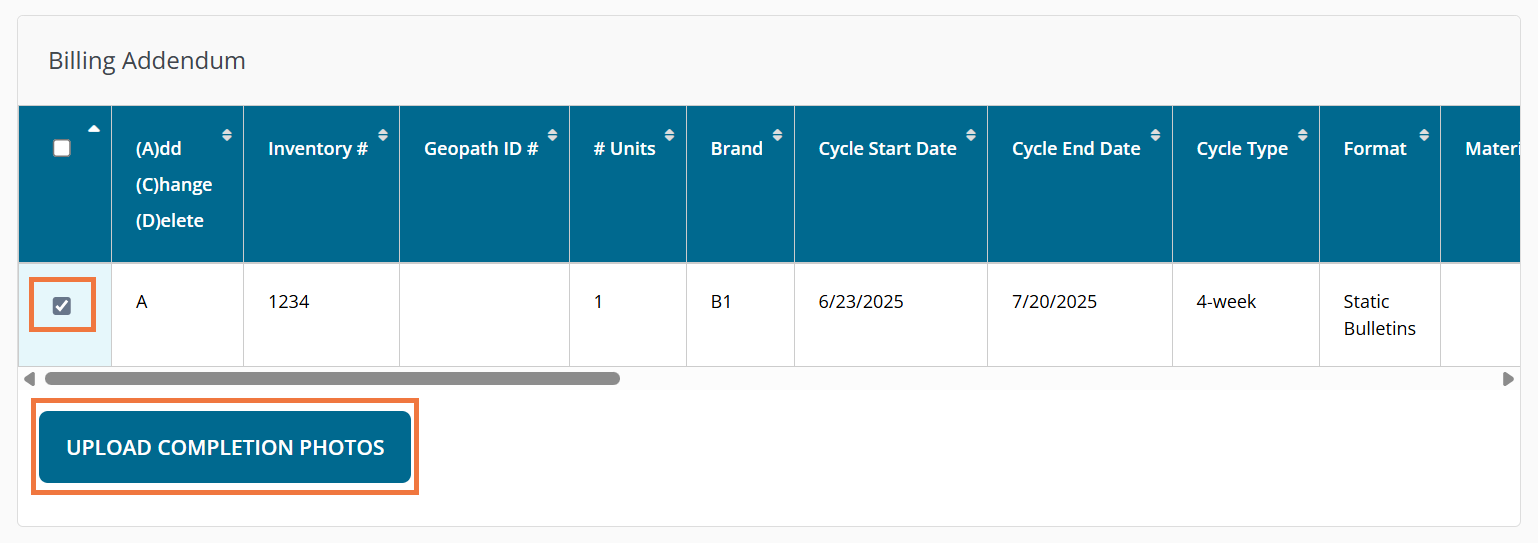
Click "Browse" to upload photos from your device's local storage. You may upload a Completion photo and a Proof of Install photo, as well as provide the respective dates. Once you have selected your photos, click "Upload Completion Photos" in the bottom right of the pop up.
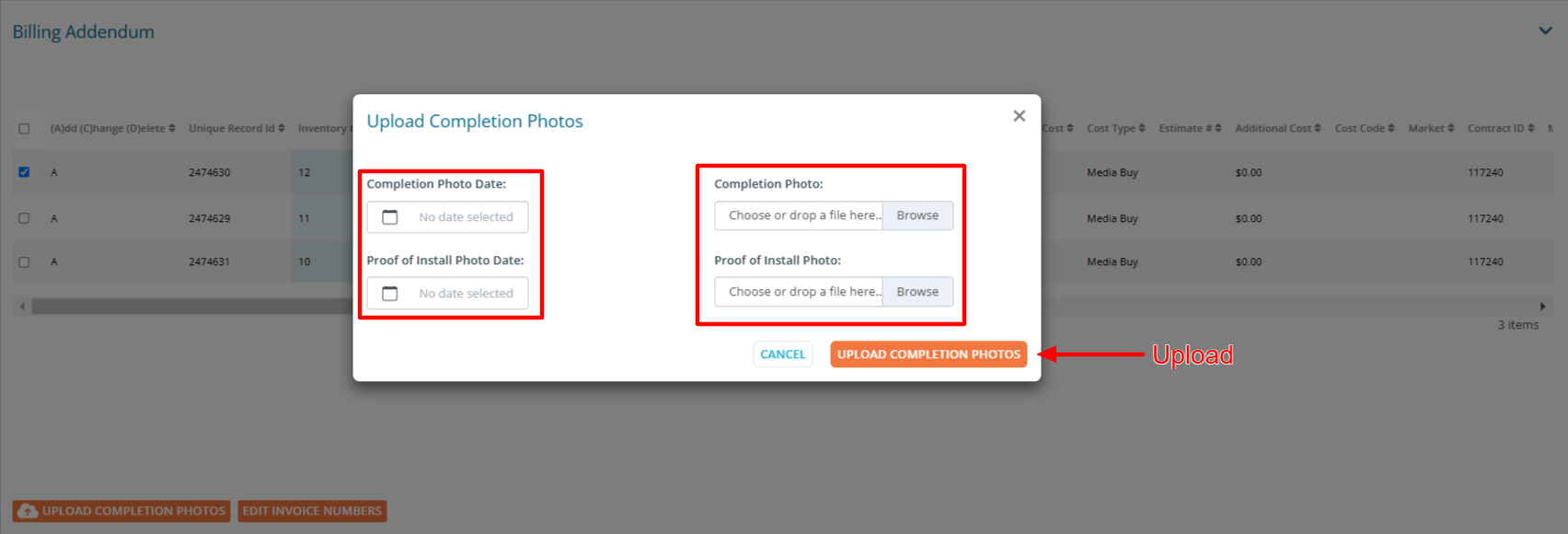
You'll now be able to see the thumbnail version of those POP images directly in your contracts:
The new POP images will appear in the billing addendum section under the "Completion Photos" column. You can view the image by clicking on it's name.
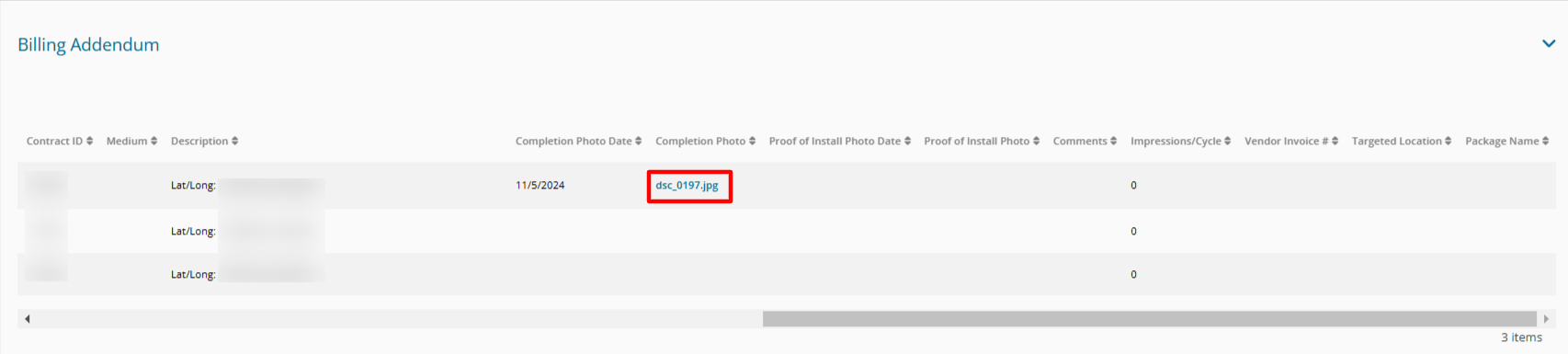
Those POP images will now also show up in mapping and in POP exports!
