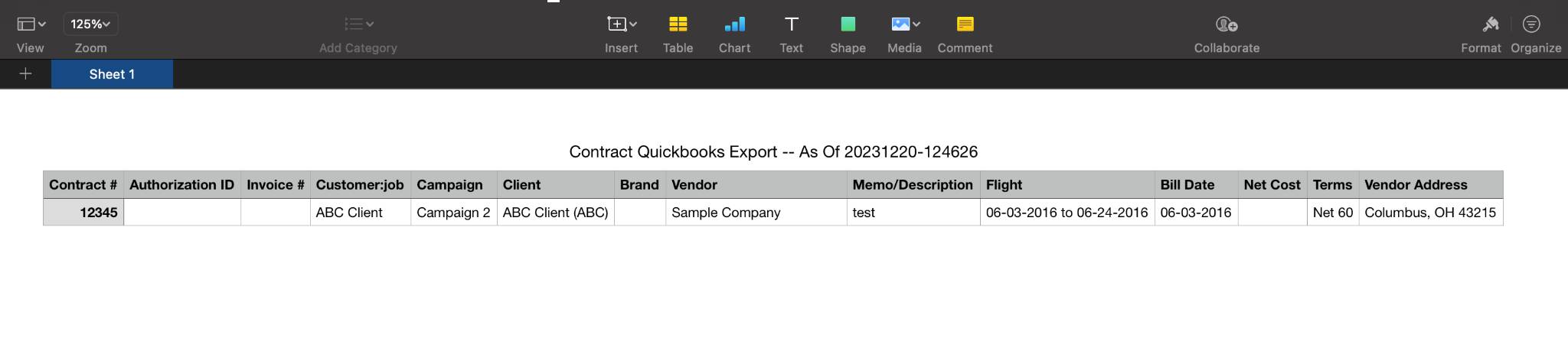Buyer: Quickbooks
QuickBooks is a financial system. Below are the steps to generate a CSV file that can be uploaded into QuickBooks.
Begin by clicking "Settings" then "Quickbook Exports" on the left-hand side menu.
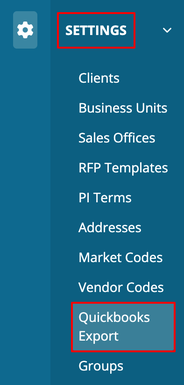
Under export type, select 'Contracts' or 'Client Authorization'
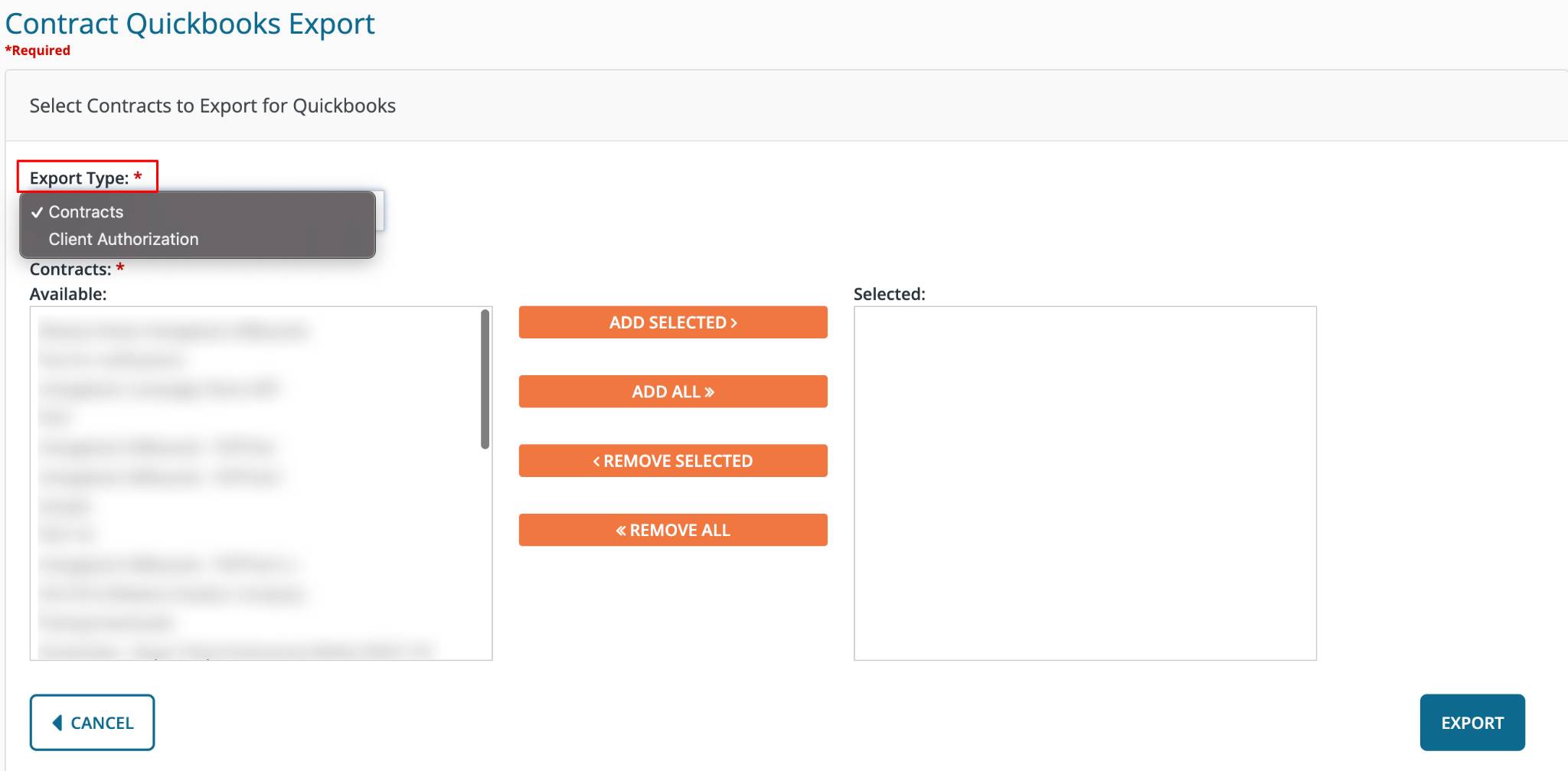
When exporting Contract Quickbooks, double-click on the desired contracts listed under 'Available' to move them to the 'Selected' section.
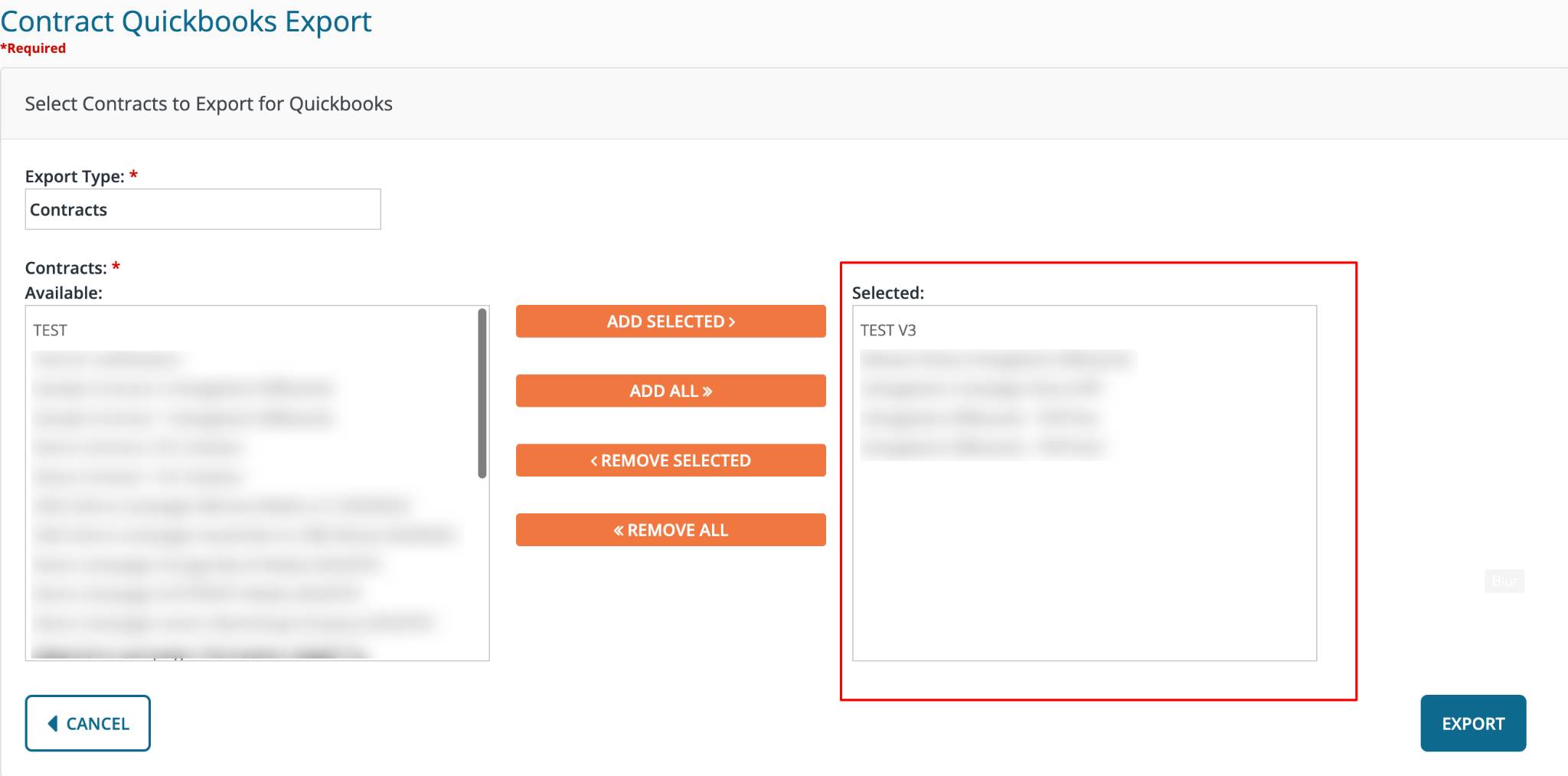
When exporting Client Authorization Quickbooks, Use the dropdown menu to select your client authorization. Then, double-click on the desired contracts under 'Available' to move them to 'Selected.'
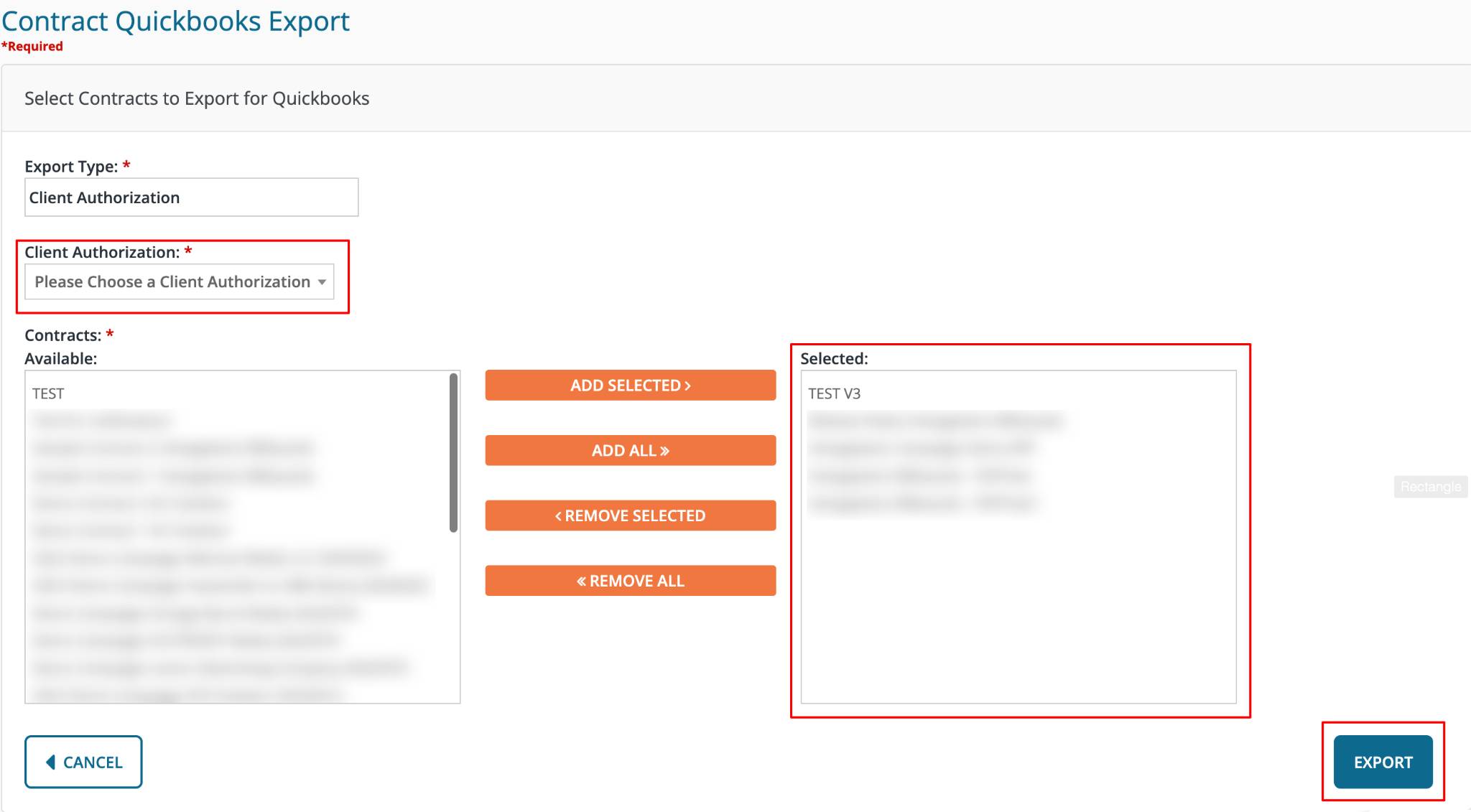
Once you have made your selections, click 'Export'. A CSV file will be generated, which can be uploaded into QuickBooks.