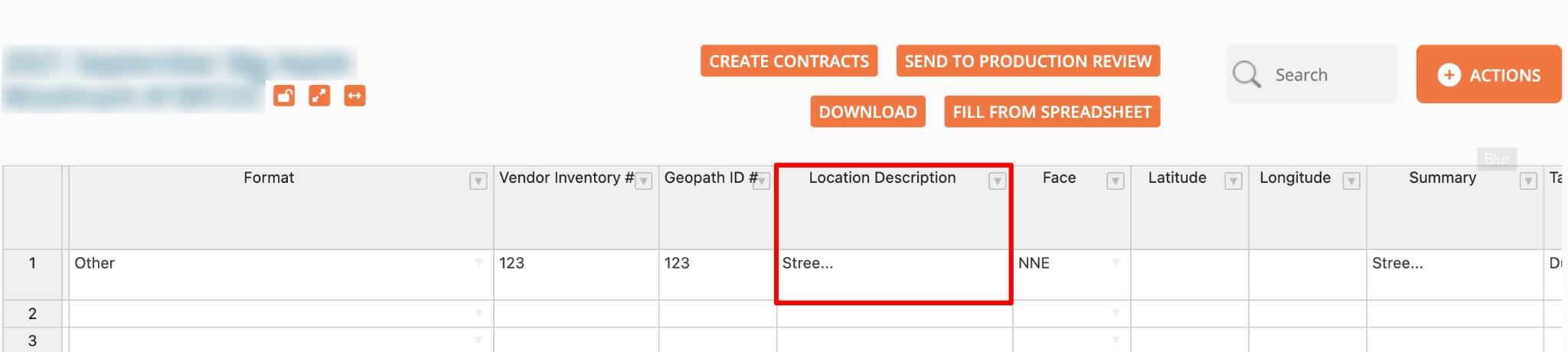Buyer: How to Set up Maximum Character Limits for RFPs
To control the amount of text vendors can enter in columns such as 'Summary' and 'Location Description' in RFPs, you can set a maximum character limit.
Start by clicking on 'Account', then 'Preferences' from the left-hand side menu.
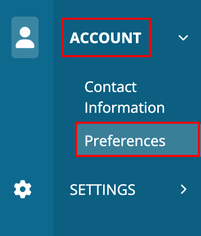
In this section, you can specify the maximum number of characters shown in text cells within the RFP grid. This will effectively set the limit of characters displayed, allowing you to abbreviate your view of vendor text entries. The entire input which includes all characters will still remain viewable by clicking into the cell, if desired.
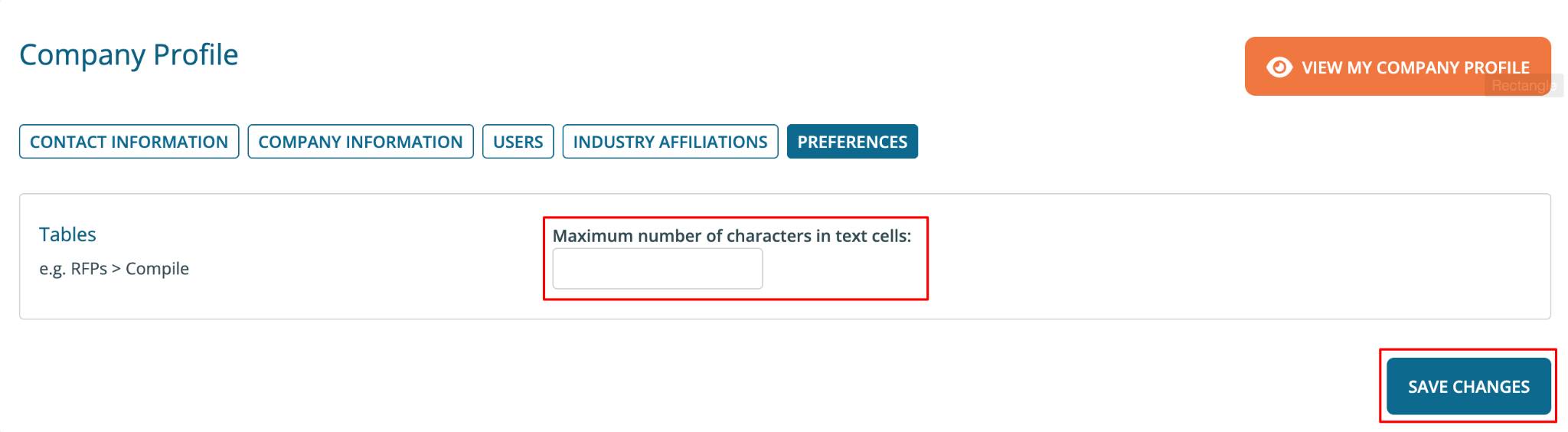
You will see a success message after clicking "Save Changes"
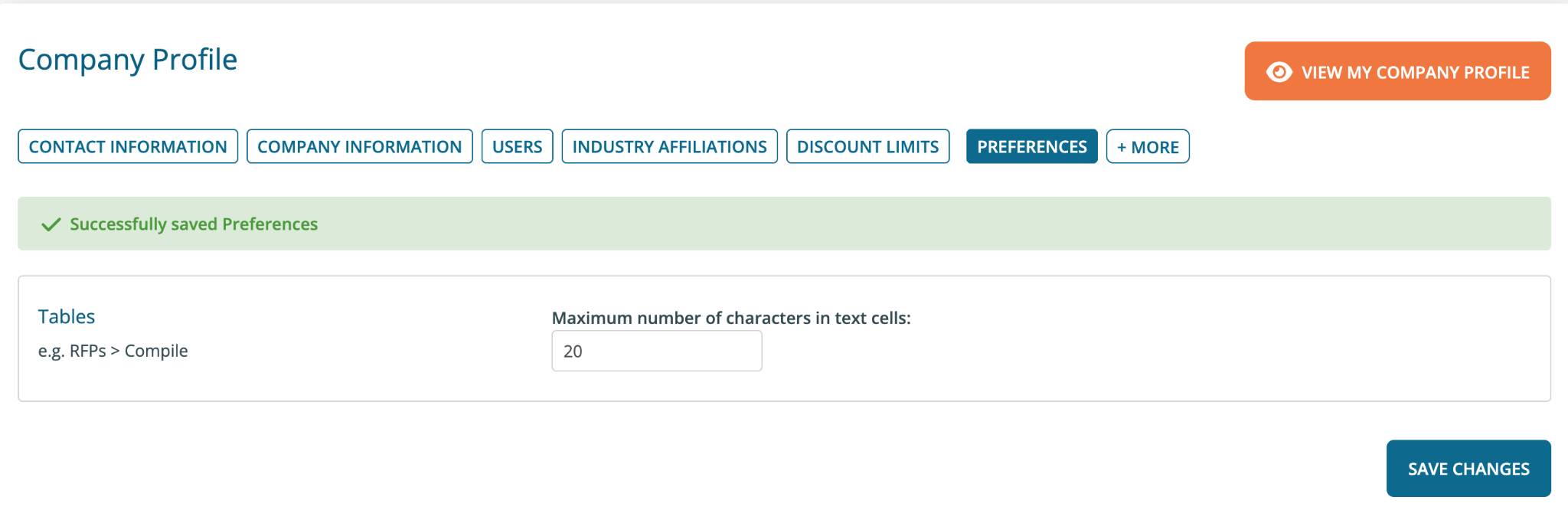
Text that exceeds the set limit will be trimmed and will end with '…' in the cells, as shown below.