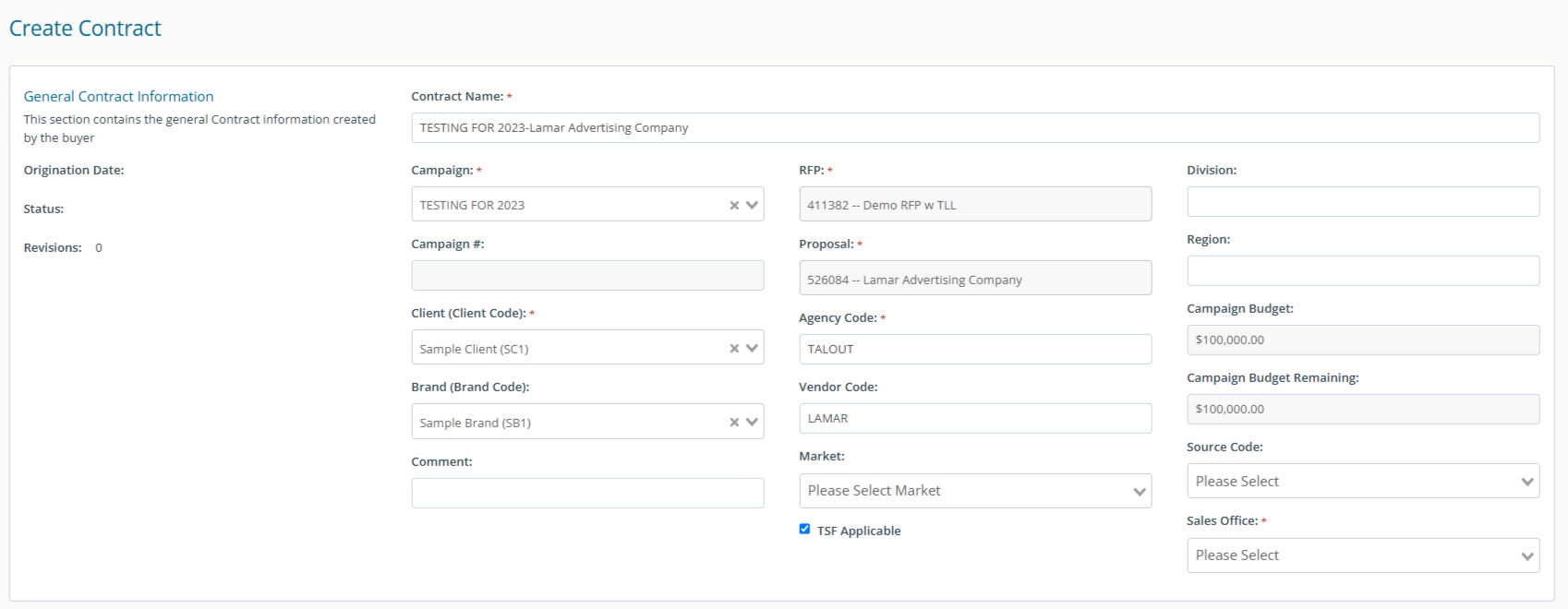Buyer: How to create a contract from an RFP
There are two ways you can create a contract from an RFP. This article will show you how to begin the process from the RFP directly as well as from the "Create Contract" Page
You can create a contract directly from an RFP by clicking "RFP" and then "RFPs" on the left-hand side menu.
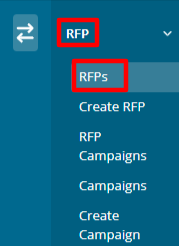
From there you will see your RFPs listed. On the right-hand side of your desired RFP, select "Create Contracts". From there you can begin creating your contract from the selected RFP.

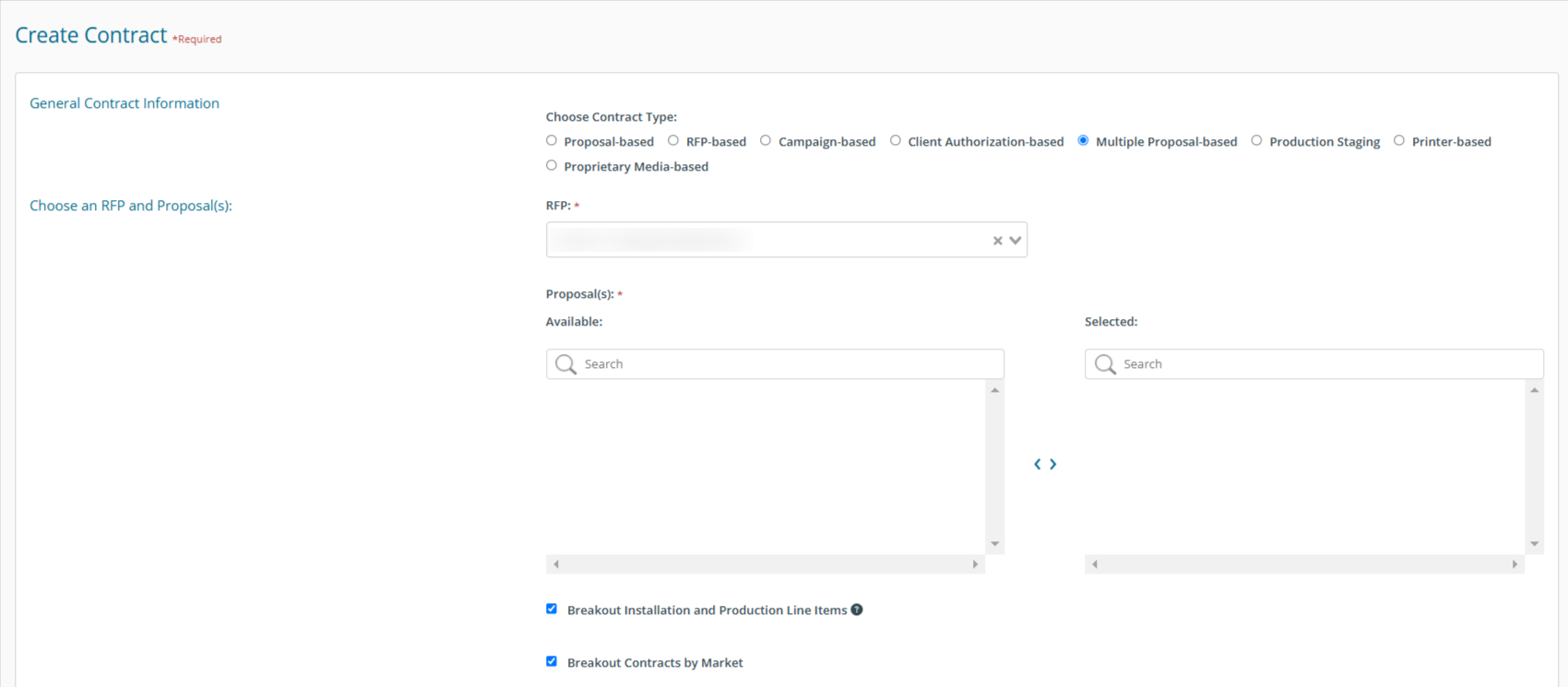
Another way you can create a contract from an RFP is by navigating to "Buy" and then "Create Contracts" on the left-hand side menu. This option takes you directly to the Create Contract page.
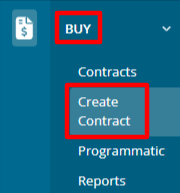
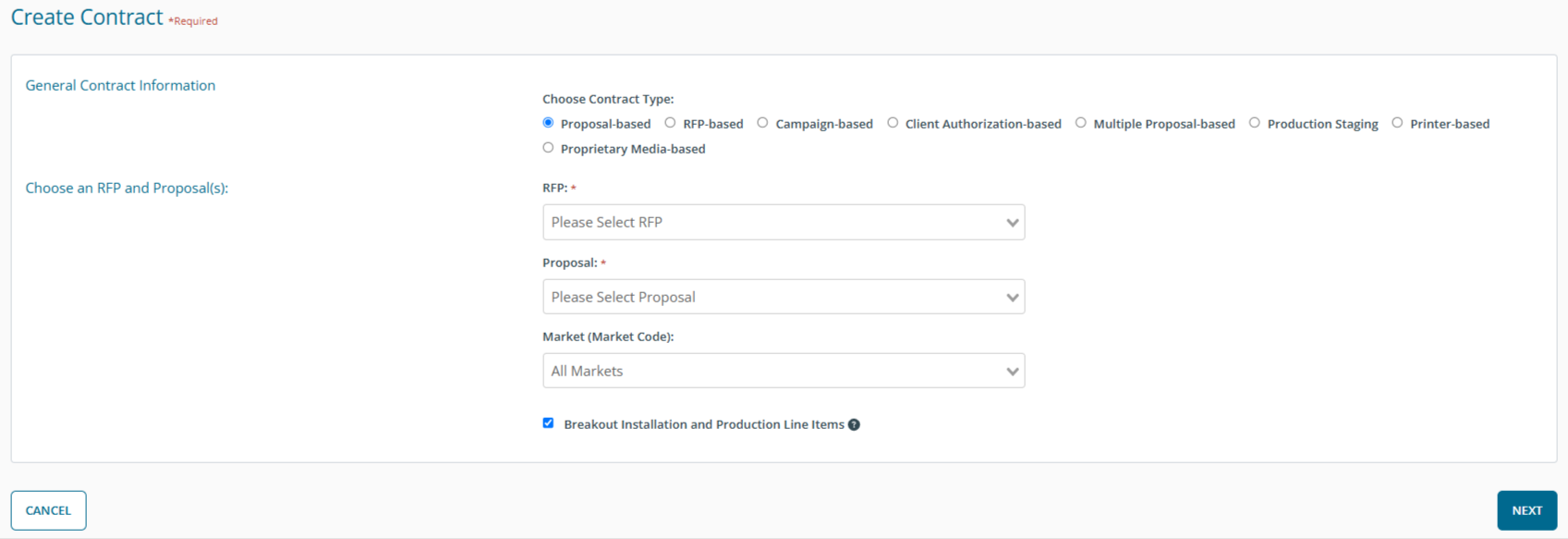
Use the drop-down menus to select the RFP (required) you want to pull data from and the Proposal (required). Once you have filled in the required fields, click Next in the bottom right to continue on to the next step.
After clicking Next, you can add the relevant information to your contract.