Seller: Messaging buyers through DOmedia
How do I message buyers in DOmedia? You can message buyers through DOmedia by going through your RFPs, contracts, and email notifications.
To send your message through RFP:
Begin by selecting "RFPs" on the left-hand side menu and "RFP " in the drop-down.
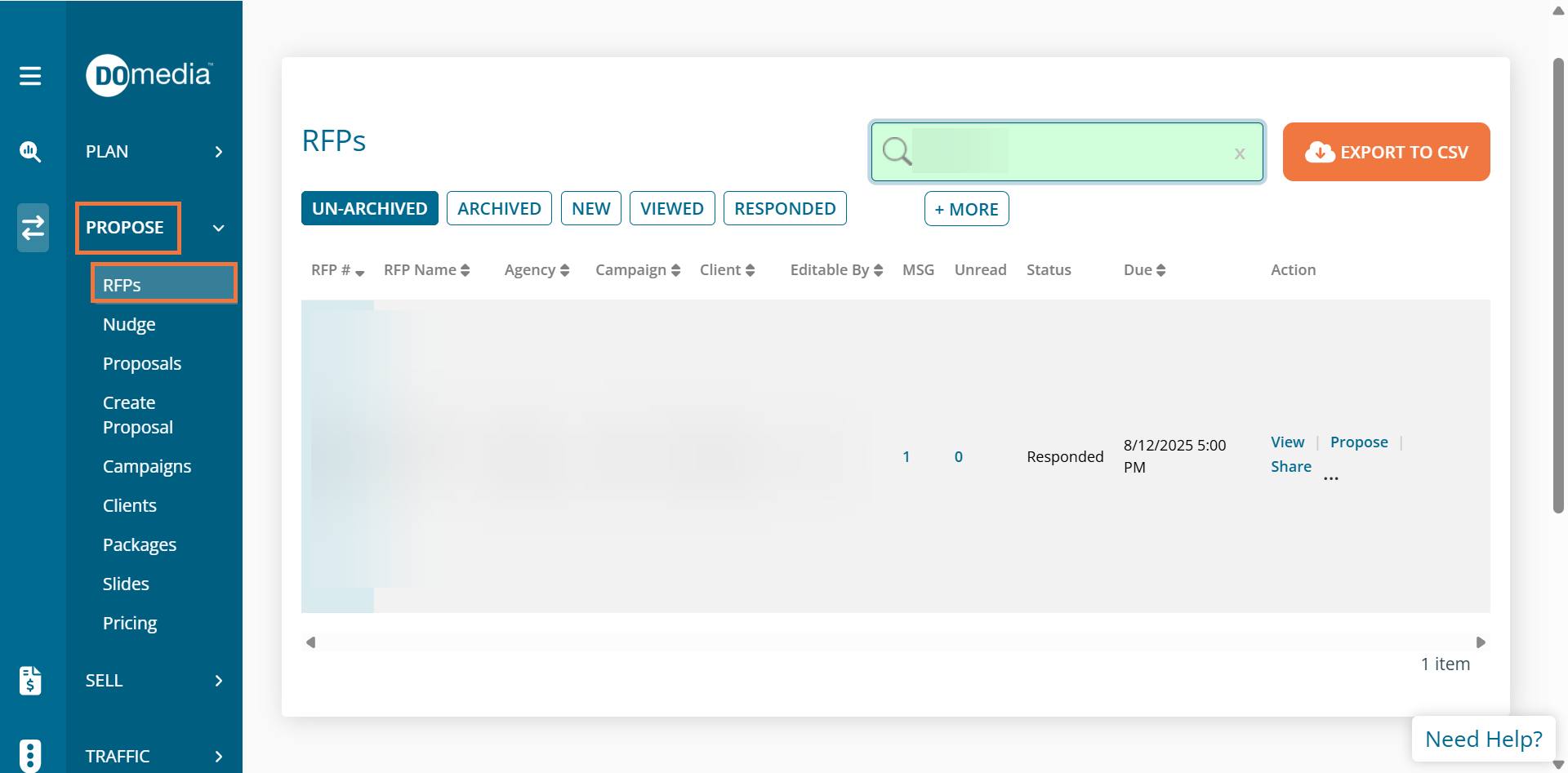
From here you can view your RFPs. In the row, you can see how many messages you have in that RFPs thread and how many are unread. Click on the number under messages to compose a new message.
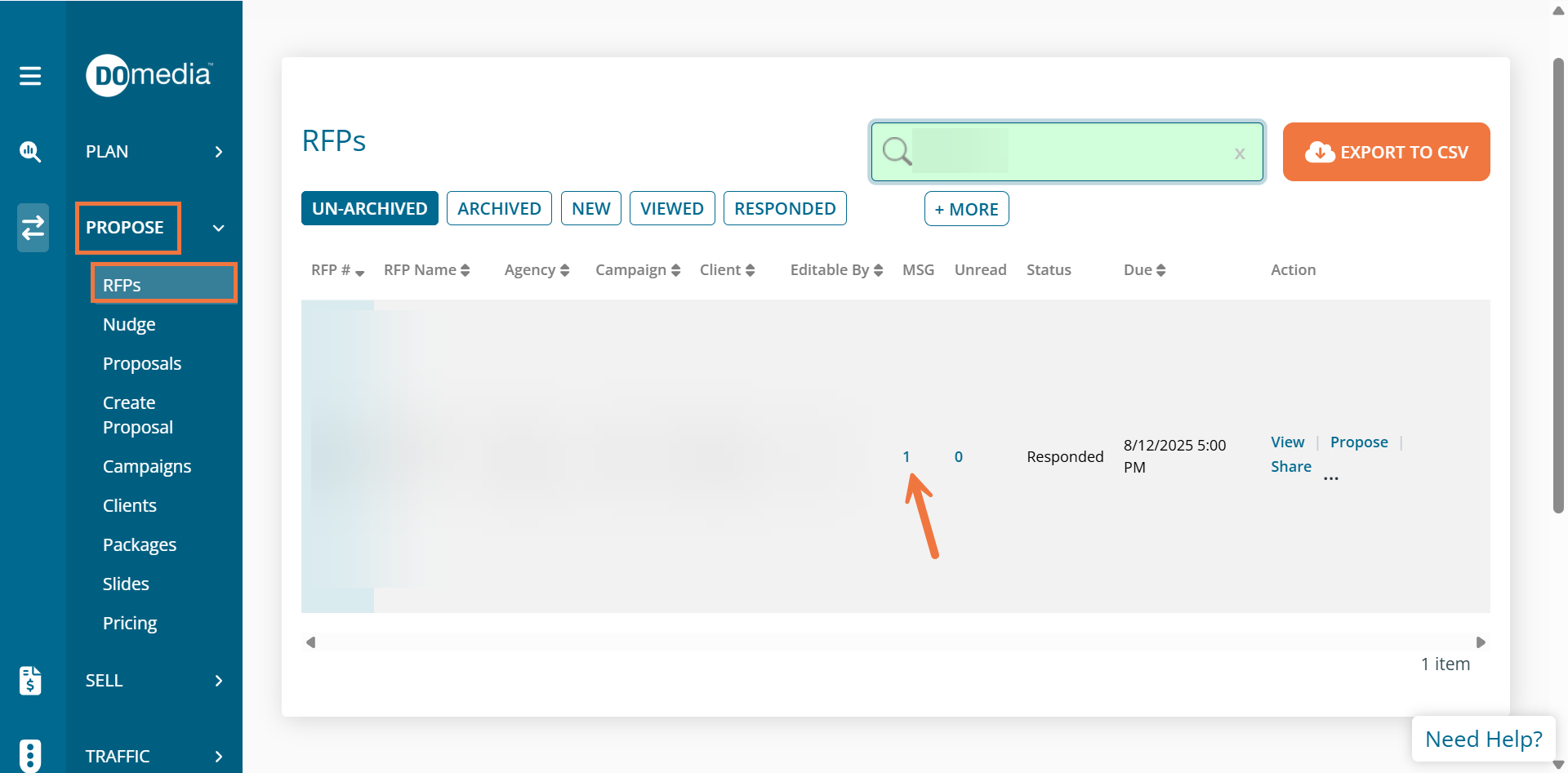
You can now enter your Subject and Message.
You can also attach any proposal attachments by selecting browse and "Add Attachment"
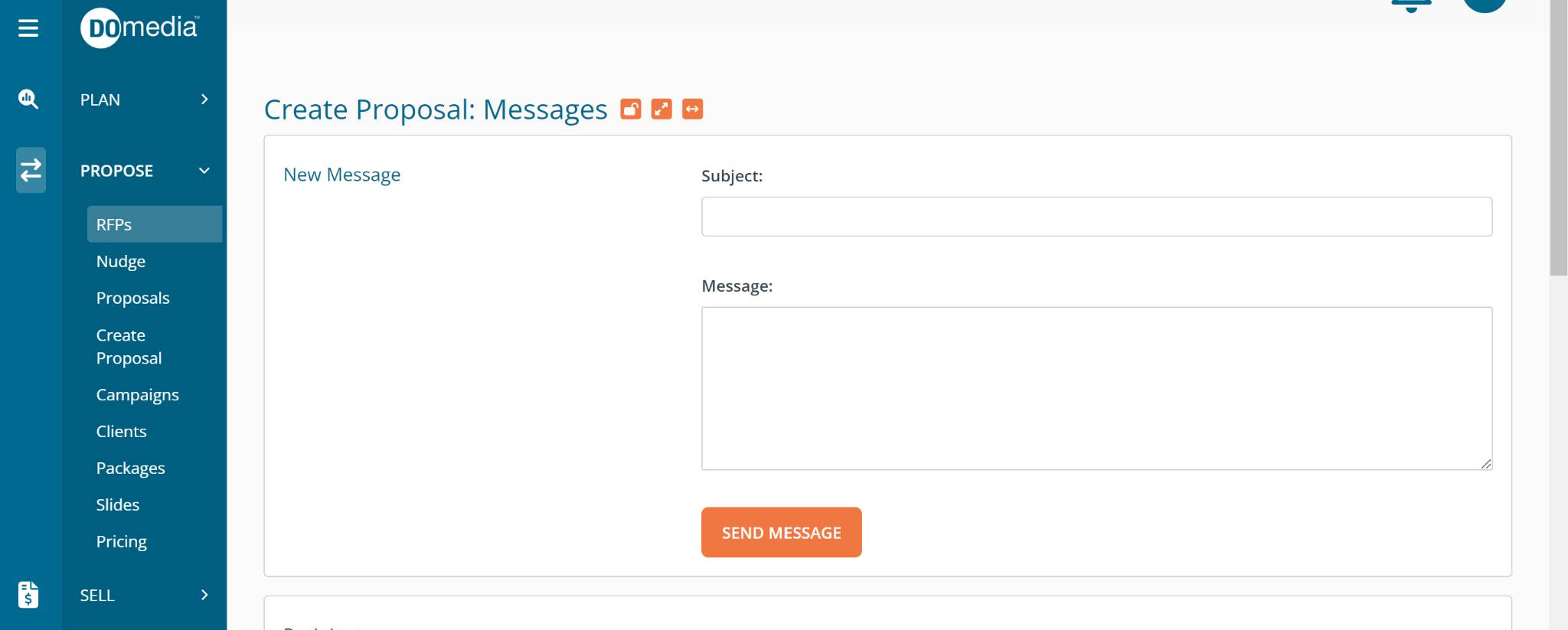

Select "Send message" once completed.
To send your message through Contracts:
Begin by selecting "Sell" on the left-hand side menu and "Contracts" in the drop-down.
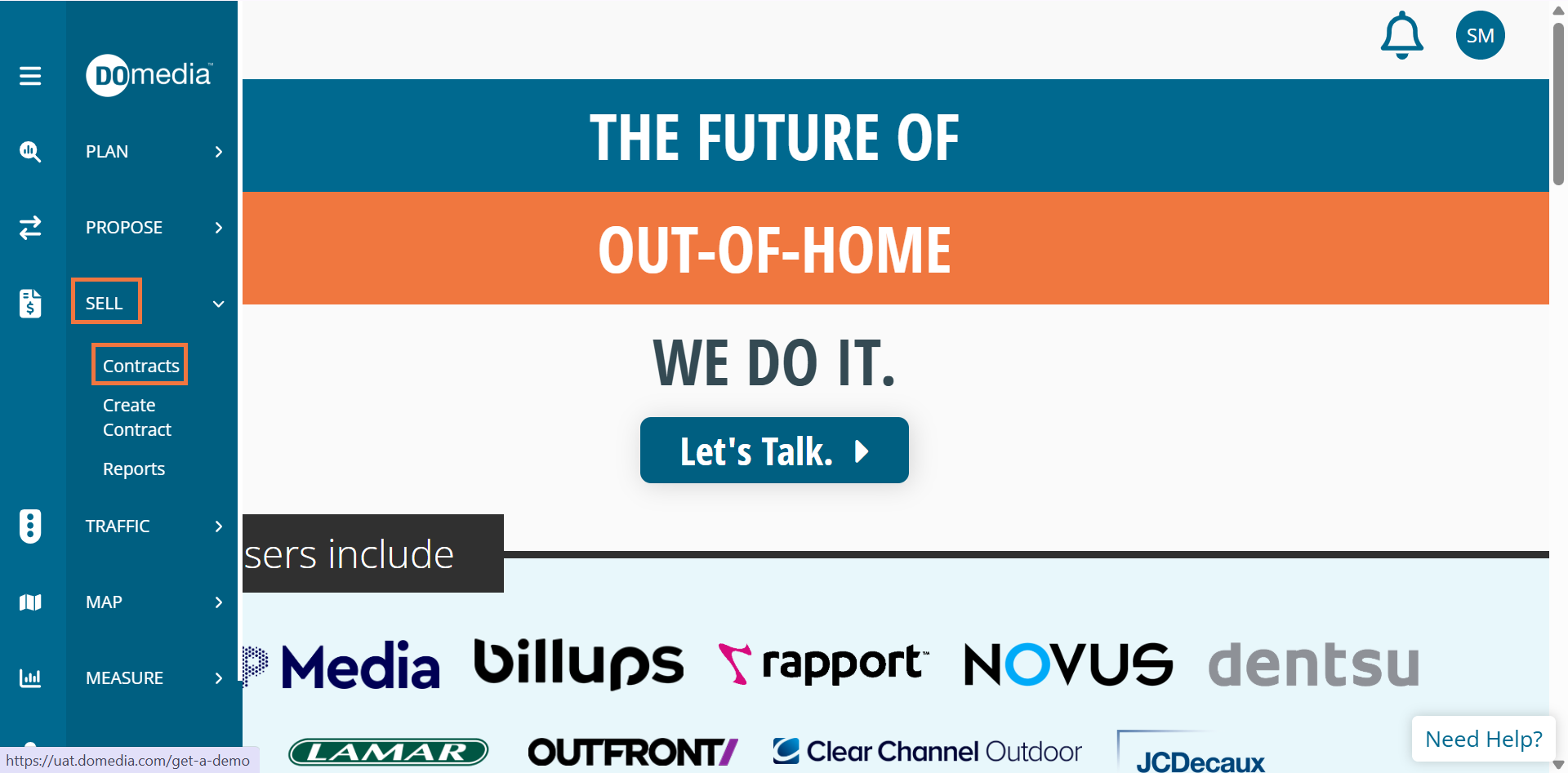
From here you can view your contracts. Select "View" on the right-hand side of your contract.
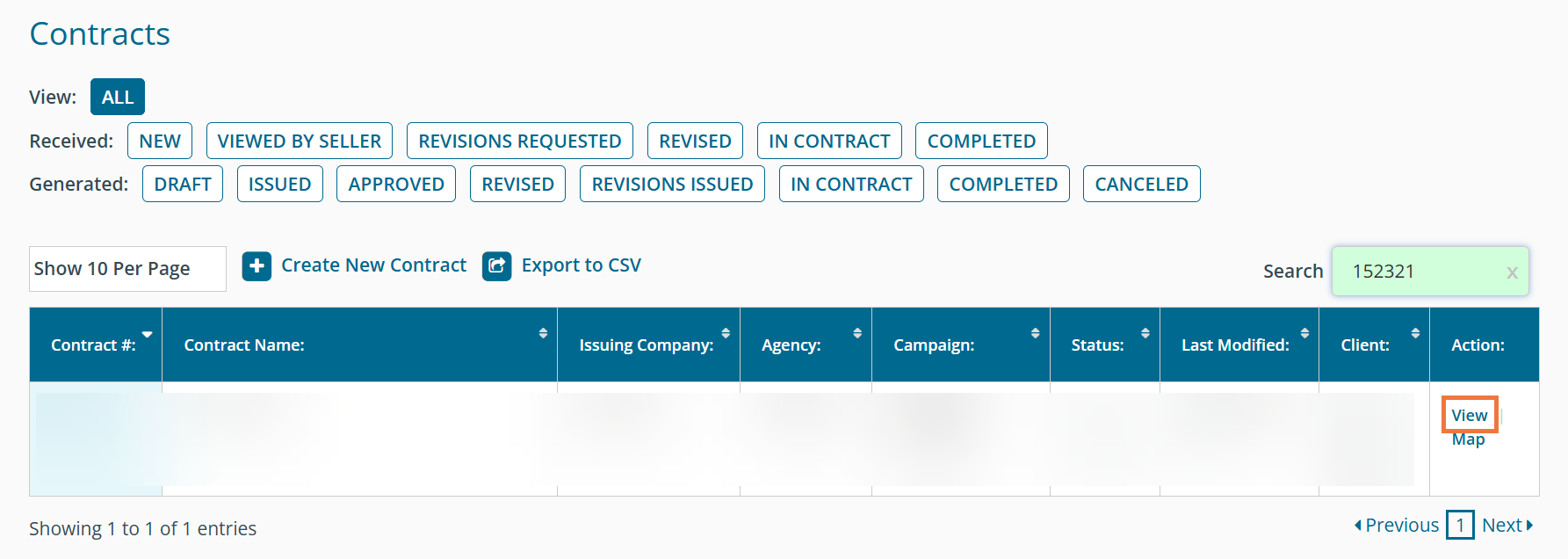
Then select "Message" at the top.
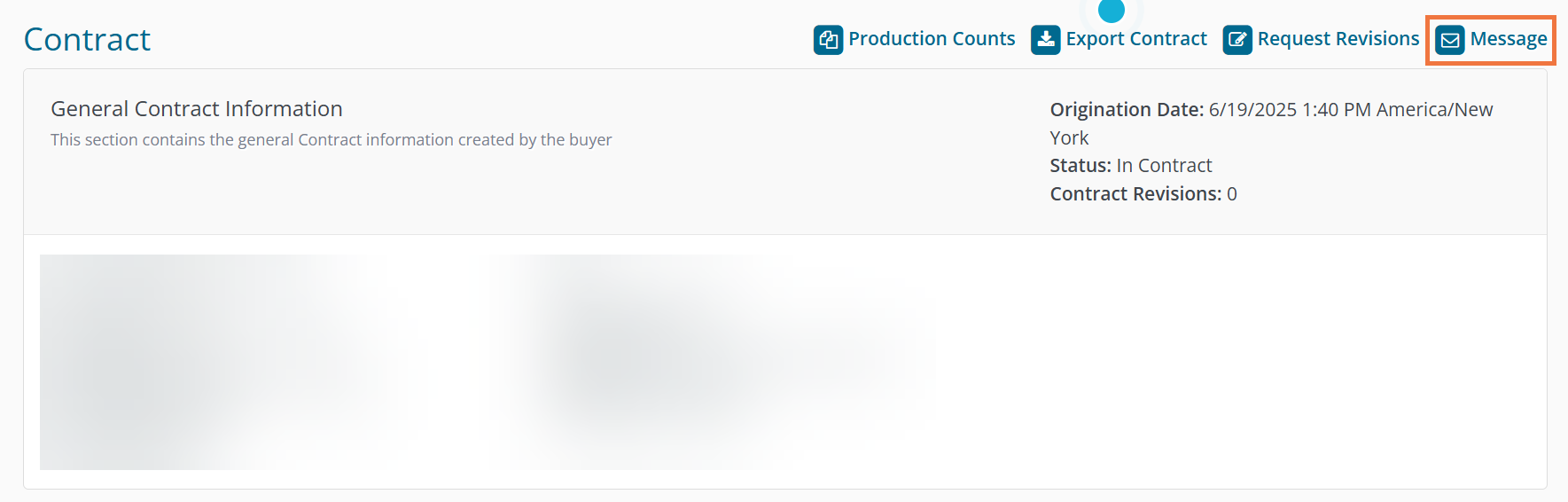
From here you can type your message out in the text box. Below you can select additional email notification recipients by double tapping on the vendor name, or you can select "Add All" to select all vendors as a recipient.
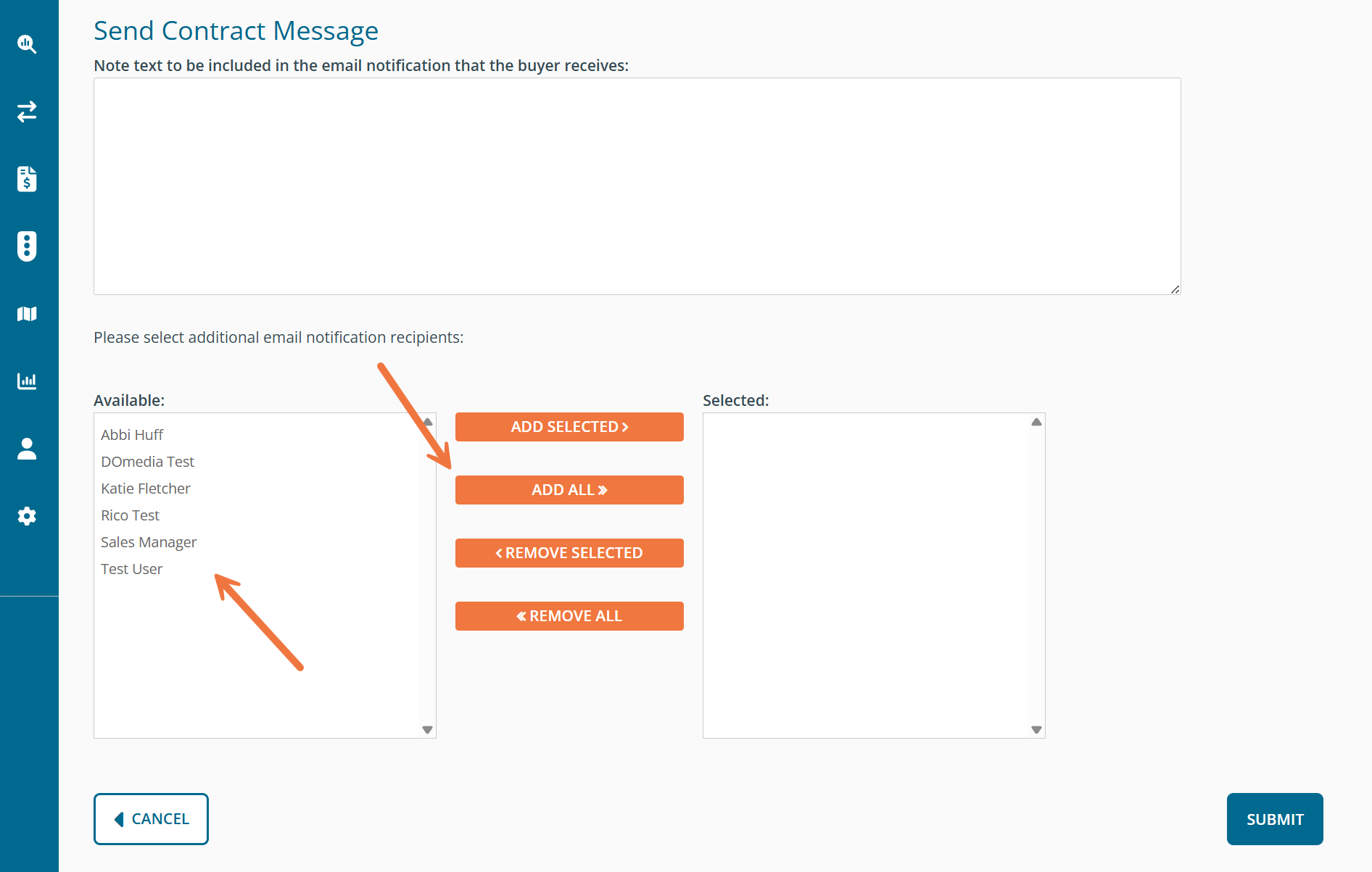
Select "Submit" at the bottom of the page to send your message.
To reply through email notification
You can reply to buyers by clicking "Reply to Message" via email notification.
