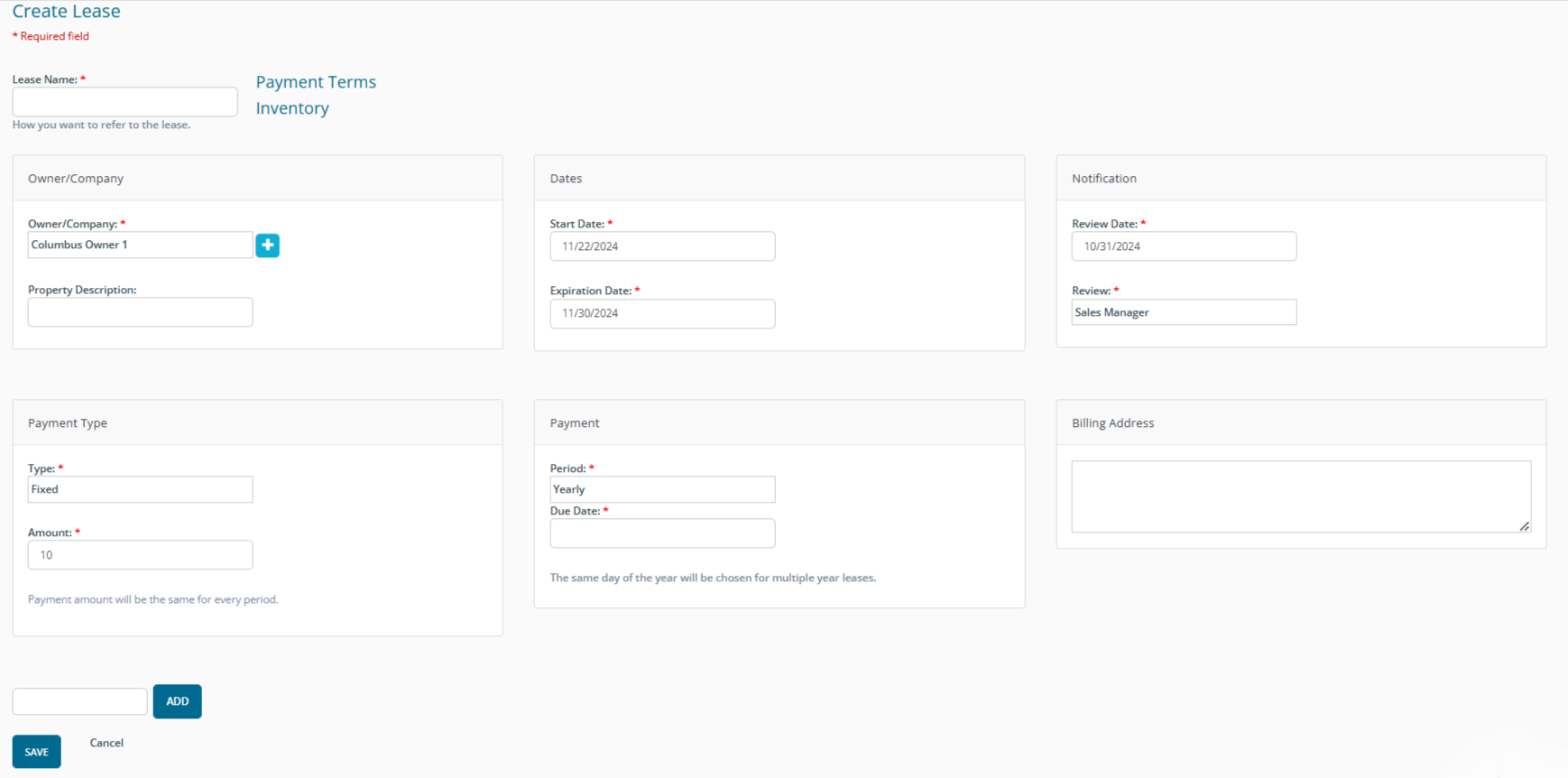Seller: Lease Management
The Lease menu is located under the Settings menu on the left hand side of the screen. It allows users to create and track leases. These lases are between sellers and a person or company that own the land on which an asset is located.
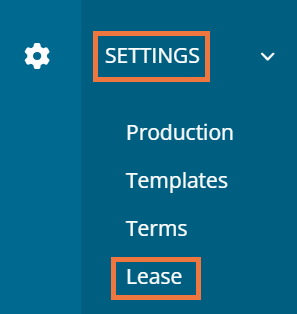
Once you click on the Lease tab, you will be taken to the Lease Dashboard. This is where the leases you have created in DOmedia will be located.

To create a new lease, select the 'Create' button in the left-hand corner of the dashboard.
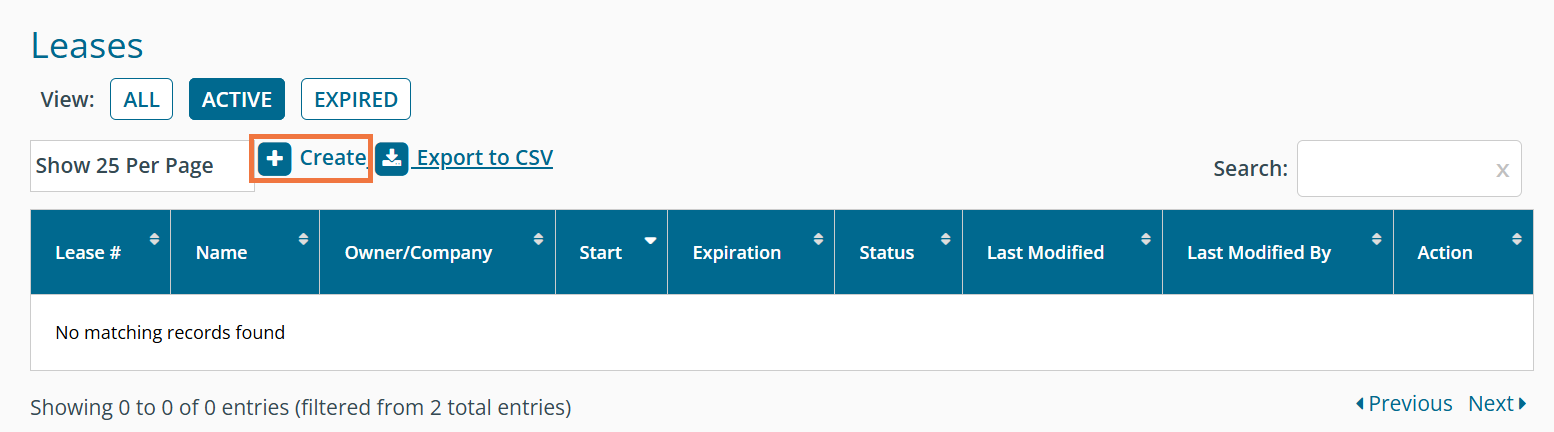
Once on the Create Lease page, users can fill in the lease information.
- Owner/Company - designate who the lease will be with
- Dates - the start and end dates of the lease
- Notification - Select who at the company you would like to be notified when the lease is going to expire
- Payment Type - Indicate how the payment of the lease will be calculated. You may select Fixed, Percentage of Revenue, or Minimum-Maximum
- Payment - Set the Payment Period and when Payment is Due. You may select from Yearly, Quarterly, or Monthly payment schedules.
- Billing Address - Add a Billing Adress
- Add - Add an asset by entering Inventory Number or Geopath ID and then hitting "Add"
Once you have filled out all of the fields, make sure to hit save