Seller: How to set Authorized Users (Proposal Client Management)
If a certain salesperson(s) on your team handles all of the RFPs for a particular agency, they can be assigned through your Client Management to be automatically pre-selected as a recipient on that agency's RFPs and Contracts. Note: The agency may still manually deselect the authorized users before sending an RFP/Contract. You may always do so by following the steps below: Begin by selecting Propose then Clients on the left-hand side menu.
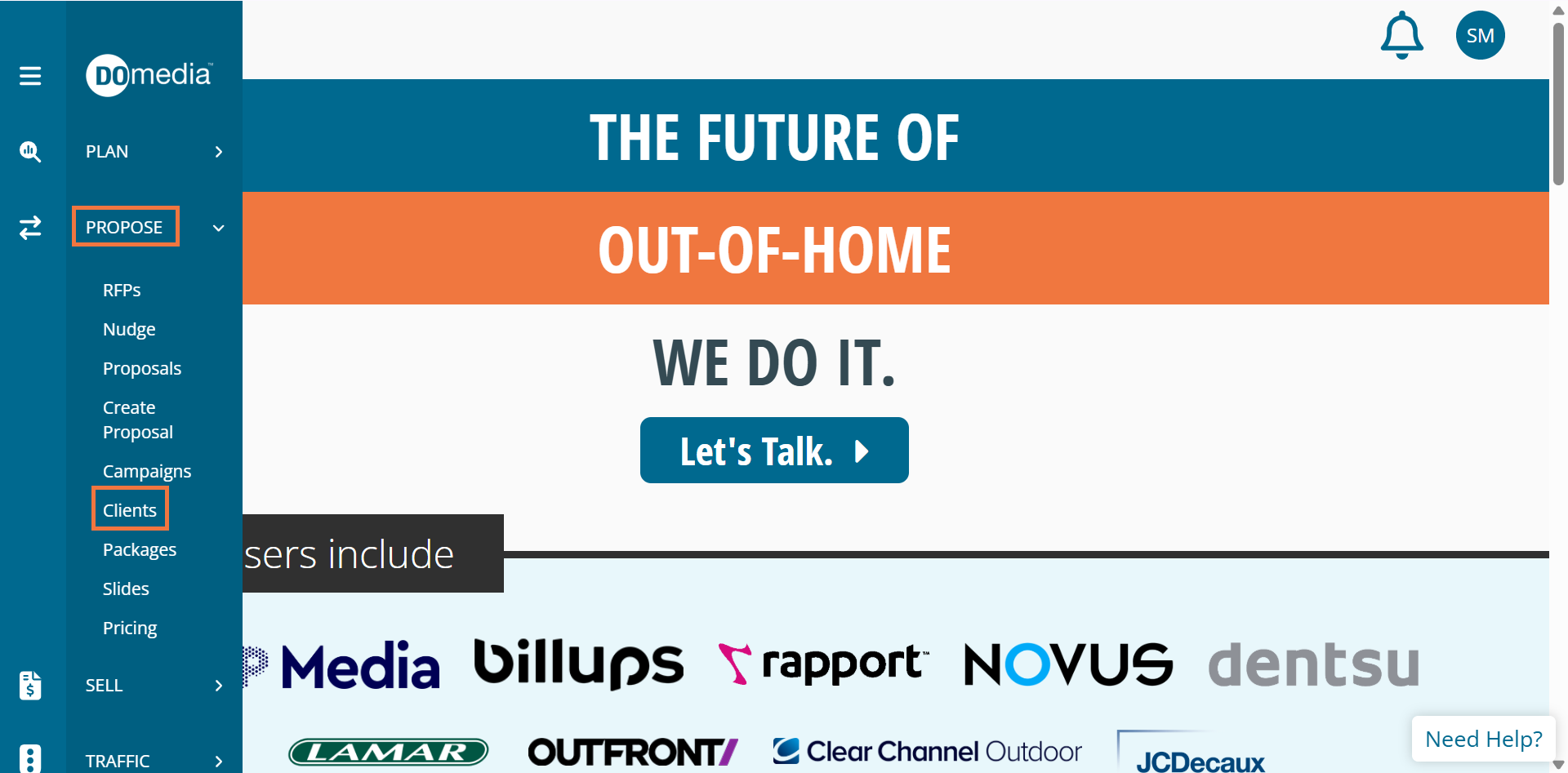
Here you can view, manage, and create clients. Click Update under the Actions column of your desired client.
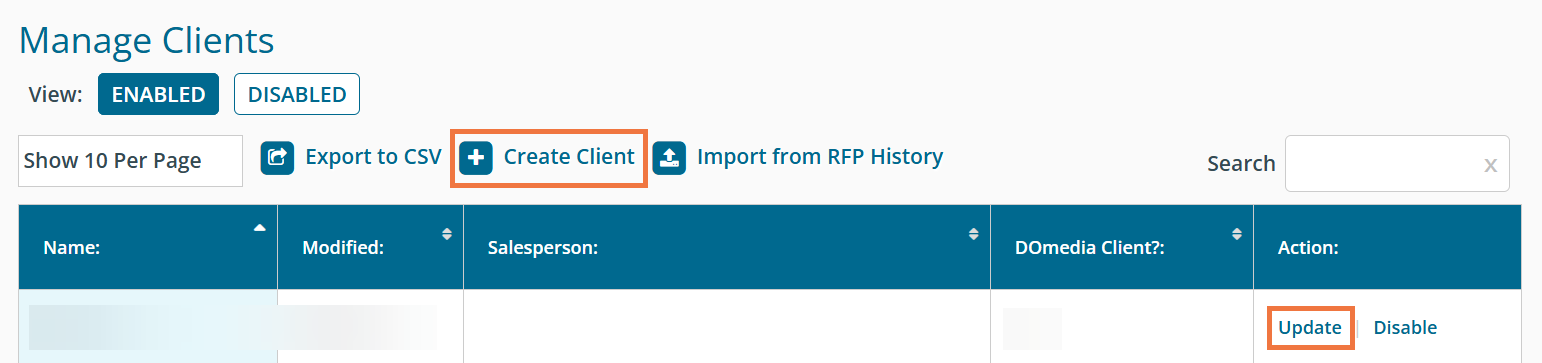
Within the Authorized Users area, you will be able to find the salesperson's name in the list on the left side of the screen. Select the person and add them to the right side. Remember to click Save once done. Note: There may be a period of loading as the system is placing all previous RFPs in the salesperson's RFP dashboard.
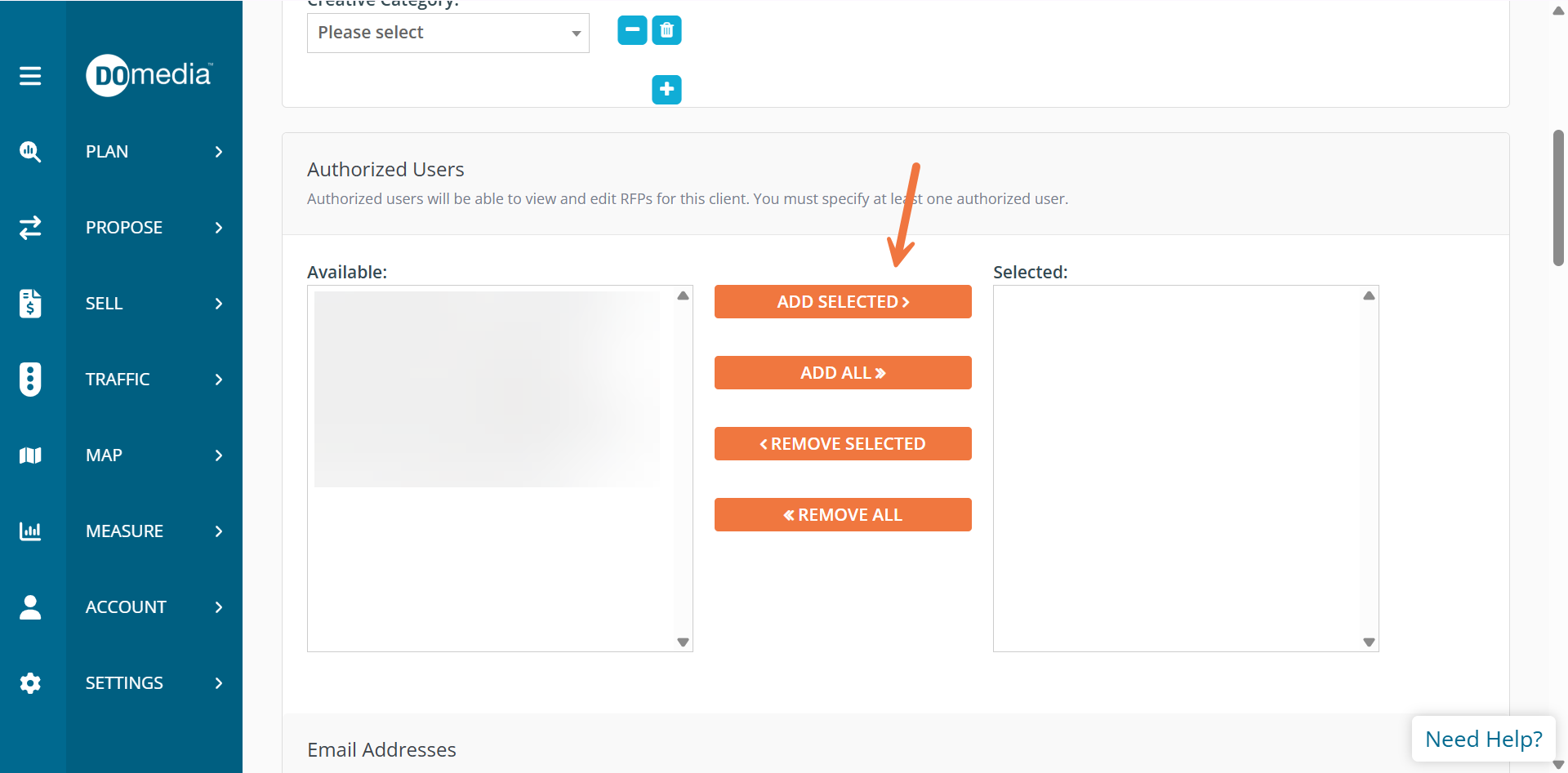
Important: When a user is removed from a client, another user must be selected to take their place. The RFPs from the client will also be removed from the user(s) that has been removed.
