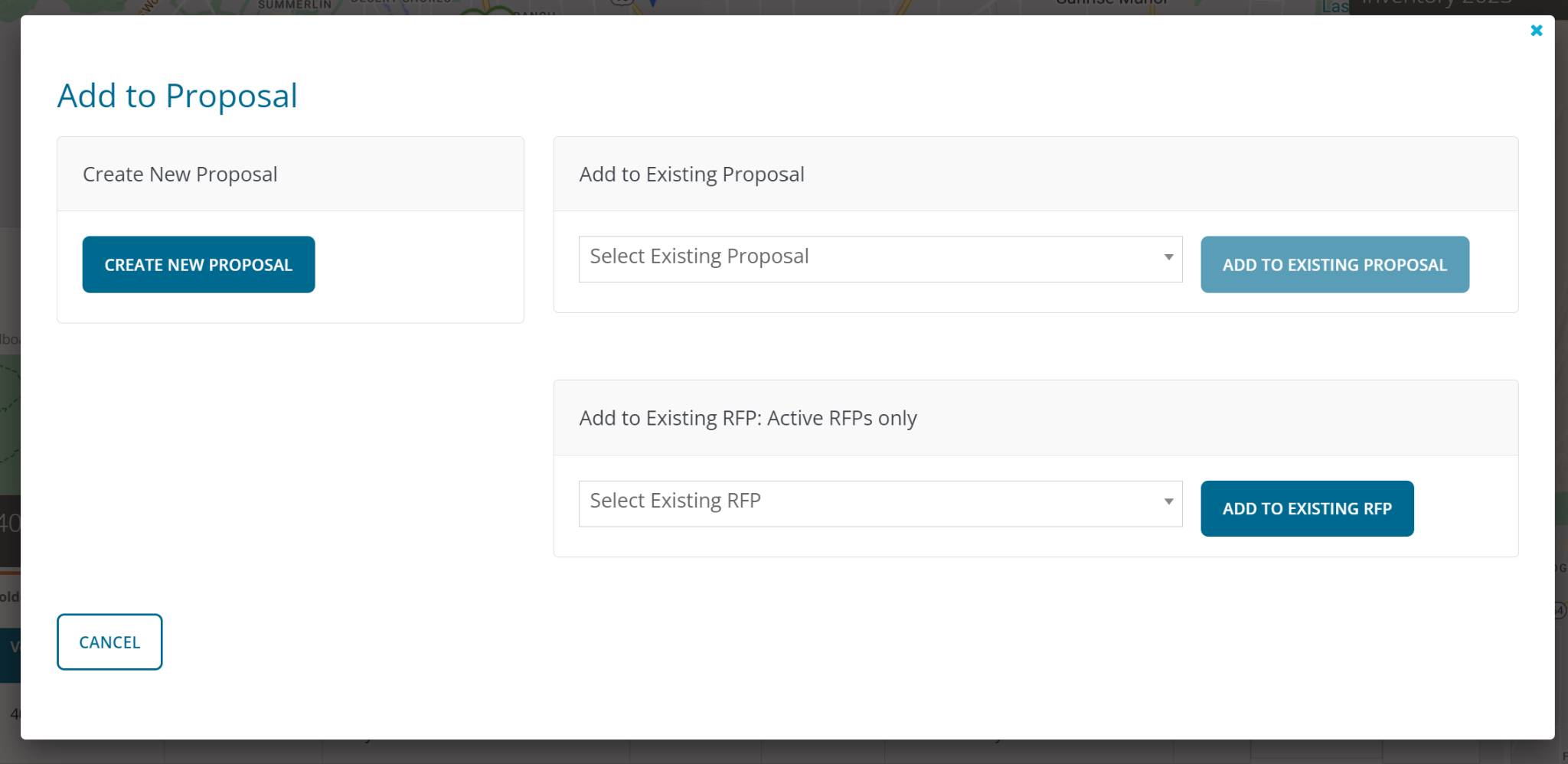Seller: How to create a proposal from a map
A unique way for you to create a proposal in DOmedia is through a map. Here you'll find steps on how to create a proposal from a map. Begin by logging into DOmedia and selecting Map then Maps on the left-hand side menu.
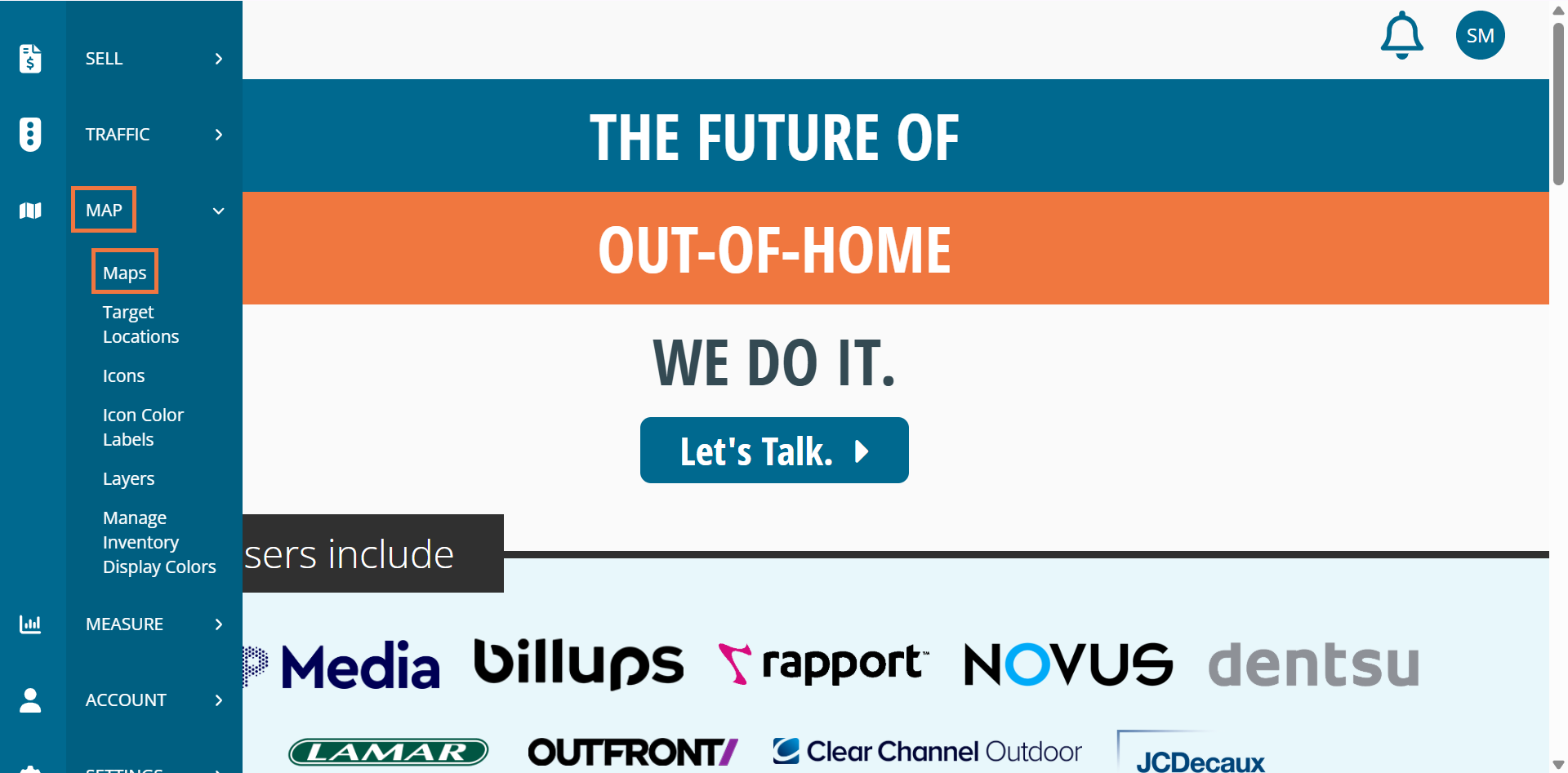
From this screen below, click Map under the actions column of the map name you want to create a proposal. If you want to create a new map hit Create New Map.
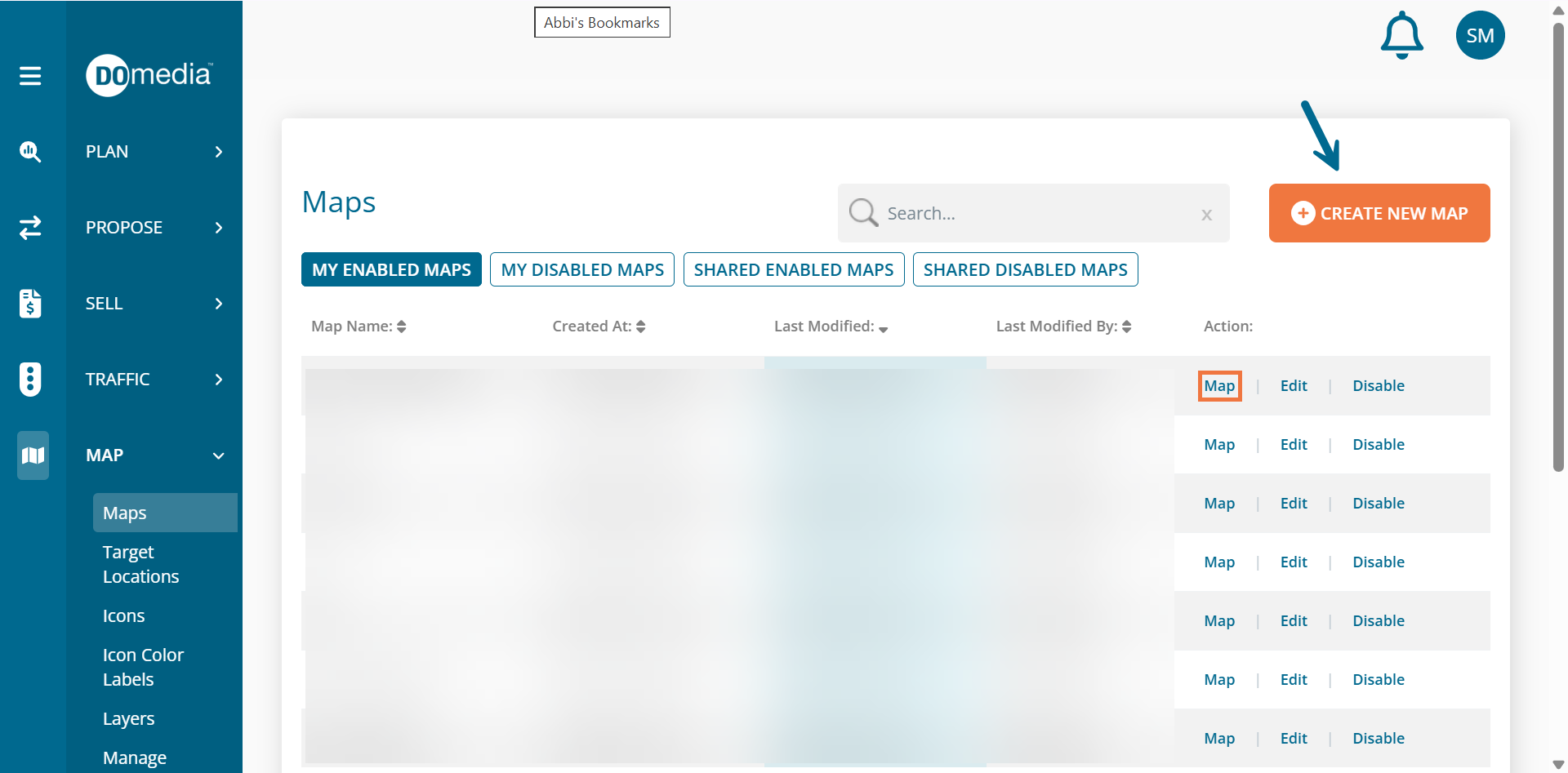
When creating a new map, the next screen will prompt you to fill in the necessary information. Click Save when done.
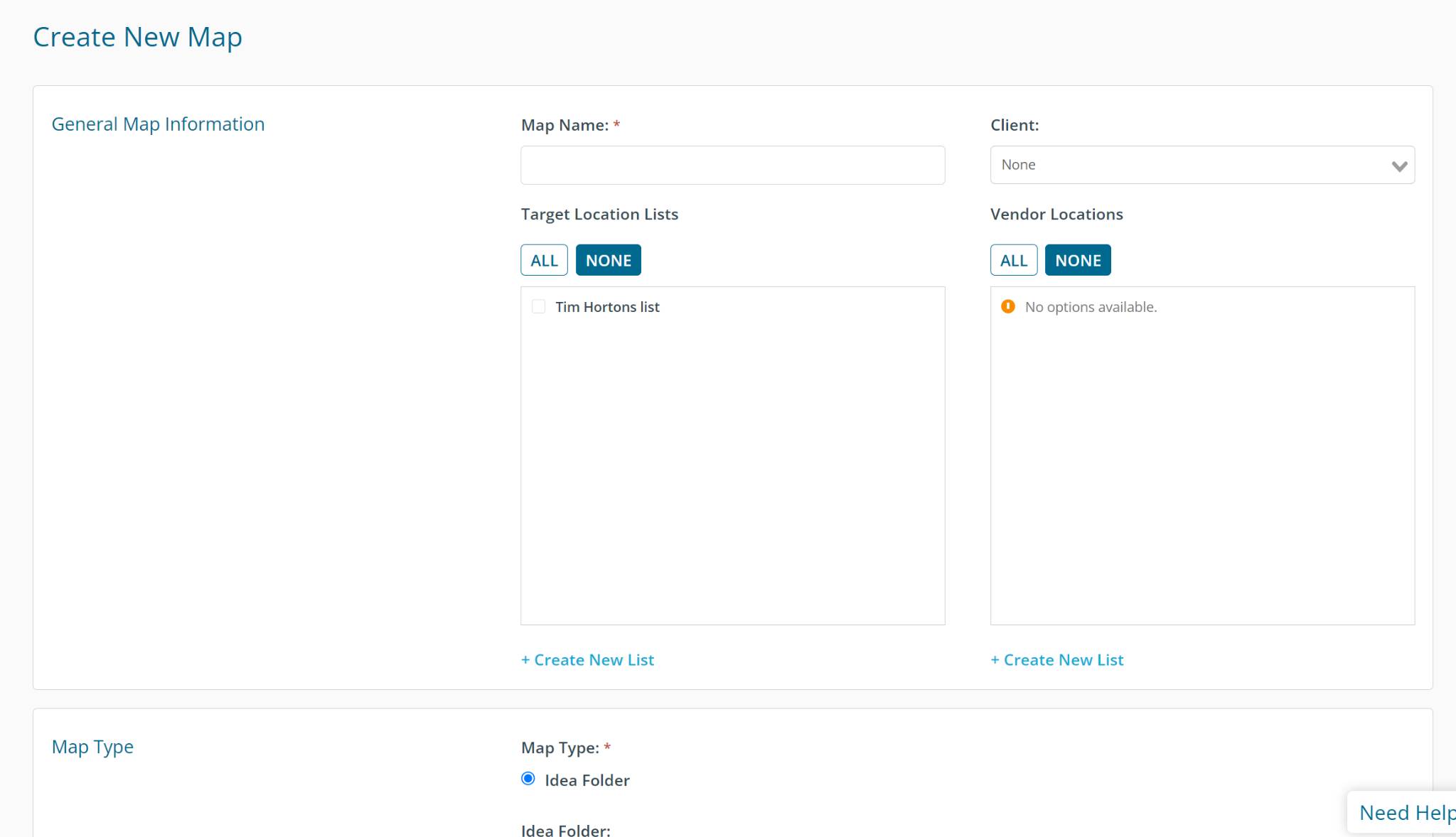
If you're ready to create a proposal from your map then you'll hit the map button under the action column on the map name you're working on. A map will appear on the next screen. On the bottom left, there is a box titled Locations with a blue arrow button. Hit that button and a drop-down grid will appear. Select vendor assigned #'s you would like on your proposal and hit the Proposal button.
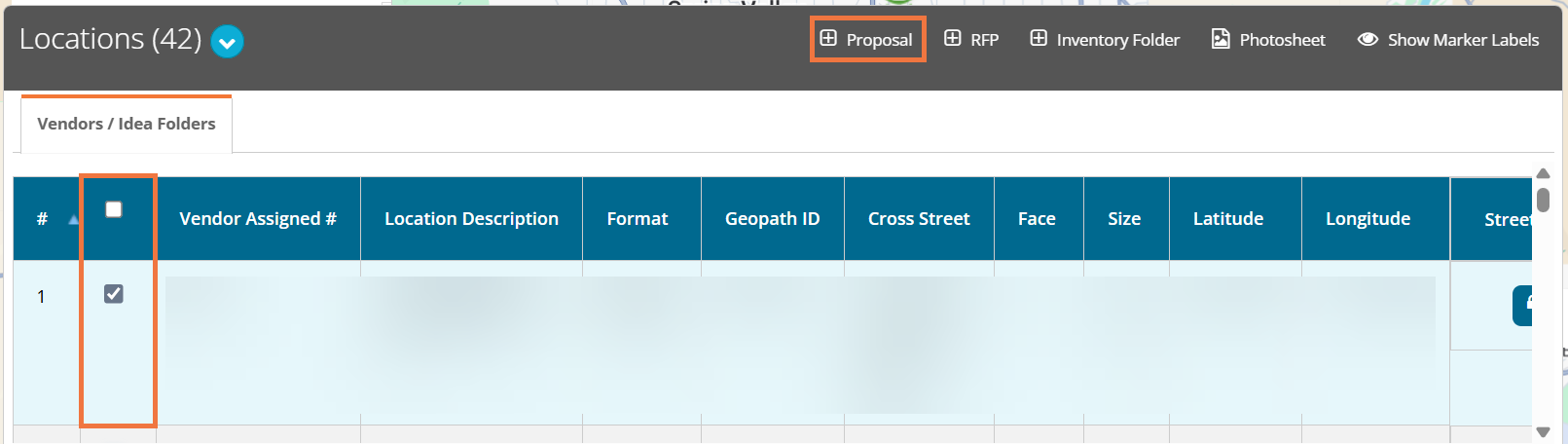
The last step will be to either create a new proposal from your selected assets/ add to an existing proposal / or add to an existing RFP (You can only do 1).
Create New Proposal: If you select this option the next screen will pull up Step 1 General Information in creating your proposal. Here it will ask for your Proposal Name/ Campaign/ Client Start Date/ End Date.
Add to Existing Proposal: You'll hit the drop-down menu to select which proposal you want your selected assets to be attached to. If you select this option, choose your proposal and hit add to existing proposal. The next screen will take you to step 2 Inventory Information of the proposal process. You'll be able to work on the grid and add the necessary information such as Geopath #/ Face/ Latitude/ Longitude.
Add to Existing RFP: You'll hit the drop-down menu to select which RFP you want your selected assets to be attached to. If you select this option, choose your RFP and hit add to existing RFP. The next screen will take you to step 2 of the RFP Grid. You'll be able to work on the grid and add the necessary information such as Geopath #/ Face/ Latitude/ Longitude.