Seller: How to add a proposal slide to the proposal
Begin by navigating to your slide management dashboard. You can do this by selecting Propose then Slides on your left-hand side menu.
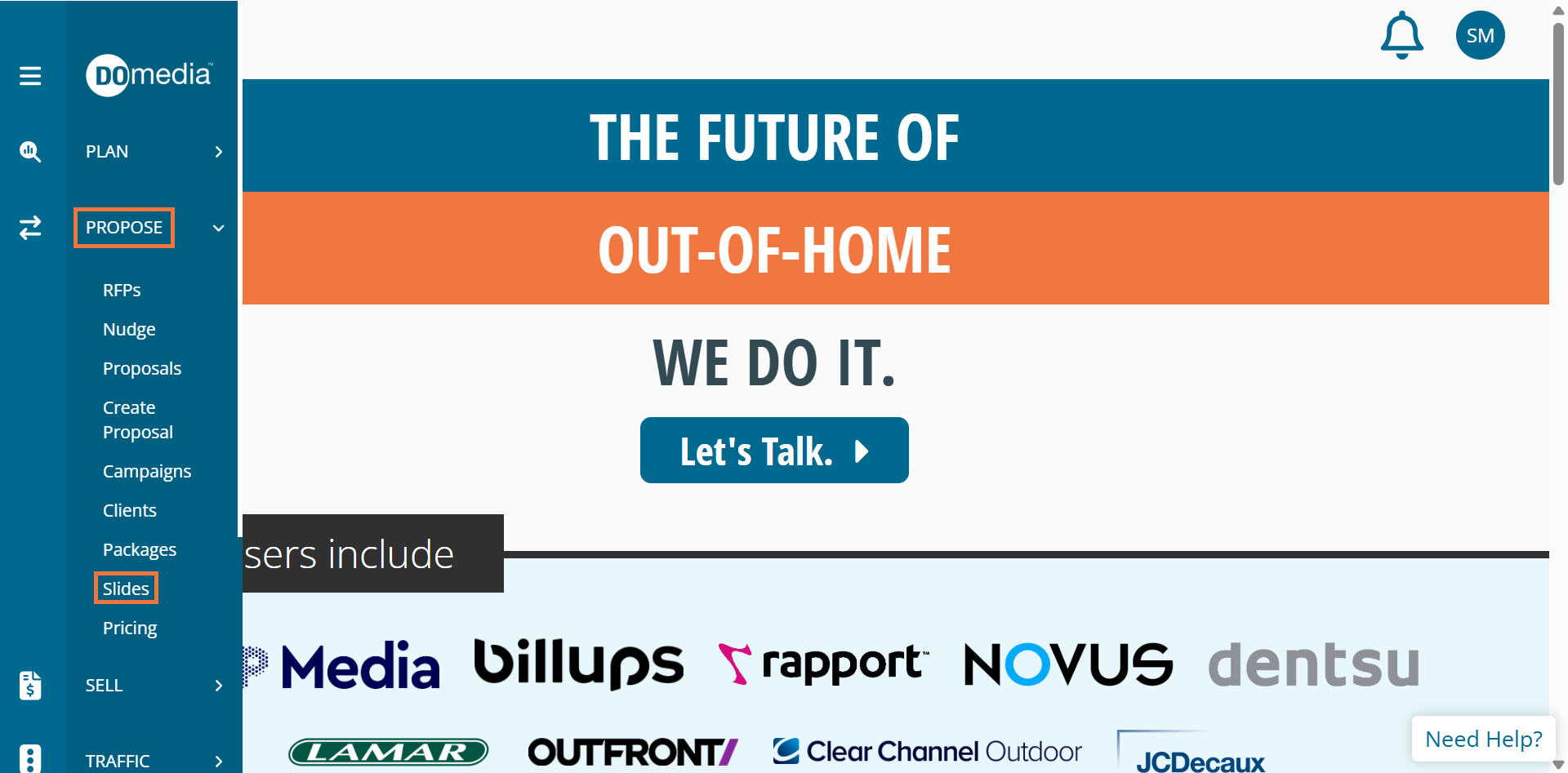
Slide Management Dashboard Here, you can view your slides or click Create to create a new slide. Your dashboard will provide the name/description/preview photos.
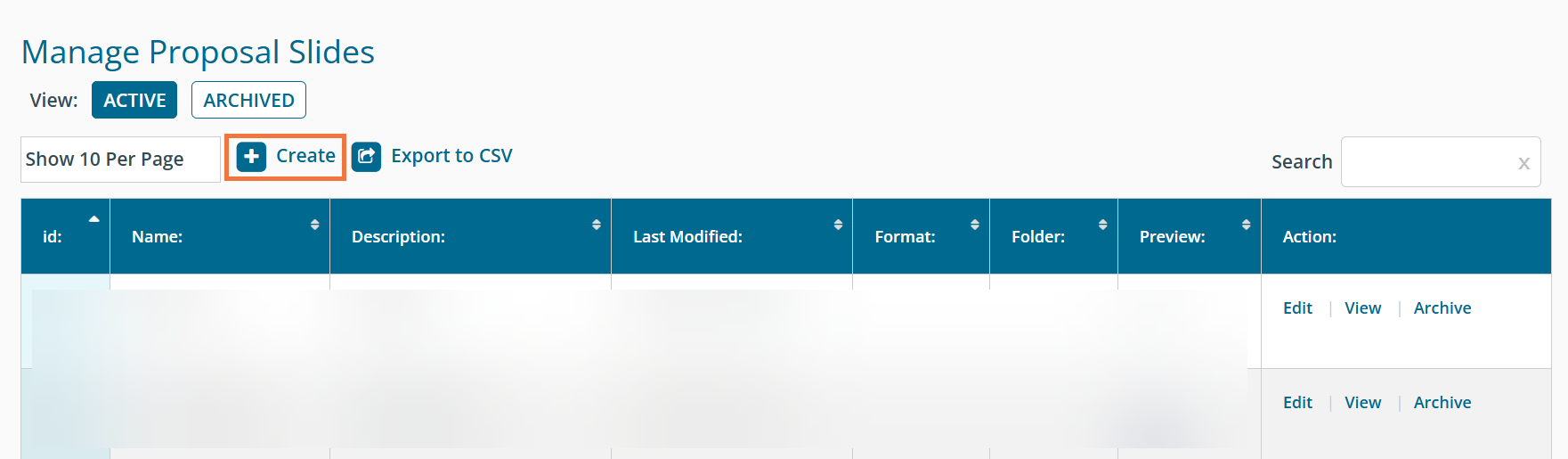
You can now navigate to your proposals by Selecting Propose and then Proposals on the left-hand side menu.
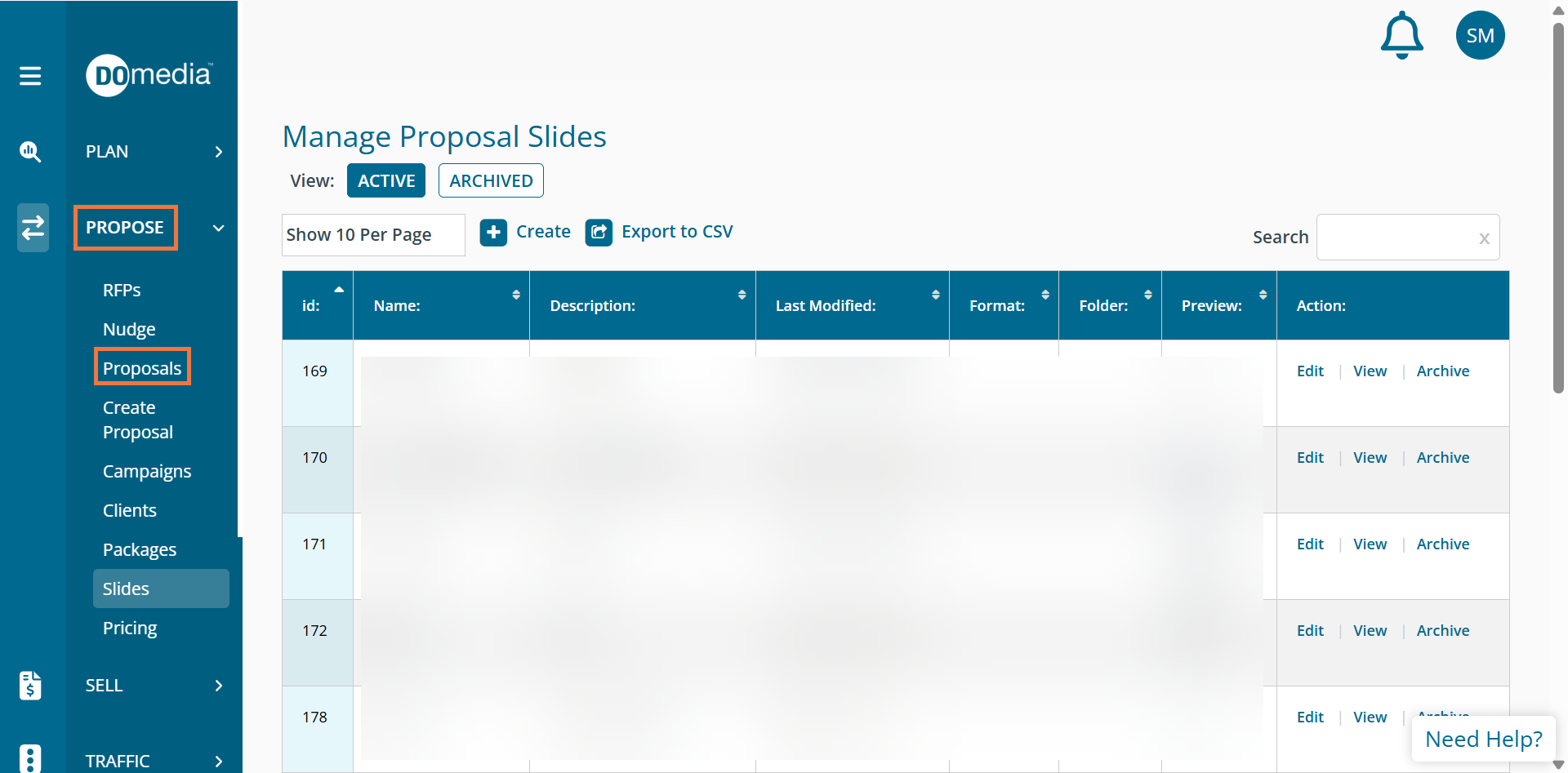
Click on Create Proposal if you wish to create a new proposal or you can click on Proposals to view current proposals. Click Edit under the actions tab of your desired proposal. Note: You can edit proposals that still show the status as Drafted.
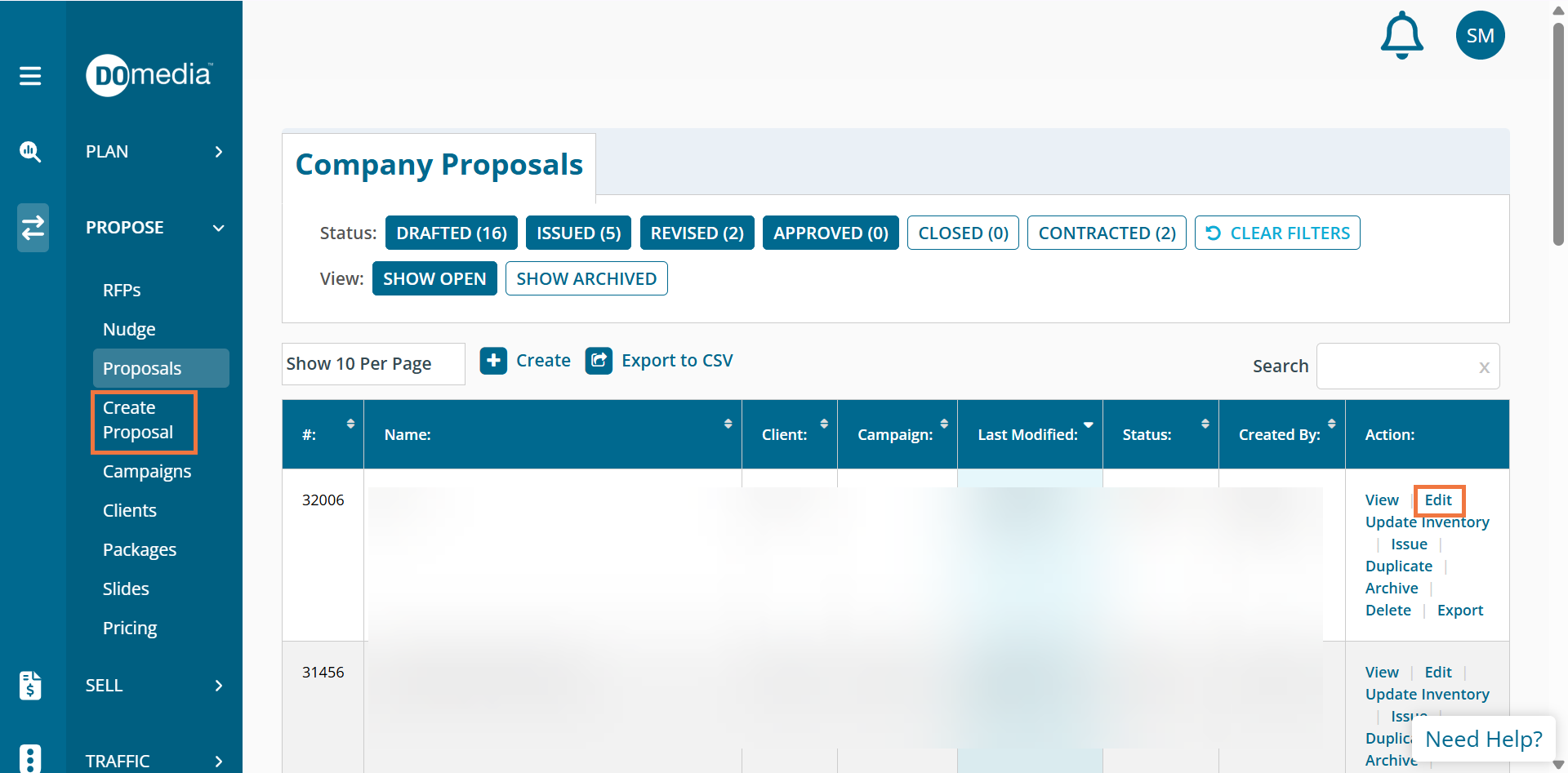
Once you have completed STEP 1 and STEP 2 - you'll get to the page to add your slides to the proposal. Click the blue arrow button to move the slide over to show under "Included Slides"
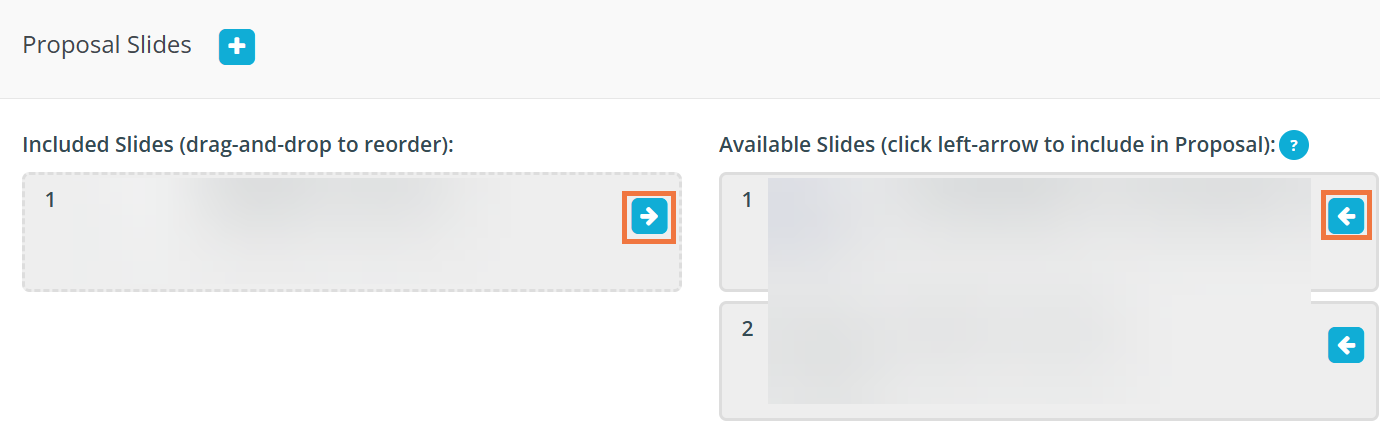
After this is completed you'll be able to view your proposal and a "View Slides" blue tab will appear

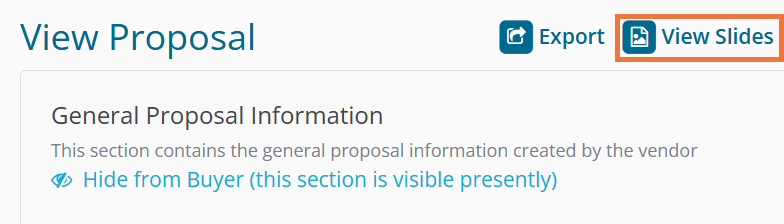
You have successfully added the slides to the proposal. You can hit issue proposal and the slides will be seen by the agency.
