Seller: How do I use the Fill From Historical Data button?
The Fill From Historical Data button is a great way to fill out proposals and spend less time typing by using the information you've submitted in your proposals in the past.
Page Contents:
Who can benefit from this feature?
- Geopath members
- Sellers who have a unique identifier (i.e. number or naming convention) for their inventory
What gets filled in?
When using the Fill from Historical Data tool, enter your Geopath ID # or inventory number and DOmedia will fill previously proposed data, including but not limited to the following. (Format, Market, Geopath ID #, Vendor Inventory #, Location Description, Size (HxW), Face, Latitude, Longitude, # of Units, Cycle Type, 18+Impressions/Cycle, Rate Card/Cycle, Start Date *From RFP Brief*, End Date *From RFP Brief*
What NEVER gets filled in?
Some information cannot be populated by the system since each RFP is unique. You will need to complete the following:
- # of Cycles
- Cycle Type
- # Copy Changes Included (Incl. Install)
- Net Install/Copy Change Fee
- Any custom columns added by the agency
How do I use the 'Fill From Historical Data' button?
- Once you have received an email notification that you have an RFP
- Click the link in that email 'View' for that RFP
- Review the RFP details and click 'Next'
- On Step 2: Proposal Template, click 'Fill From Historical Data.
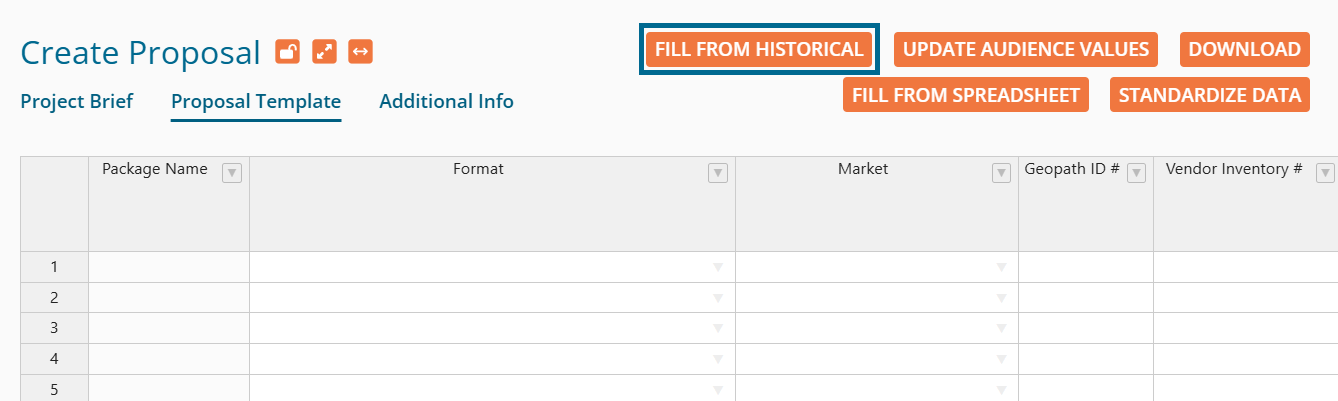
Once you have chosen to 'Fill From Historical Data', enter the Geopath ID # (COMMB ID for Canadian vendors) or Vendor Inventory # associated with your inventory. Start and End dates, as well as Rate Card / Cycle and Net Cost / Cycle can also be added under the appropriate columns. You can chose to either Append or Replace the data in the grid then click 'Autofill'.
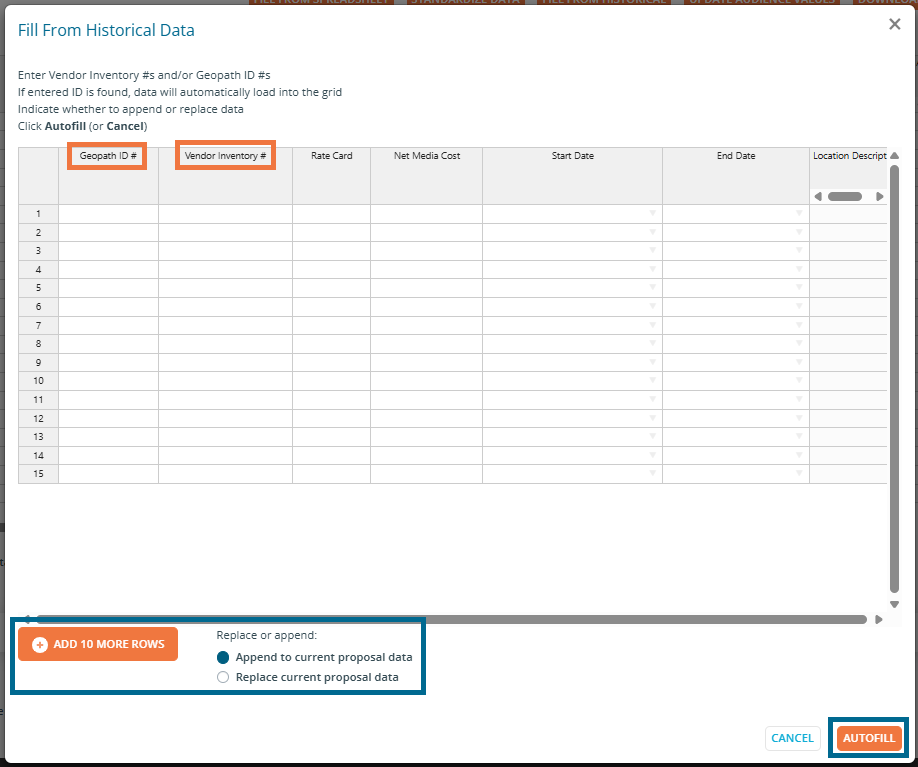
Frequently Asked Questions about Fill From Historical Data
Where does the data come from?
- The data comes from your most recent proposal for that Geopath ID # / Vendor Inventory # or from the assets built into your company account. The seller company may choose from where this information will pull by clicking 'Company Information' within the 'My Account' drop-down menu. From here the company can choose whether the Fill From Historical Data tool will pull information from previous proposals or directly from the company's assets.
Can I use the 'Fill From Historical Data' button more than once in my proposal?
- Yes, you can have the system add inventory as many times as you need while working on a single proposal. The system always appends matching data to the bottom of your proposal. If you want to delete something, do that in the regular proposal view.
If my coworkers are also submitting proposals, does the system pull their historical data for me?
- Yes! Everyone in your company gets to benefit from this feature and can fill the proposal grid from each other's previous data.
Will the system pull historical data if I left both Geopath ID # and Vendor Inventory # blank?
- Geopath ID # or Vendor Inventory # must be provided in order for the system to locate an exact match.
How will the system pull historical data if I include both Geopath ID # and Vendor Inventory in a row?
- If you provide both, the system will default to pull based on Geopath ID #. If that Geopath ID cannot be found in the account, it will pull from the Vendor Inventory #.
