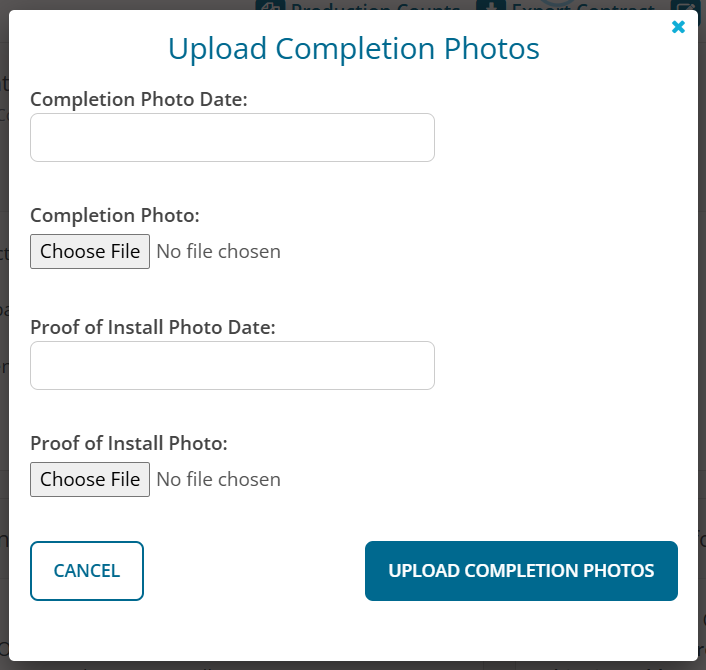Seller: How do I submit completion photos for a contract?
To submit completion photos for a contract, first you will need to navigate to your Contract Dashboard by hovering over the Sell tab in the navigation bar at the top of the page and clicking Contracts.

Next, click View under the Action column for the contract for which you wish to upload completion photos.
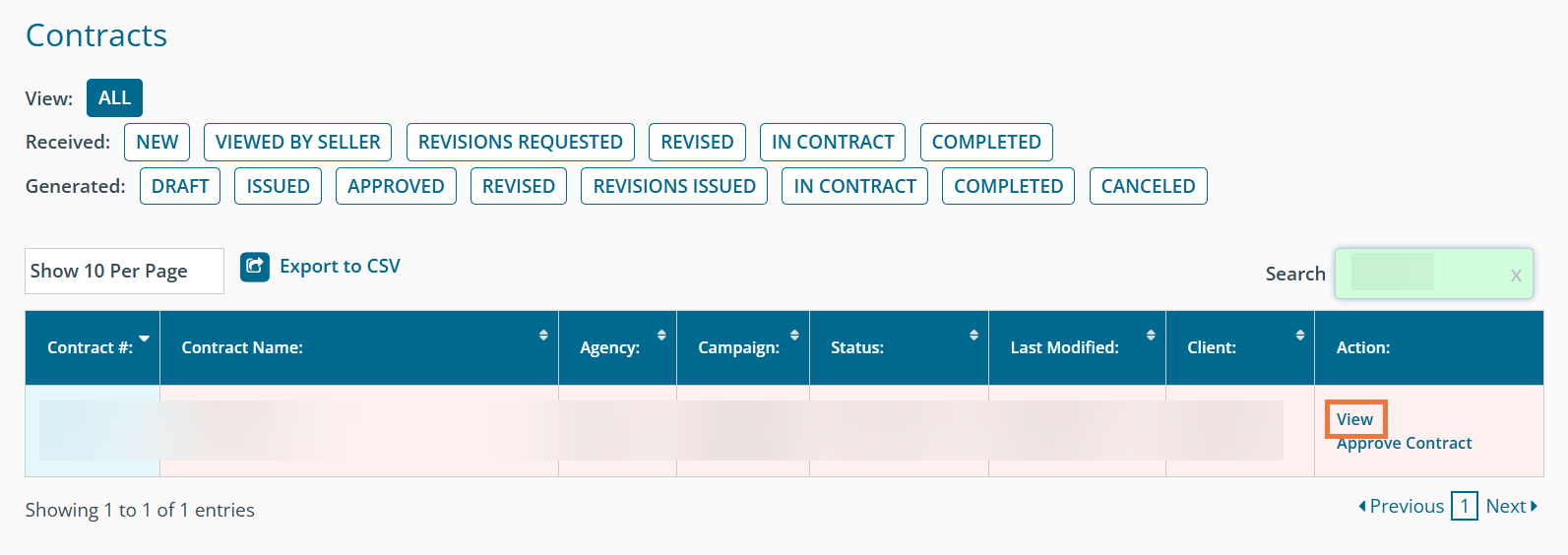
1) From the Contract, scroll down until you see the Billing Addendum section. Select the inventory item(s) that you want to upload completion photos for, and then click on the Upload Completion Photos button under the Billing Addendum table.
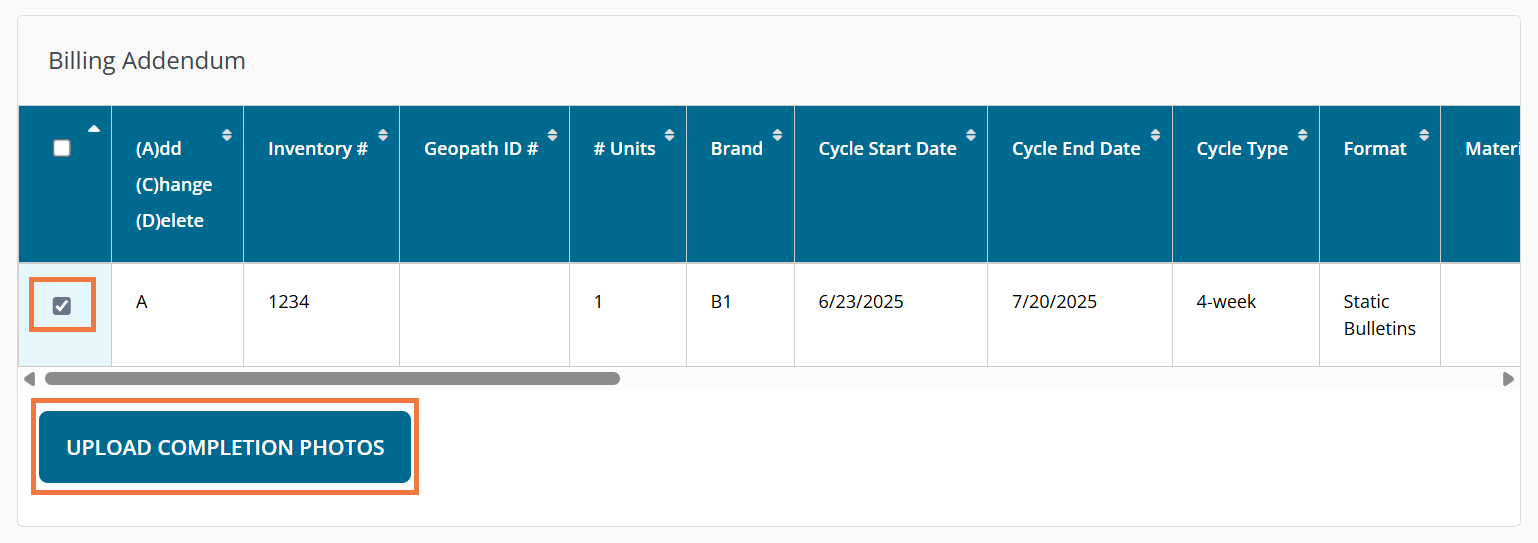
2) A pop-up box will appear. From here, you can enter the Close-Up/Approach Photo Dates and click on the Browse buttons to upload the relevant photos. Once you have the dates entered and the photos selected from your computer, click Upload Completion Photos to conclude this process. Repeat steps 1 and 2 for each piece of inventory in the contract that you wish to upload completion photos for.