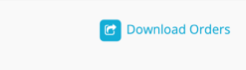Buyer: Printer Order Creation + Status
Since some agencies handle production in-house by a production team, this feature was developed so that orders from the production team could be sent directly to printers through the system and also tracked through DOmedia by the other teams.
Order Creation (Available only to the production team):
To create a new order, click on "Traffic" and then "Campaigns" on the left-hand side menu. Locate the desired Campaign and click on "Order Print" under the Action column.
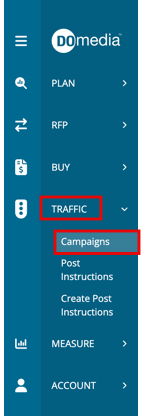

Make your selections for the Printer, Contract, and Rows, and enter the required information, including Design Name, Art URL, Product, and Ship Method. Once you've filled in all necessary details, click "Send Selected."
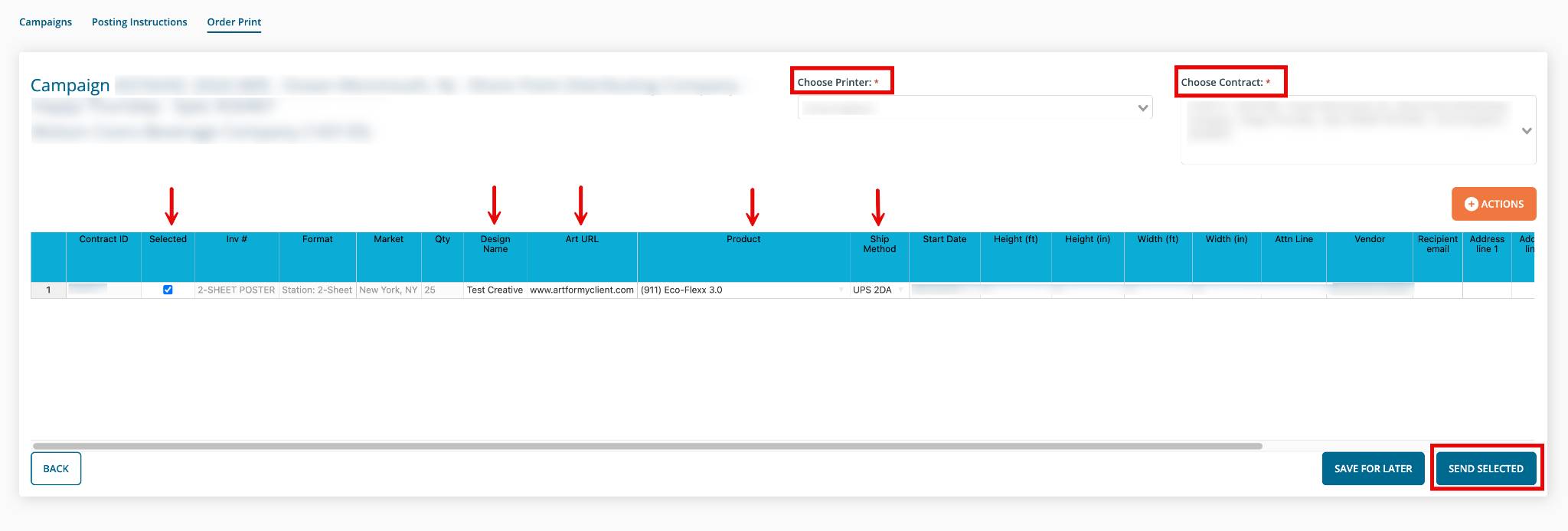
Printer Product List Management (Available only to the production team):
To manage the list of products, click on "Settings" then "Printer Products" on the left-hand side menu.
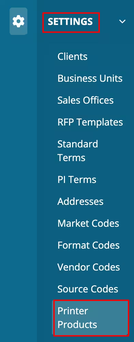
From this page, you can easily enable or disable products associated with your printer partners.
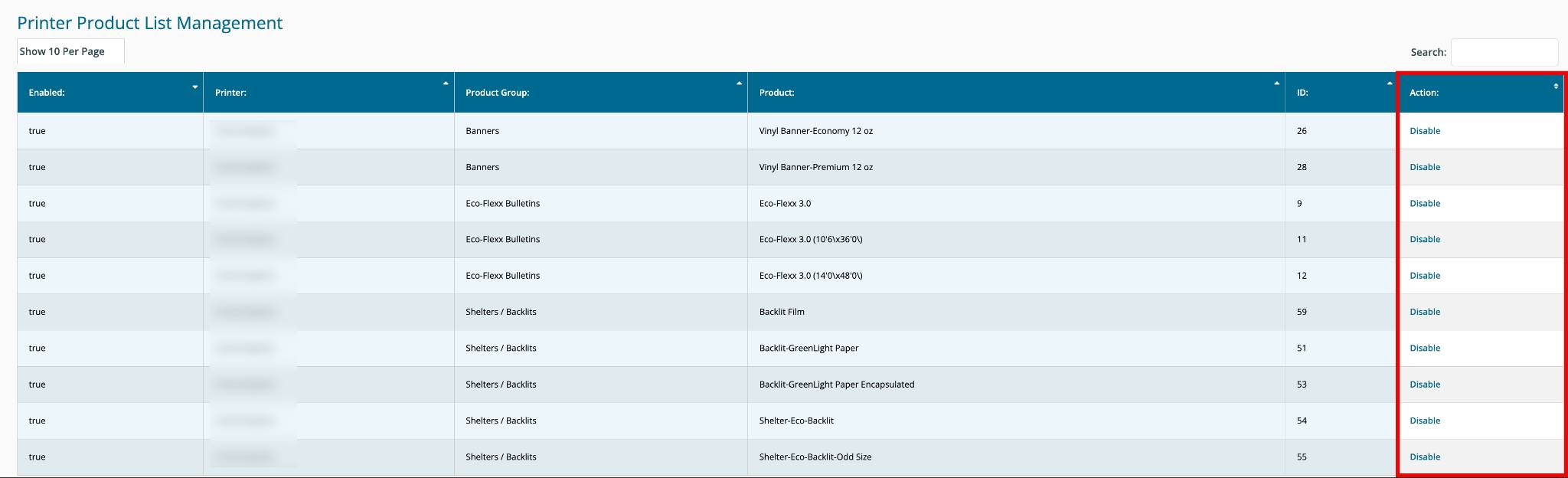
Order Status (Available to anyone with the correct permissions):
To check on the status of an order, click on "Traffic" then "Campaigns" on the left-hand side menu.
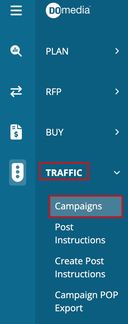
Click "View" next to the desired Campaign.
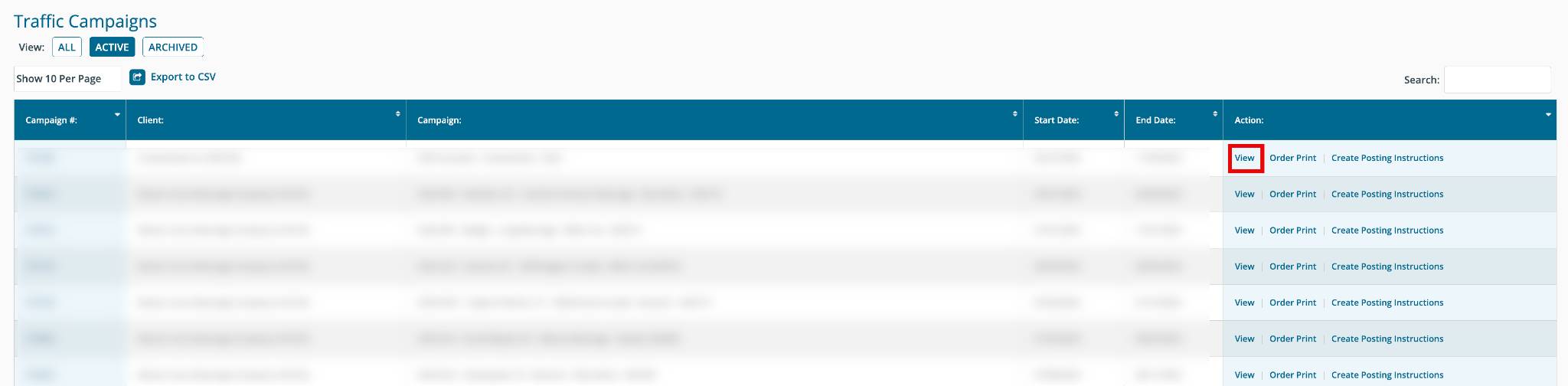
Observe the Order Status section, where existing orders and their related details are displayed.
Additionally, please note that the Ship Date and Tracking # will be updated and shown in the Order Status section as soon as they become available.
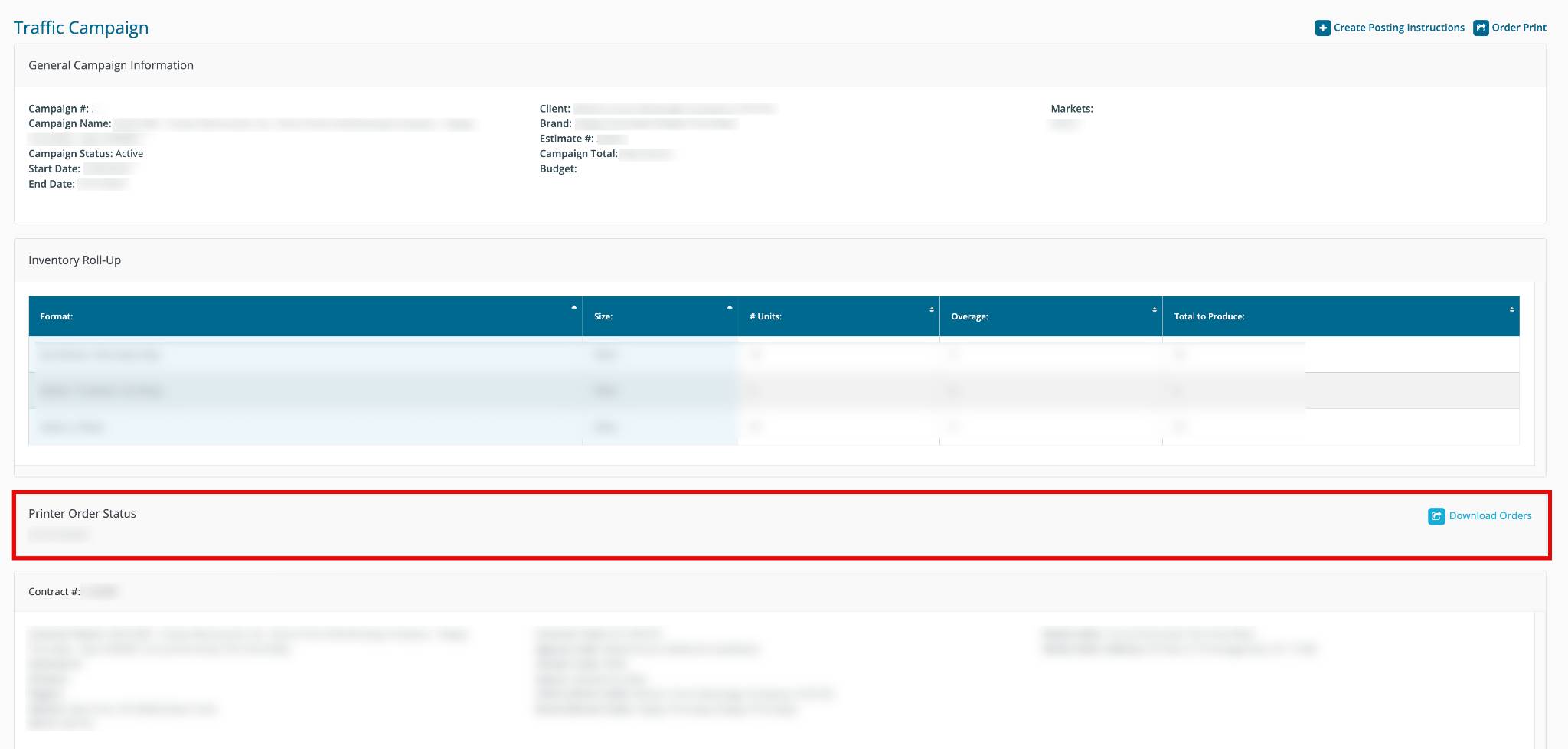
You can easily download these orders into a spreadsheet by clicking on the "Download Orders" button located in the upper right corner.