Seller: How do I decline an RFP?
To decline an RFP, first navigate to your RFP Dashboard by hovering over 'Propose' and clicking 'RFPs'. From your RFP Dashboard, click 'View' next to the RFP you'd like to decline.
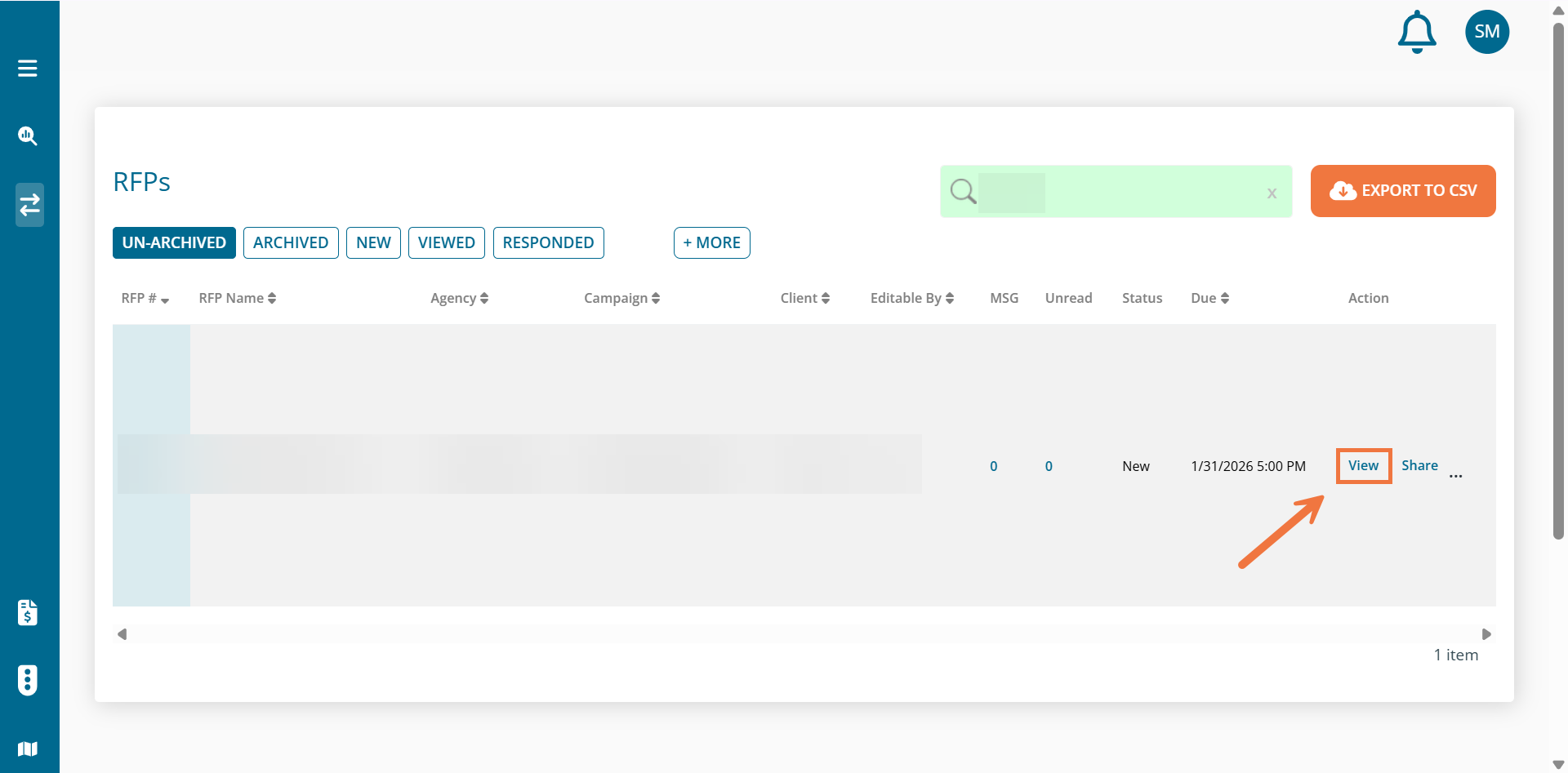
This will bring you to Create Proposal - Step 1: Project Brief. From this page, you will be able to decline the RFP. To do so, scroll to the bottom of the page and click 'Decline' in the bottom left-hand corner.

The 'Decline RFP' box will pop up, allowing you to enter the reason why you are declining the RFP. Once you specify a reason, click 'Decline' to finish the process.
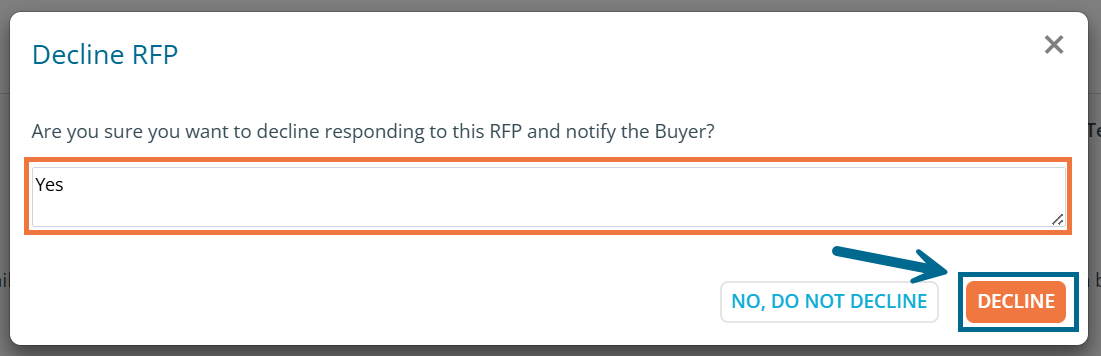
'Restore' is an action within the RFP Dashboard allowing users to un-decline RFPs. This function is located in the right-hand Action column of the dashboard. It will only appear next to previously declined RFPs. Simply click the 'Restore' button next to any RFP you wish to un-decline.
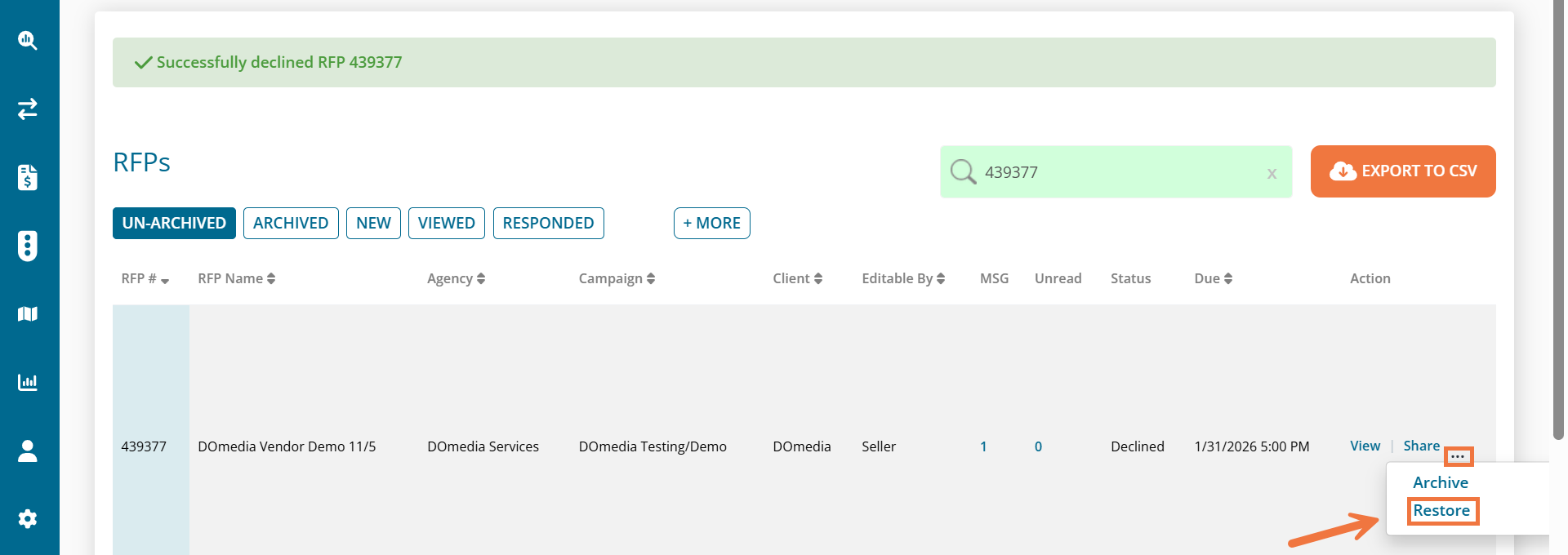
You will need to leave a message in order for the RFP to be restored.
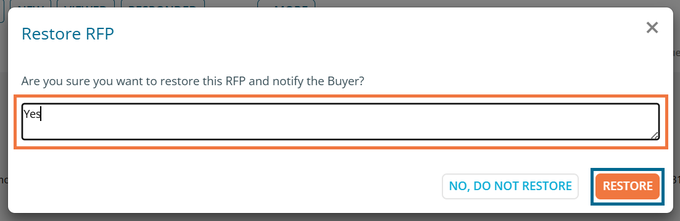
Please Note: If the RFP Due Date has passed, the RFP will not be able to be restored.
