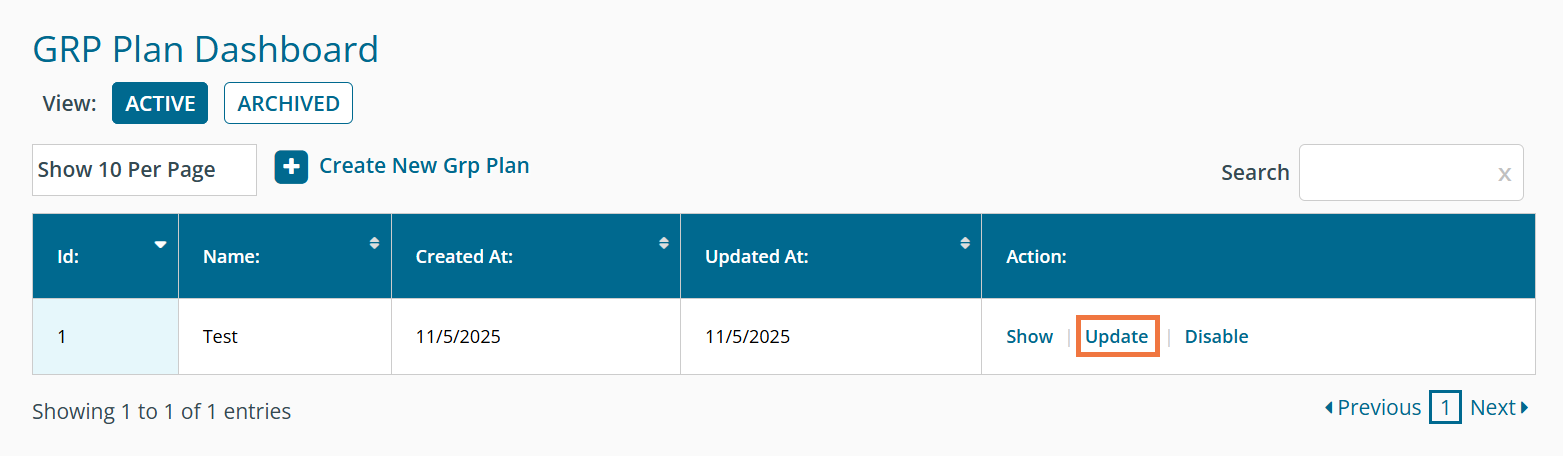Seller: How Do I Create and Update a GRP Plan?
A GRP Plan can allow a user to know if their desired GRP level is available for the products and markets they wish to propose to a client. To create a GRP Plan: Drop-down the 'Plan' Tab and click 'GRP Planning'
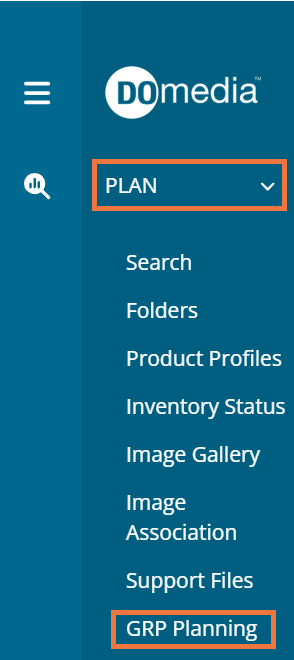
Above the GRP Plan Dashboard, click 'Create New GRP Plan'
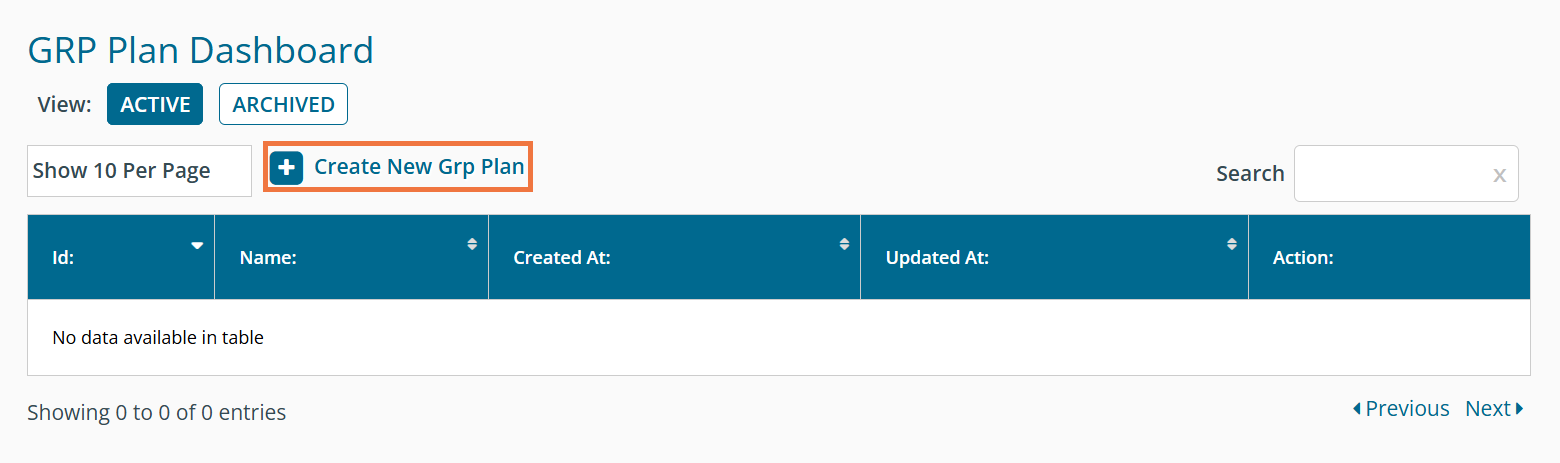
Note: When creating a new GRP plan, all fields on the page are required.
Note: The Markets shown are those in which your company has listed assets.
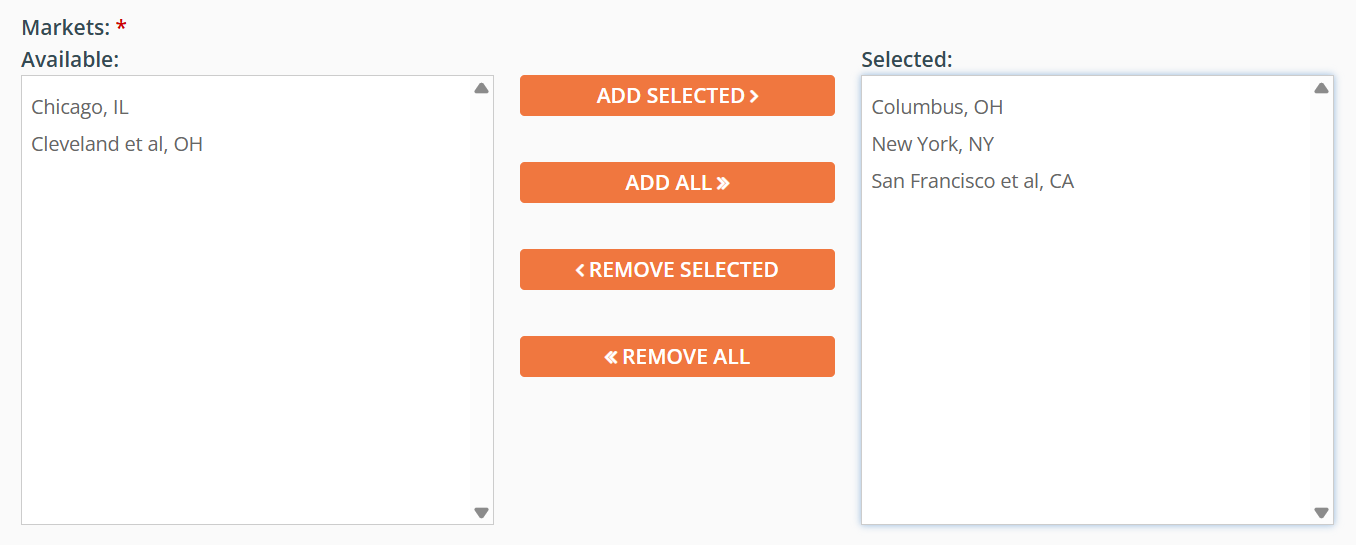
Note: Only products designated as 'Can be Sold via GRP' will show in the lists. The products listed will also change based on the markets selected.
Ex: If the Atlana, GA is selected, all products able to be sold via GRP in the Atlanta, GA will display. If Atlanta is removed and replaced with Salt Lake City, all products able to be sold via GRP in Salt Lake City will be displayed.
Once you have selected the desired markets and products, click 'Next' in the lower right corner.
The newly created GRP Plan will now show you how many GRPs could be planned in the market as well as how many GRPs are available.
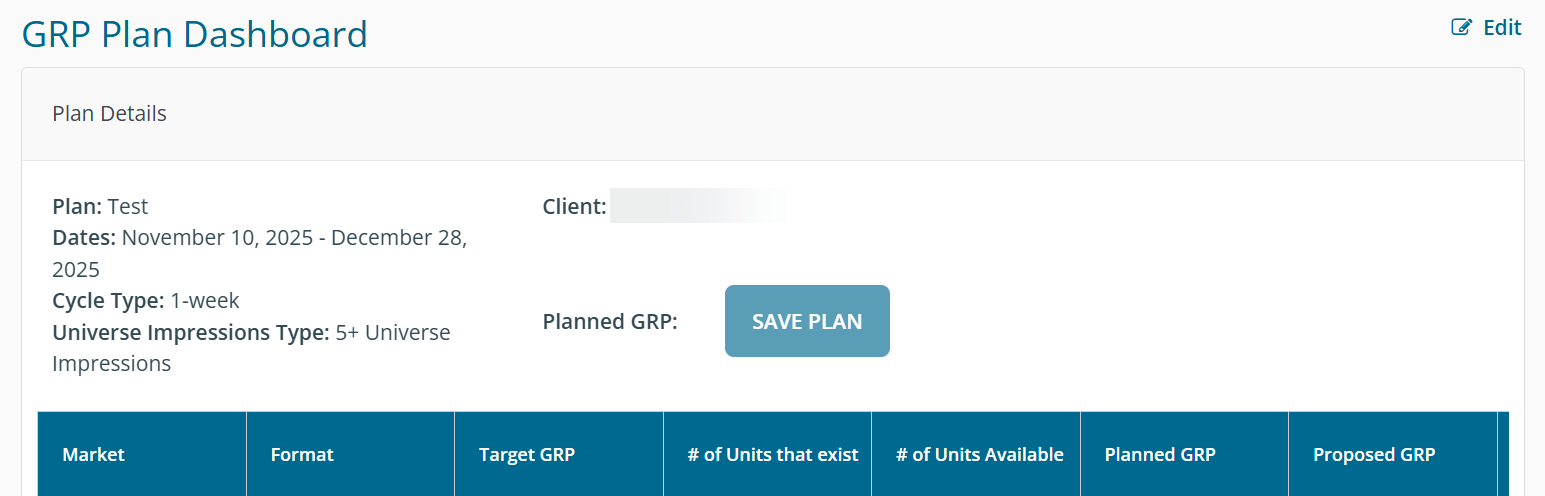
Target GRP: You always have the ability to update your target GRPs.
Planned GRP: Total GRP in the market (all assets, not just those available) for the timeframe entered. This value will be multiplied by the number of 1-week or 4-week cycles chosen.
Available GRP: Total GRP in the market (accounts for assets sold) - This value may be lower than the Planned GRP value as well as your target GRP value. This value will be multiplied by the number of 1-week or 4-week cycles chosen.
Update: To Update a GRP Plan, click 'Update' within the GRP Plan Dashboard.