Seller: How Do I Cancel a Contract?
Begin by navigating to your contract dashboard by clicking Sell then Contracts.
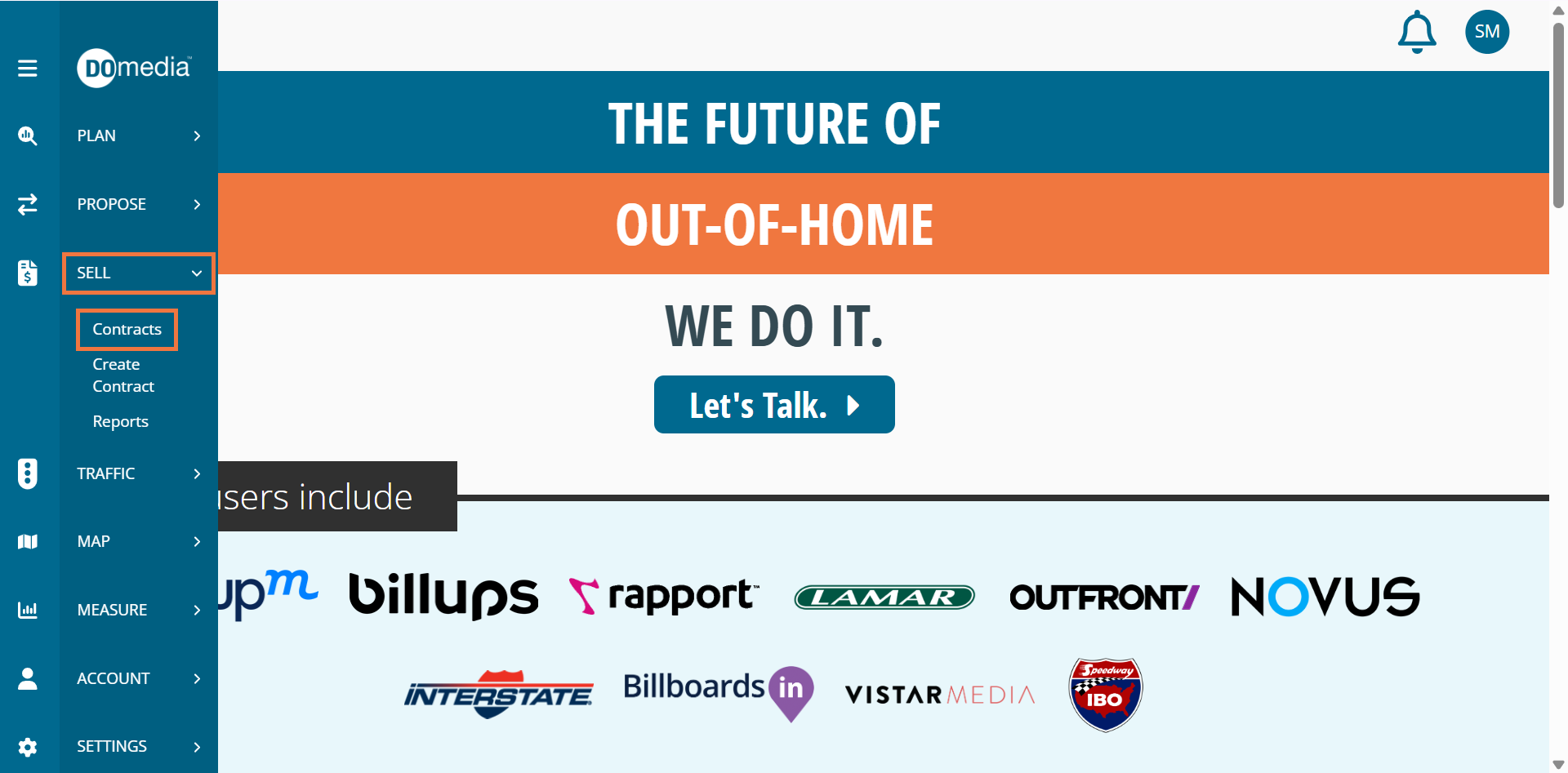
From your contract dashboard, click on View of the contract you'd like to cancel.
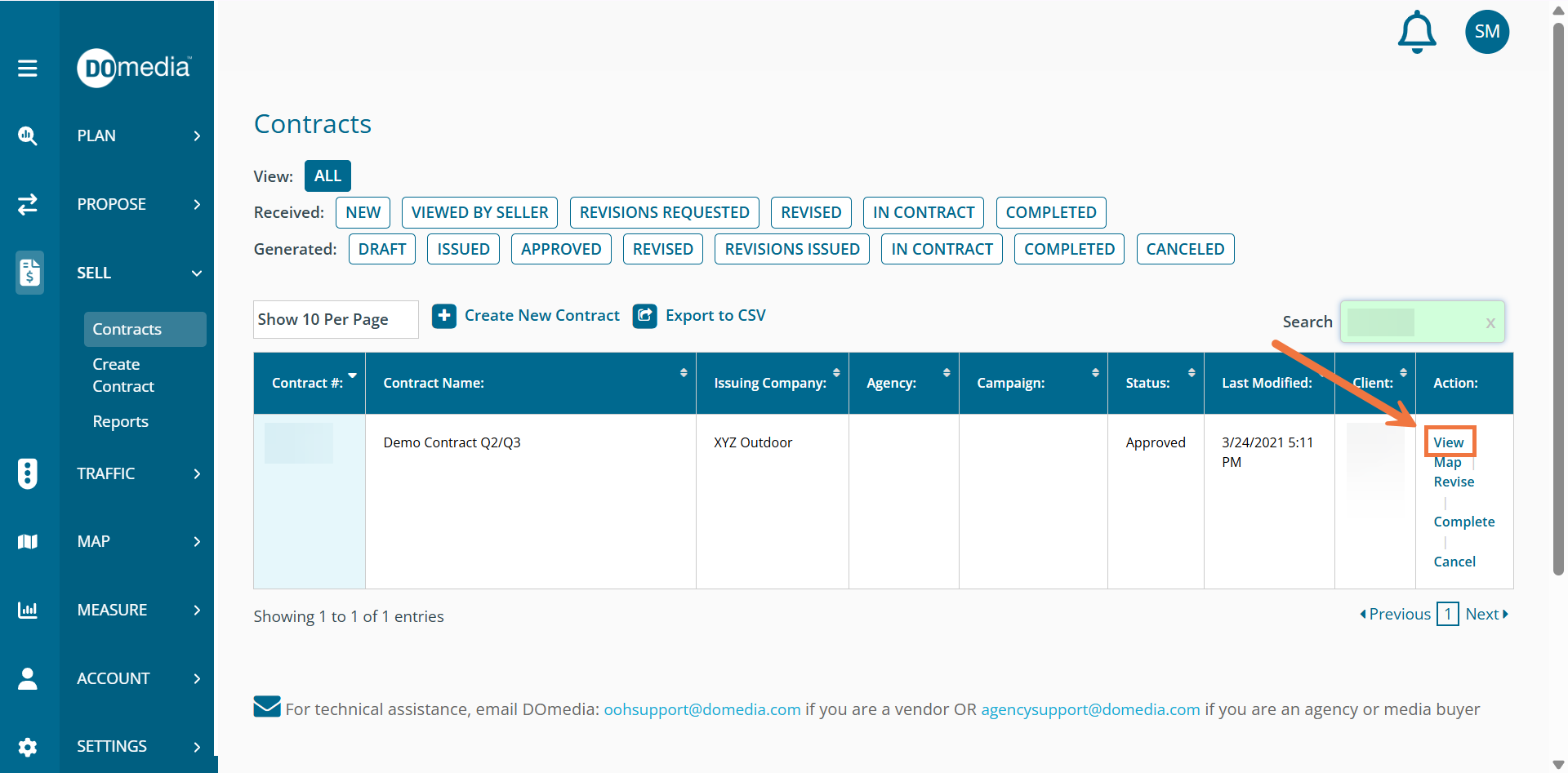
From the viewing page, click Cancel at the top of the screen.
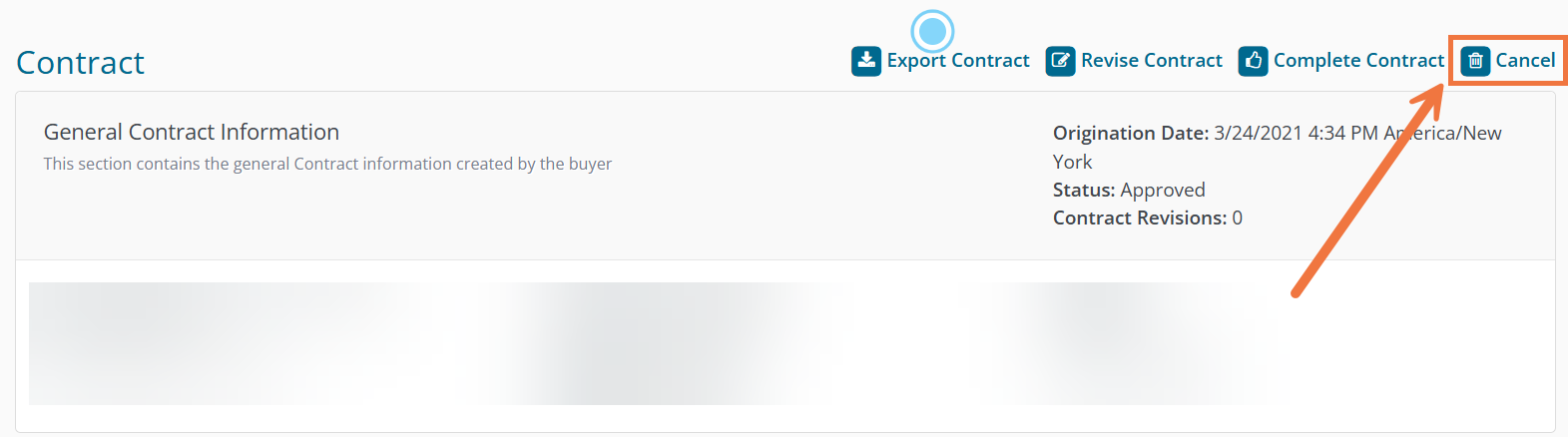
When clicking Cancel the user is provided two options: 1. Cancel the Entire Contract 2. Cancel Part of the Contract
Cancel the Entire Contract All line items with cycle start and end dates beyond the current date will be removed from the contract. All contracted line items with cycle start and end dates prior to the current date will remain in the contract. The Contract status will change to Canceled.
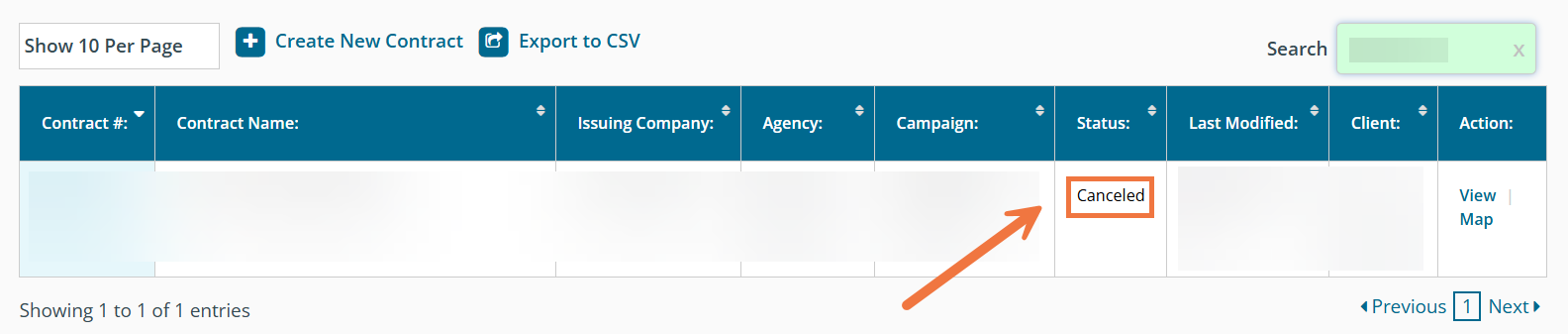
Cancel Part of the Contract The user will choose the new end date of the contract. All line items with cycle start and end dates beyond the selected date will be removed from the contract. All contracted line items with cycle start and end dates prior to the selected date will remain in the contract. If the contract contains cycles that will run between the current date and the selected end date, the contract status will change to Revised.
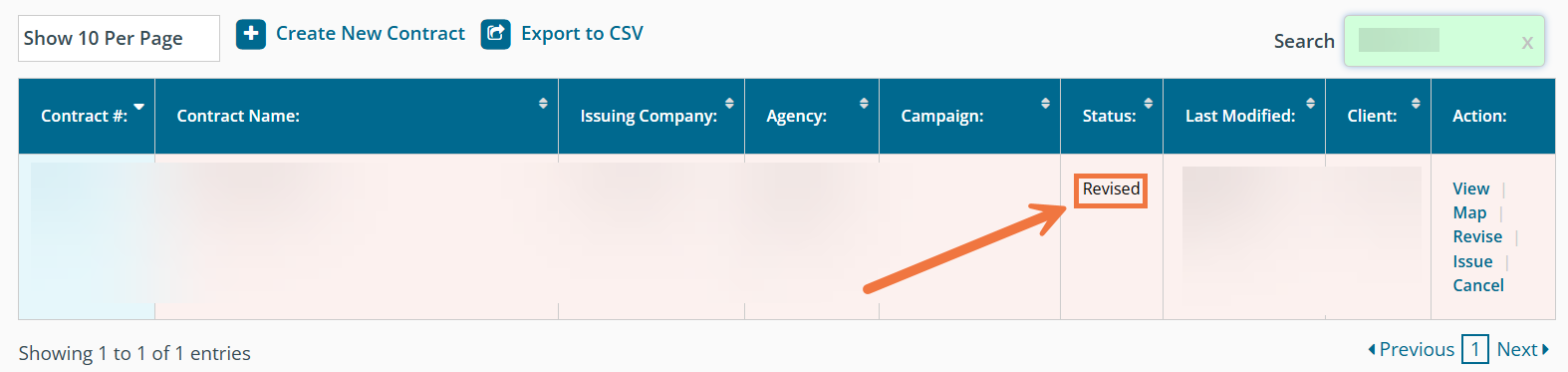
Note: If the new cancellation date falls between two cycles, DOmedia will set the new end date to the closest non-canceled cycle end date.
Ex: A contract contains two line items. One line has a start date of 1/1/2020 and an end date of 1/28/2020. The second line item has a start date of 2/1/2020 and an end date of 2/28/2020. The user cancels the contract and selects 2/1/2020 as the new end date. DOmedia will set the new end date to 1/28/2020.
