Seller: How do I access and submit Affidavits?
Accessing Posting Instructions and Affidavits
In order to submit your affidavits, you can either navigate from the email notification you received -
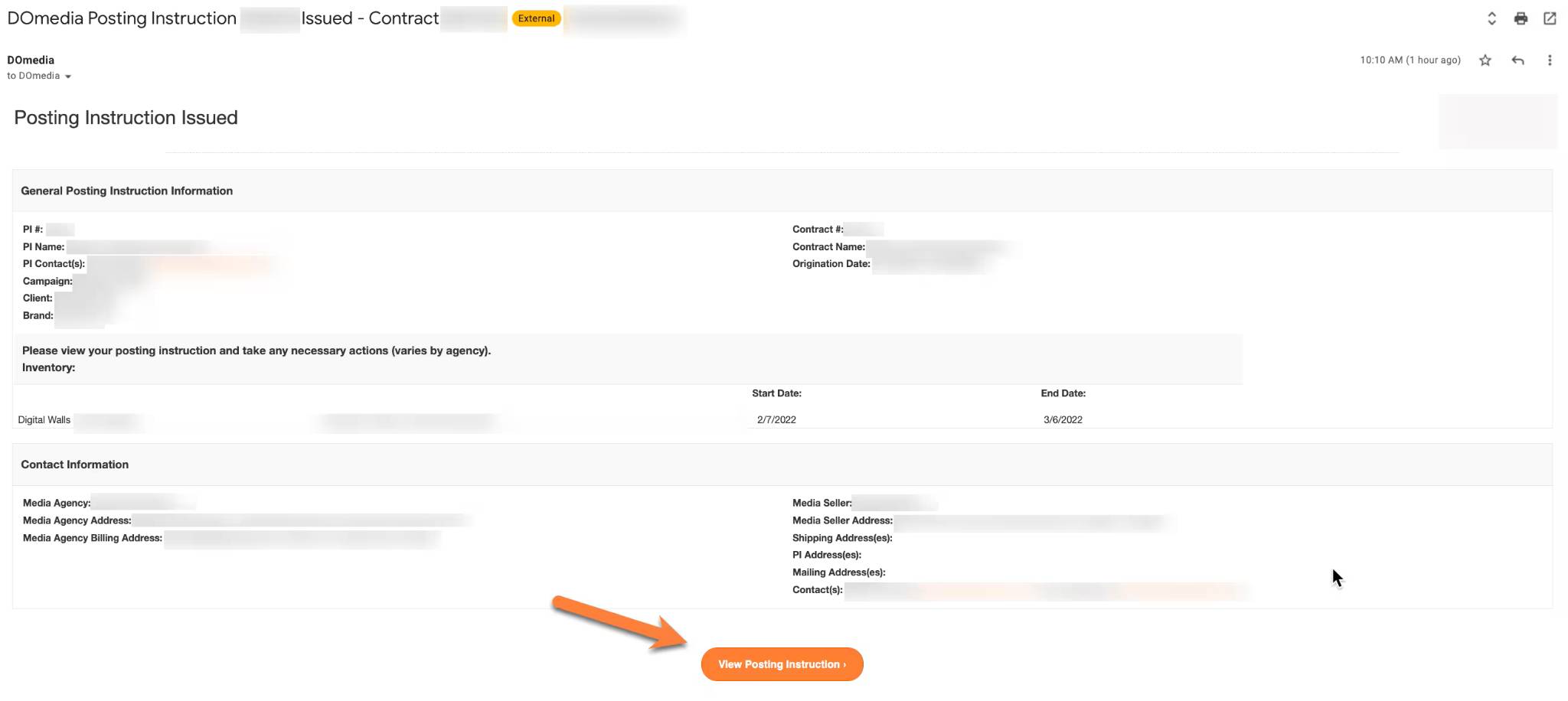
Or navigate to your Post Instruction Dashboard by clicking Post Instructions under the Traffic menu.
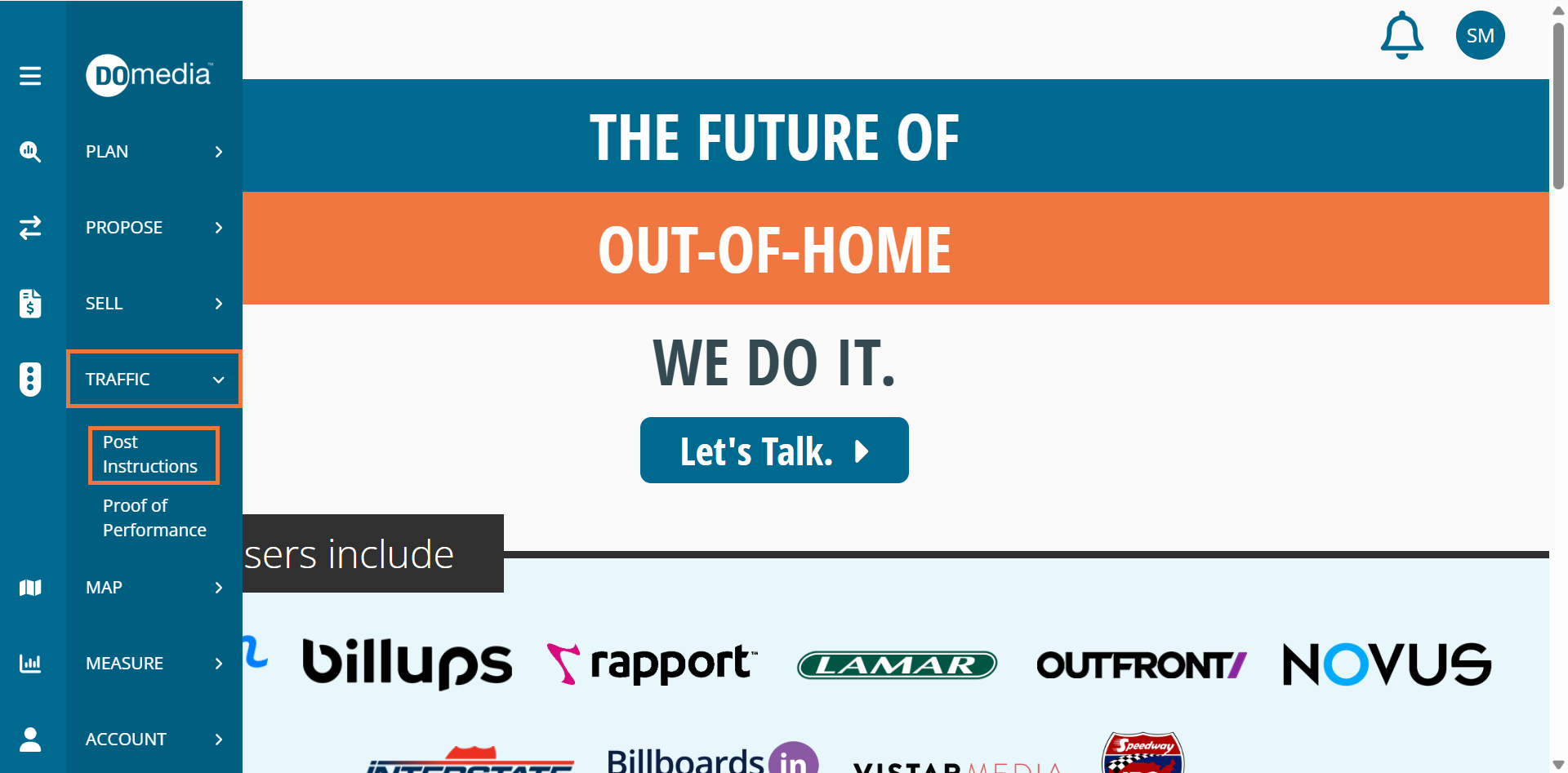
*Please note that the Posting Instruction Dashboard is only available to sellers opted into our technology service fee (TSF) - Others will need to navigate directly from the email notification they received.
Next, click "View" next to the posting instruction (PI) for the desired contract number. Click on ... for other actions like the ability to Share the PI with your teammates.
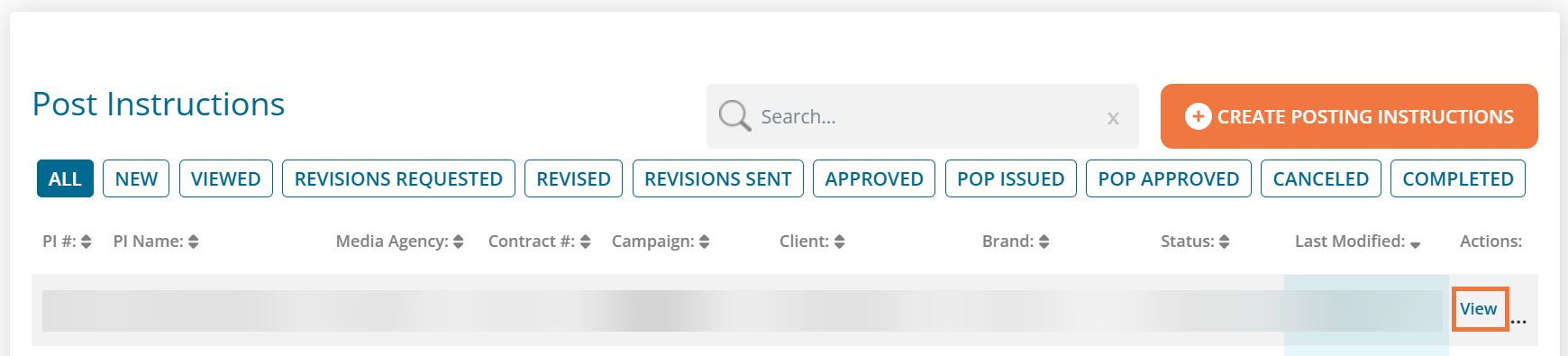
Submitting Affidavits Via DOmedia Online Form
To submit an affidavit using DOmedia's online form, click on the orange Submit Affidavit button found under the Inventory Summary section when viewing the posting instruction.

Next, you'll want to review the POP photo(s) you uploaded and ensure that you have met the minimum % POP Submitted as required by the specific agency.
If your POP is set, you will select the appropriate rows that you're wishing to submit an affidavit for, select the Installation Start Date by double clicking the cell and selecting the date.
Enter any notes you'd like to provide to the buyer.
Note you can click Preview Affidavits to see what they will look like.
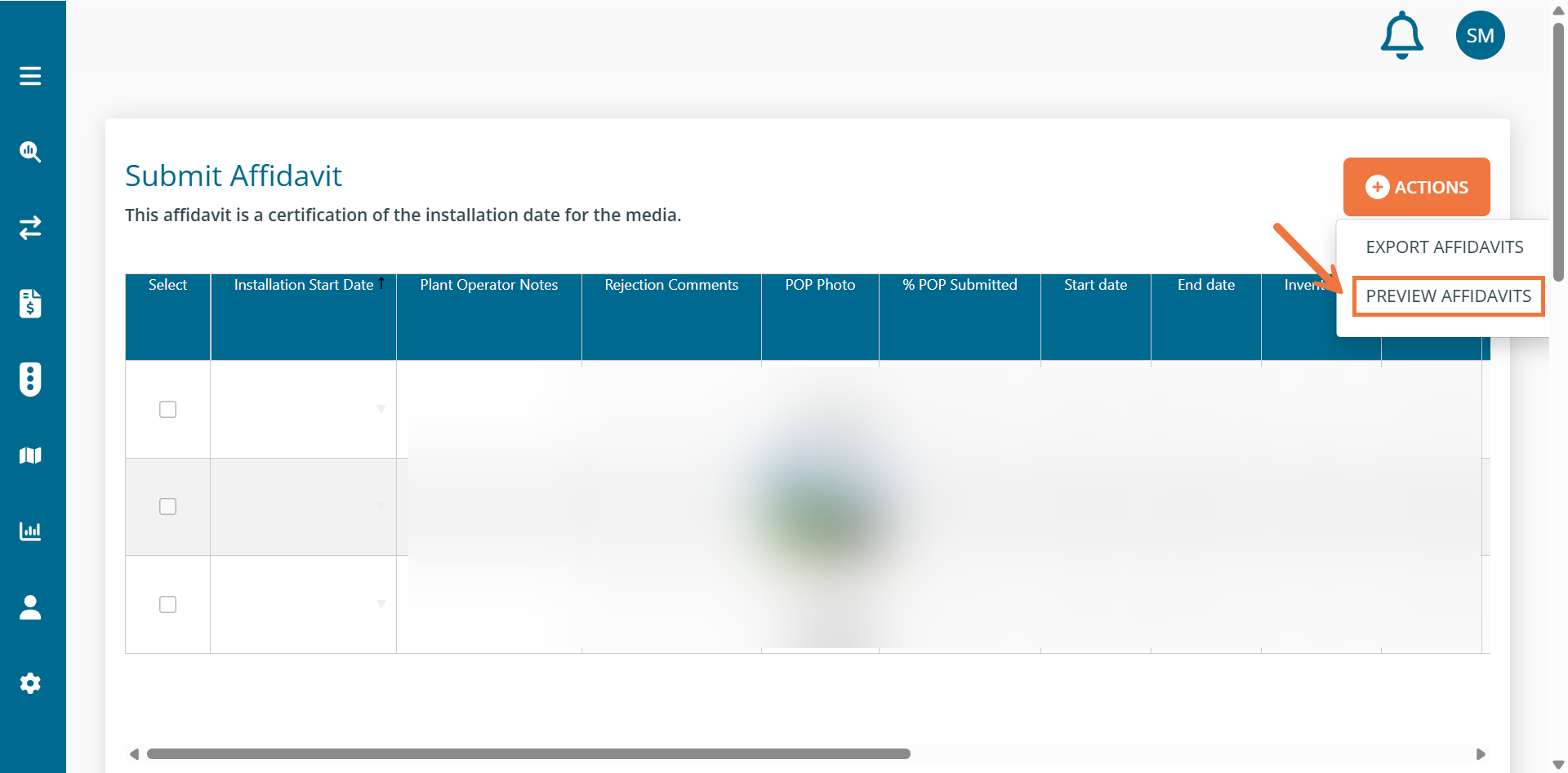
Scroll down the page and review the agreements. Next choose whether you'd like to upload a signature or use the one in your DOmedia account (must be uploaded to your contact information). If uploading a new signature file, you have the ability to save that to your contact information for future use. The final step here is to click Sign and Submit.
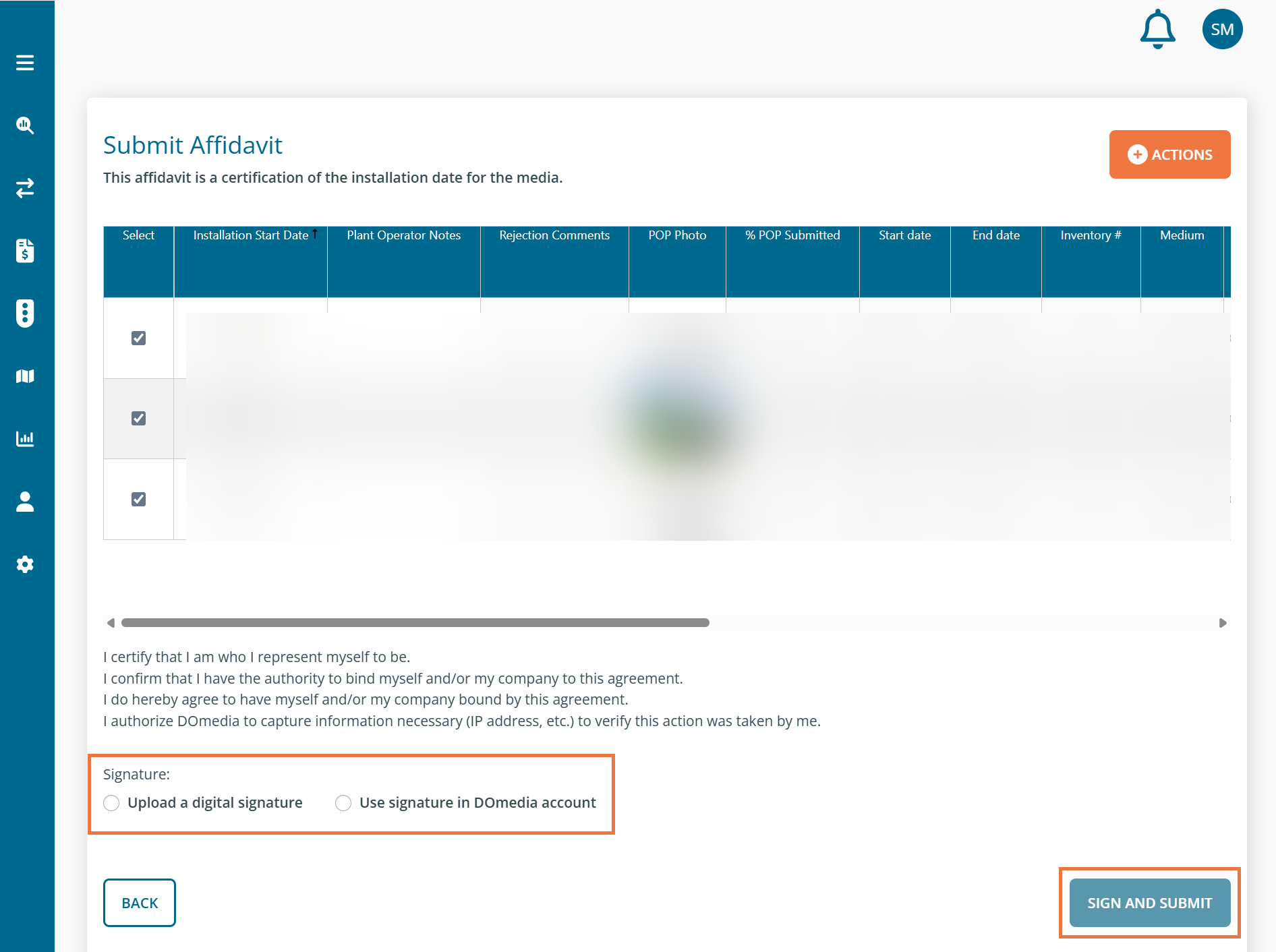
These affidavits can be downloaded by clicking +Actions and then Export Affidavits at the top or reviewed in more depth under the Signed Affidavits section at the bottom of the page.
Submitting External Affidavits
If your company has their own affidavit to submit and has been set up for external affidavits, you can do so clicking on the orange Submit Affidavit button found under the Inventory Summary section when viewing the posting instruction. From this page you will see 3 separate views:
Group Assignment - Select multiple rows to apply your affidavit file and installation date
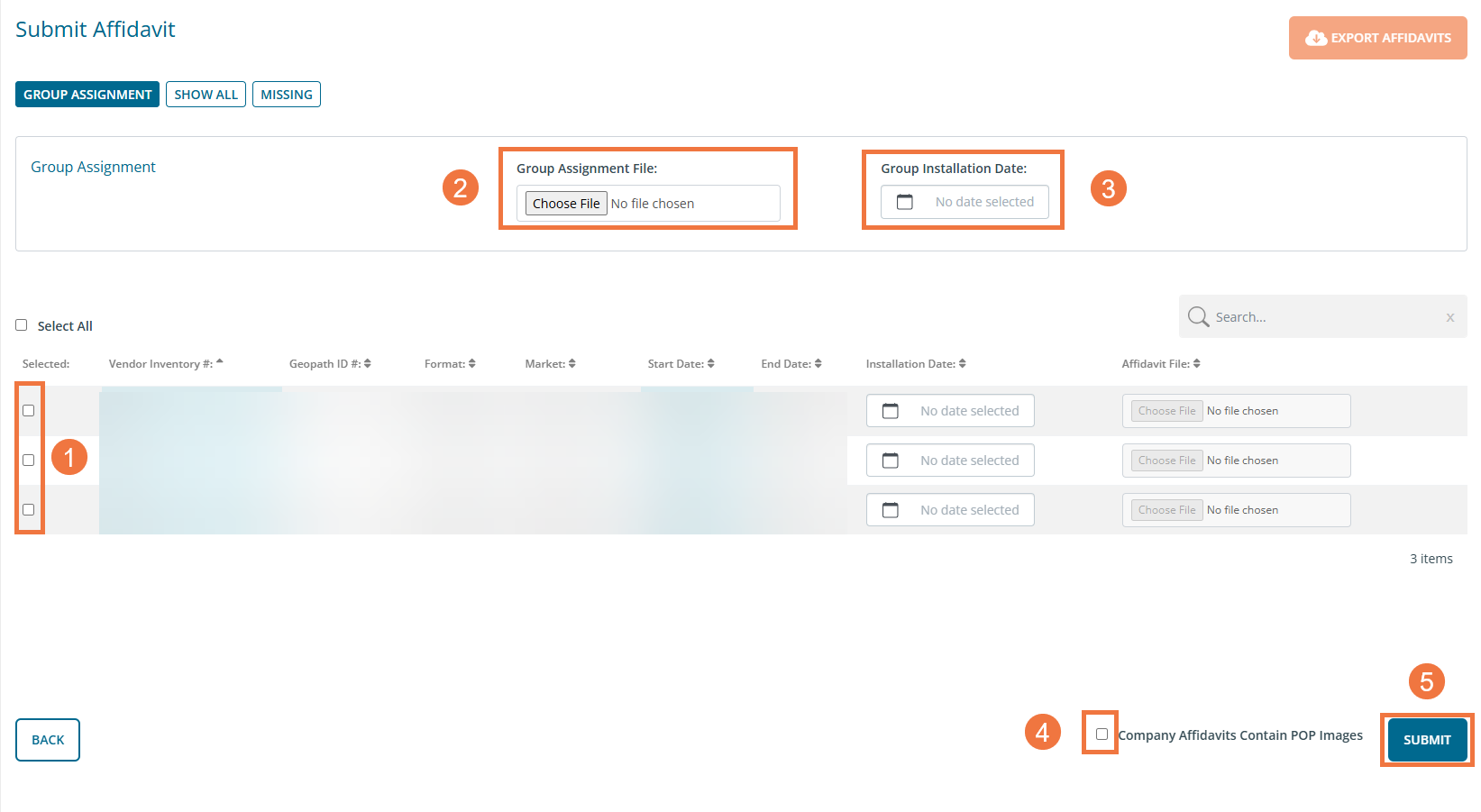
Show All - Assign affidavit files and installation dates individually
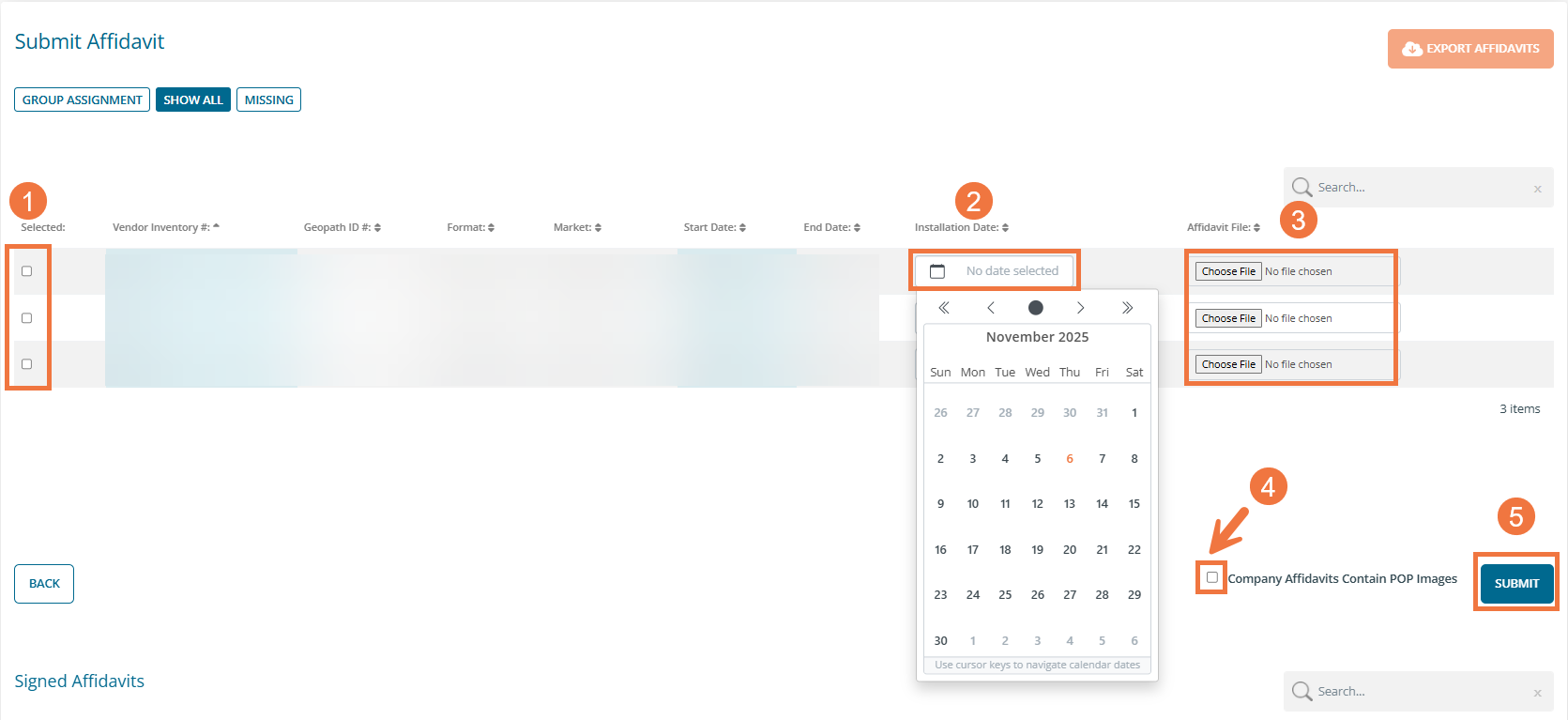
Missing - View only the rows without an installation date or affidavit file to continue submitting See the below steps for submitting affidavits:
1. Select the desired rows
2. Select an Installation Date using the date picker
3. Click Choose File and select the appropriate affidavit file from your computer
4. Confirm if the affidavit file also contains POP images and indicate if yes
5. Click Submit
FAQ
- Can I submit affidavits for the future? No, you can only submit for cycles that have started.
- Is there a time requirement for when affidavits need to be completed? Affidavits are required 10 business days before the cycle end date.
- Can I edit installation dates? No, they are final and cannot be reversed. You will need to ask the buyer to reject the affidavit so that you can redo it.
