Seller: How Do I Access a Posting Instruction (PI) and Submit Proof of Performance (POP) Photos or Completion Reports?
Accessing Posting Instructions
To view Posting Instructions (so you can submit proof of performance (POP) dates and images), you can either navigate to the PI Dashboard from the email notification you received or on the platform directly.
Accessing via Email Link
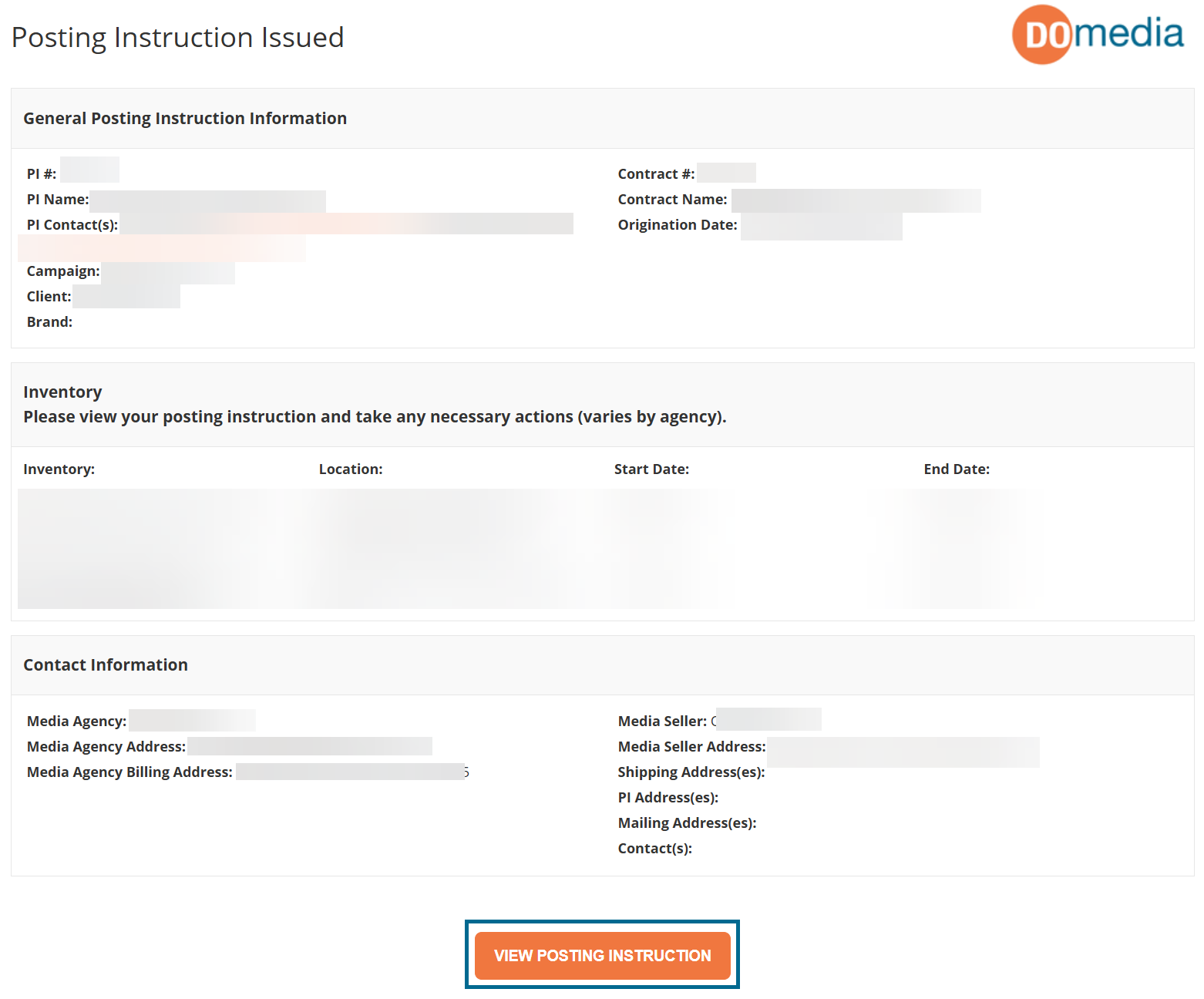
Accessing via DOmedia Platform
Using the sidebar: navigate to Traffic, then Post Instructions. From there, you can click 'View.'
Sharing
To share the PI with other team members, click on the "…" under the Actions column.
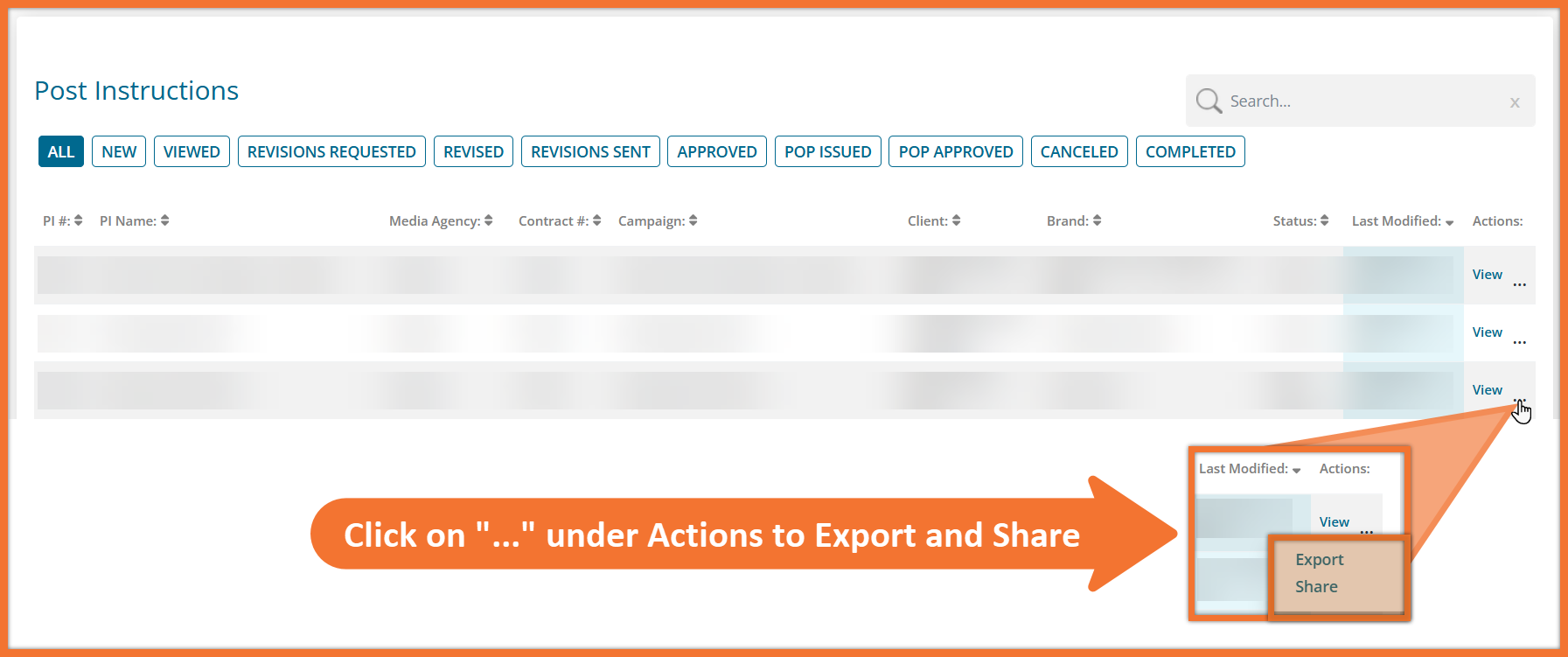
*Please note that the Posting Instruction Dashboard is only available to sellers opted into our technology service fee (TSF) - Others will need to navigate directly from the email notification they received.
Providing Proof of Performance
To respond and upload POP / completion photos or reports, click the "Provide Proof of Performance" button.
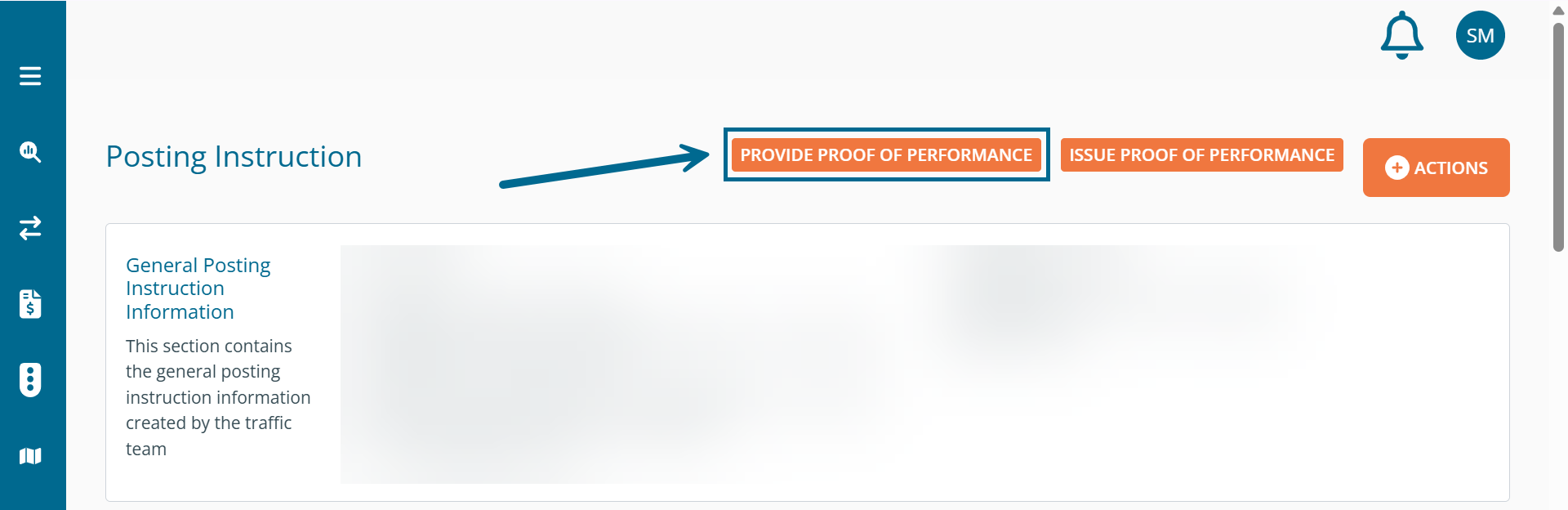
*Please note that some agencies may require you to accept the Posting Instruction prior to being able to provide proof of performance.

Uploading POP images one unit at a time
Scroll down the page to find the Inventory section. Here, there are fields to indicate the date, as well as buttons to choose the files you wish to upload. Each inventory line item has fields for both a Proof of Install and Completion photo. To upload POP images, simply click "Choose Files", select the image(s) from your computer/network, and then click "Open."
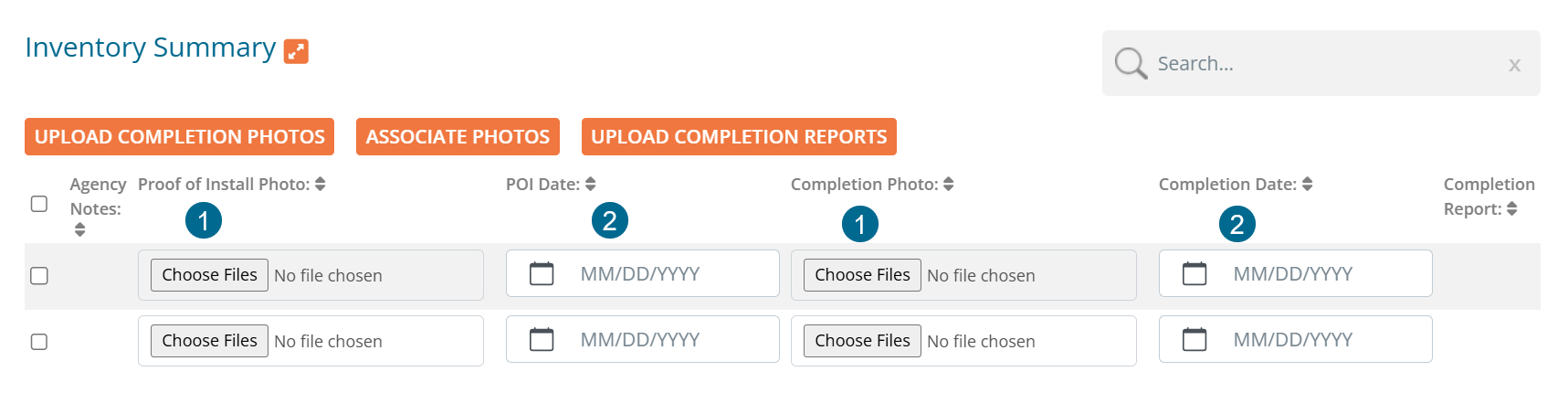
Uploading POP images for multiple units
To upload multiple images at once, click on the Upload Completion Photos button. See below screenshot for additional steps.
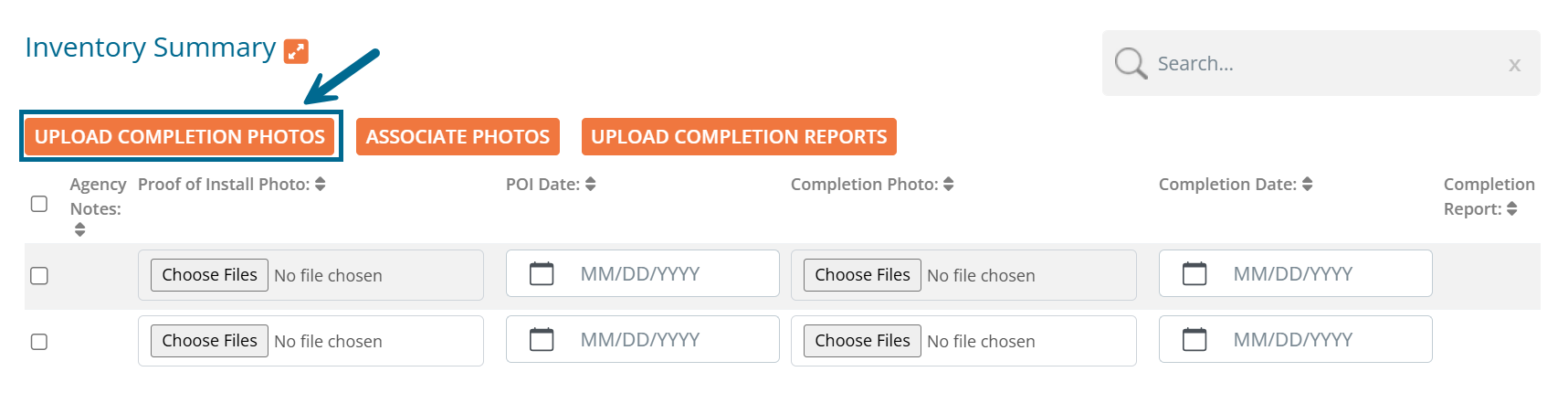
After clicking Upload Completion Photos, you may upload BMP, GIF, JPG, JPEG, PNG, M4A, MP4, WEBM, MPG files or a ZIP file containing those image types (100mb limit). If the media inventory number or Geopath ID is in the filename, the system will auto-associate the POP photo as a Completion Photo. The auto-associate will assign the photo to all lines with the same media.
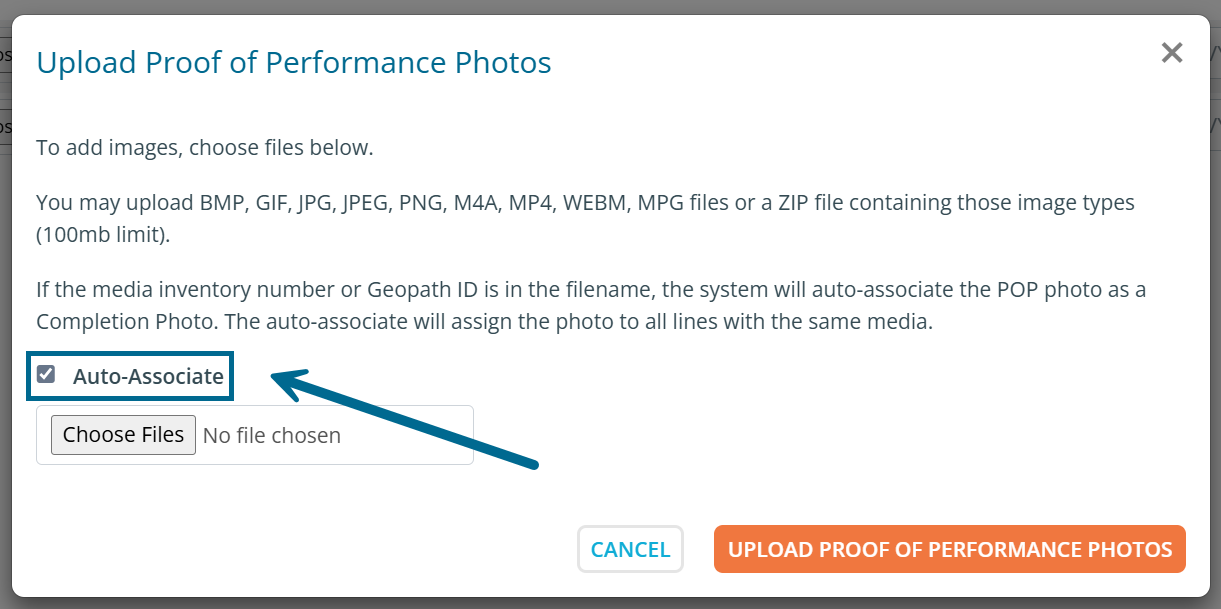
Once you have your files selected and setting complete, click Upload Proof of Performance Photos. Once the files are successfully uploaded, scroll down to see how many remain unassociated. For those you can click Associate Photos.
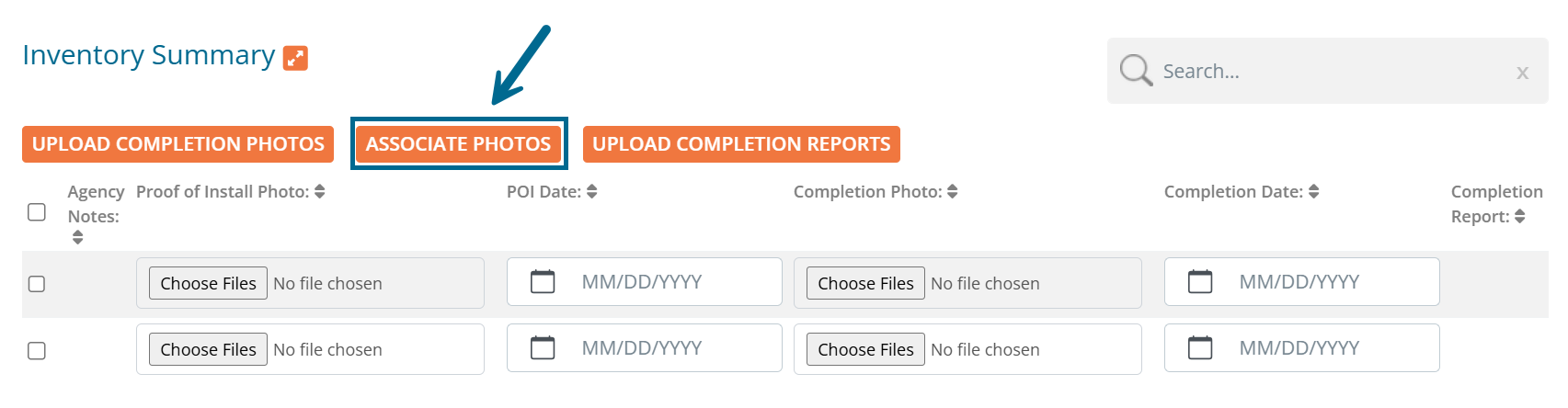
To associate the remaining images, click and drag them to the appropriate unit under either Proof of Install or Completion. Once dropped, they will successfully associate and you can click Back.
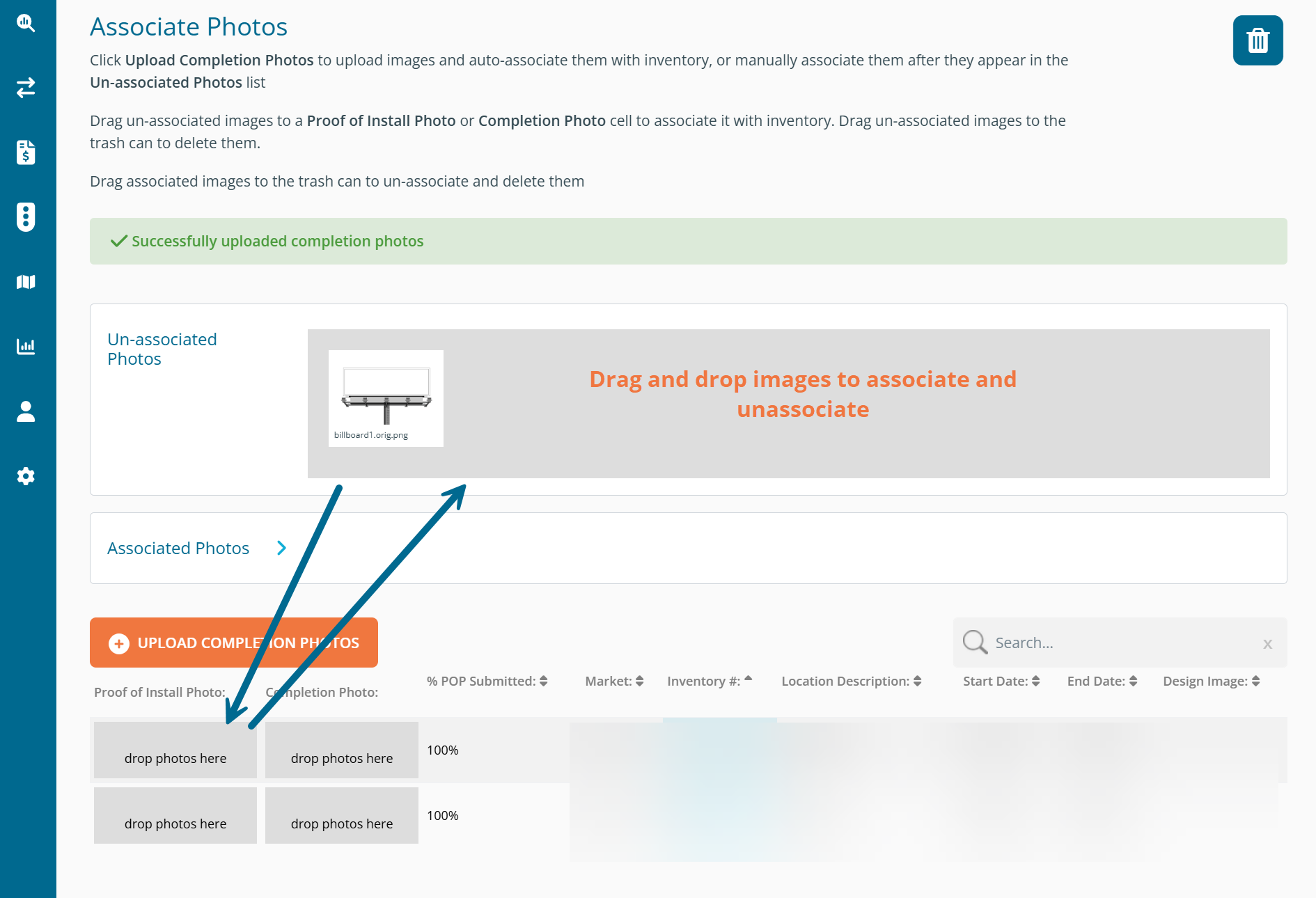
Uploading Completion Reports
As an alternative to POP images, a completion report may be submitted. Click on the Upload Completion Reports button below the grid.
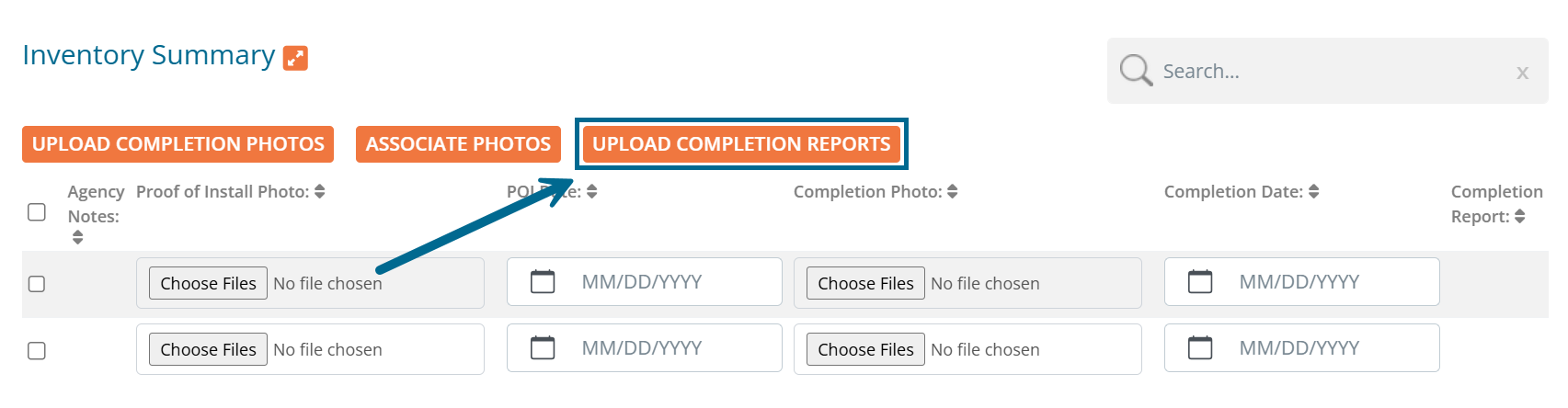
From the popup you will see 3 separate views: Group Assignment - Select multiple rows to apply your completion report file Show All - Assign completion reports individually Missing - View only the rows without a completion report file to continue submitting.
See the below steps for submitting completion reports using the Group Assignment view:
1. Select the desired rows
2. Click Choose File and select the appropriate completion report file from your computer
3. Click Save
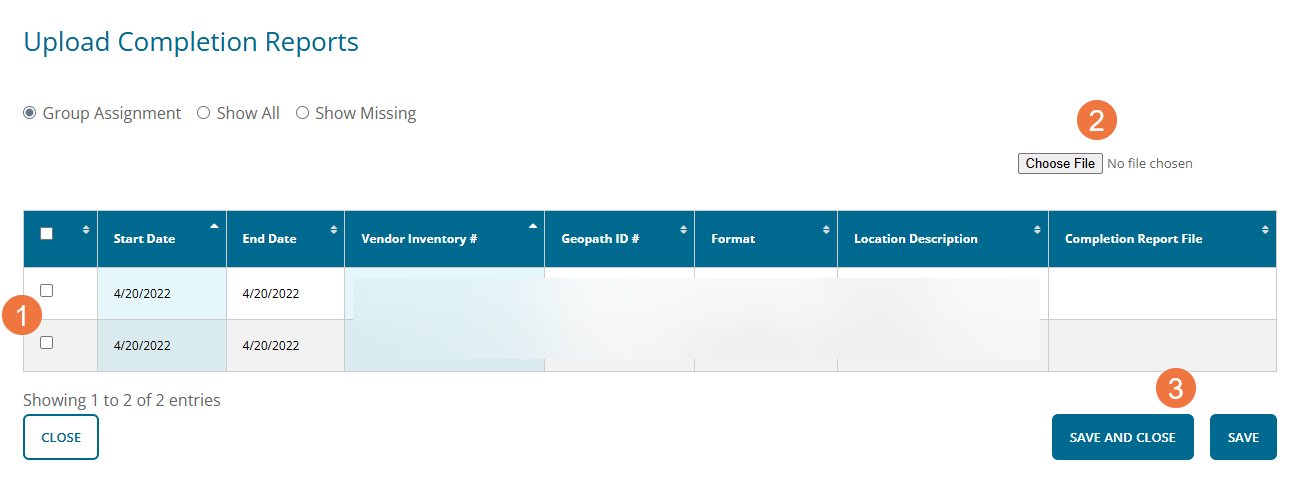
Once saved, you can view and access your uploaded completion report under the Completion Report column in the grid.
Updating Proof of Performance
When you are finished adding photos and the related dates or completion reports, click "Save" at the bottom of the page to save your dates and uploaded images.

Issuing Proof of Performance
Now when viewing the Posting Instruction, click +Actions and then Issue Proof of Performance to alert the buyer of your submitted POP, which concludes this process. The status of the PI will change to POP Issued.

Sending Take Down Dates
If you receive a request from the agency to enter take down dates for a posting instruction, this can be done by viewing the posting instruction and clicking Provide Proof of Performance. From the Inventory section, scroll right until you see Actual Post and Actual Take Down. Enter the appropriate dates.
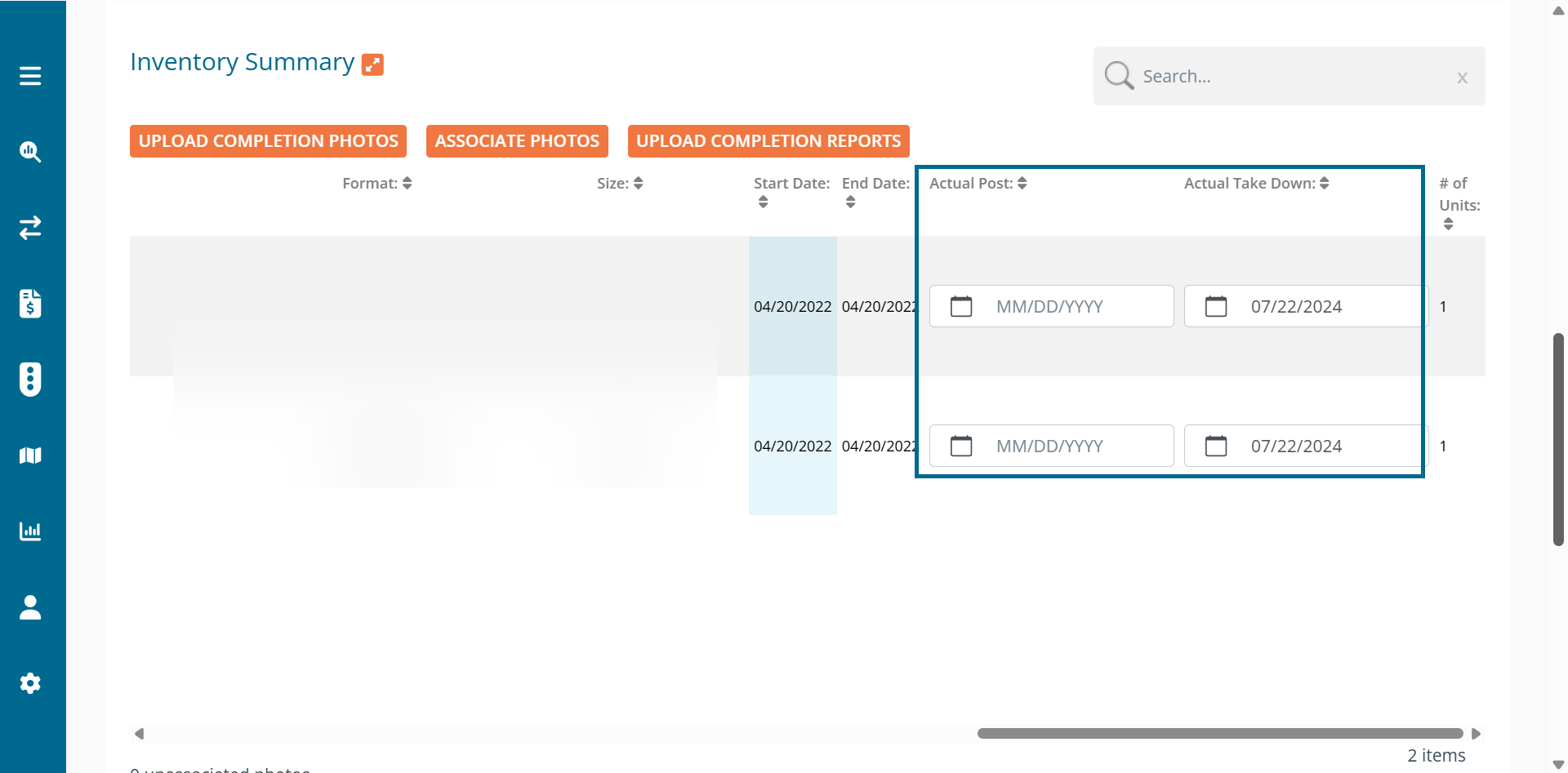
To submit and trigger an email notification to the buyer regarding newly added dates, click Send Take Down Dates. This will return you to the view Posting Instruction page.

Shipping Tracking Numbers
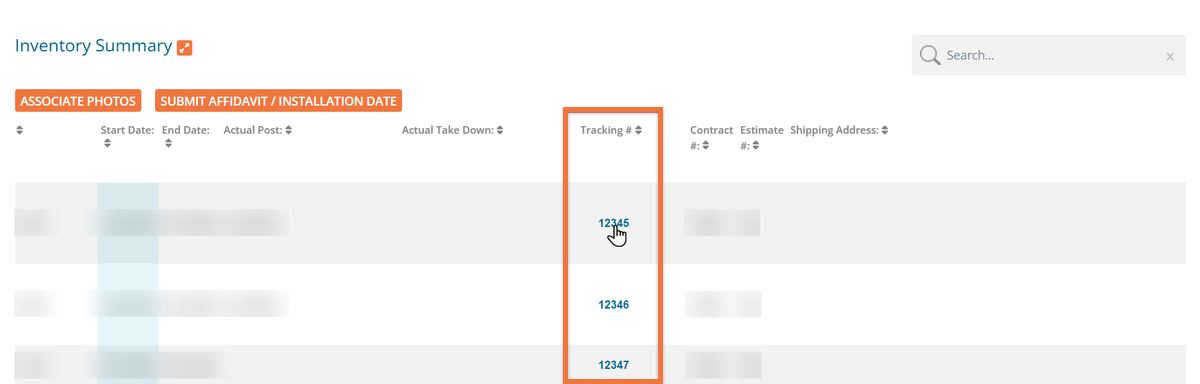
In the Inventory Summary there is a column labeled Tracking #. This column provides the associated tracking number as a link that provides al the related tracking information in a new tab.
FAQs
- Can I submit POP for future cycles? Yes
- Can I submit POP as a Google Drive or Dropbox link? No
- Can I submit POP as a proof of play report? Yes by adding a Completion Report
- Can I upload videos as POP? Yes
- Will I receive a reminder for when POP is due or an email notification for late POP postings? Not currently, but it will be included as a future enhancement.
