Buyer: Geopath Updates
DOmedia’s RFP tool uses Geopath Insights in addition to other audience measure tools DOmedia's Market Level also uses Geopath Insights
What changed with Geopath?
Geopath’s methodology has changed. That means the Total Impressions, Reach %, Frequency, TRP & CPM for Geopath Panels (also known as frames) have new numbers. There are also new values available including:
- In-Market Impressions
- In-Market Target Population
- Market Population
- In-Market Population %
- Target Total Impressions %
- Target In-Market Impressions %
- Population Reach
- Target Composition Index
We suggest reading pages 11-14 of the Geopath Best Practices Document to understand the evolution of the numbers.
What changed in DOmedia?
Create RFP Step 1: Project Brief
- The Geopath Demographic Provider will show Geopath-v2
- There are significantly more audience choices (9,303+ segments).
- There is a filter box to filter within the segments. To add an audience, select the checkbox next to the desired audience and it will get added to the "Selected" list.
- The default target audience remains Persons 18+
- There is now the option to use a new background geography of the entire country known as Global.
- If you compare values such as impressions from different systems, make sure you're using the same background geography.
- The Target Impressions column in DOmedia RFPs will result in the same number regardless if you choose Global or DMA.
- The default background geography remains DMA.
- The timeframe choices are now 1, 2, 4, 8 or 12 weeks. 4-Week remains the default.
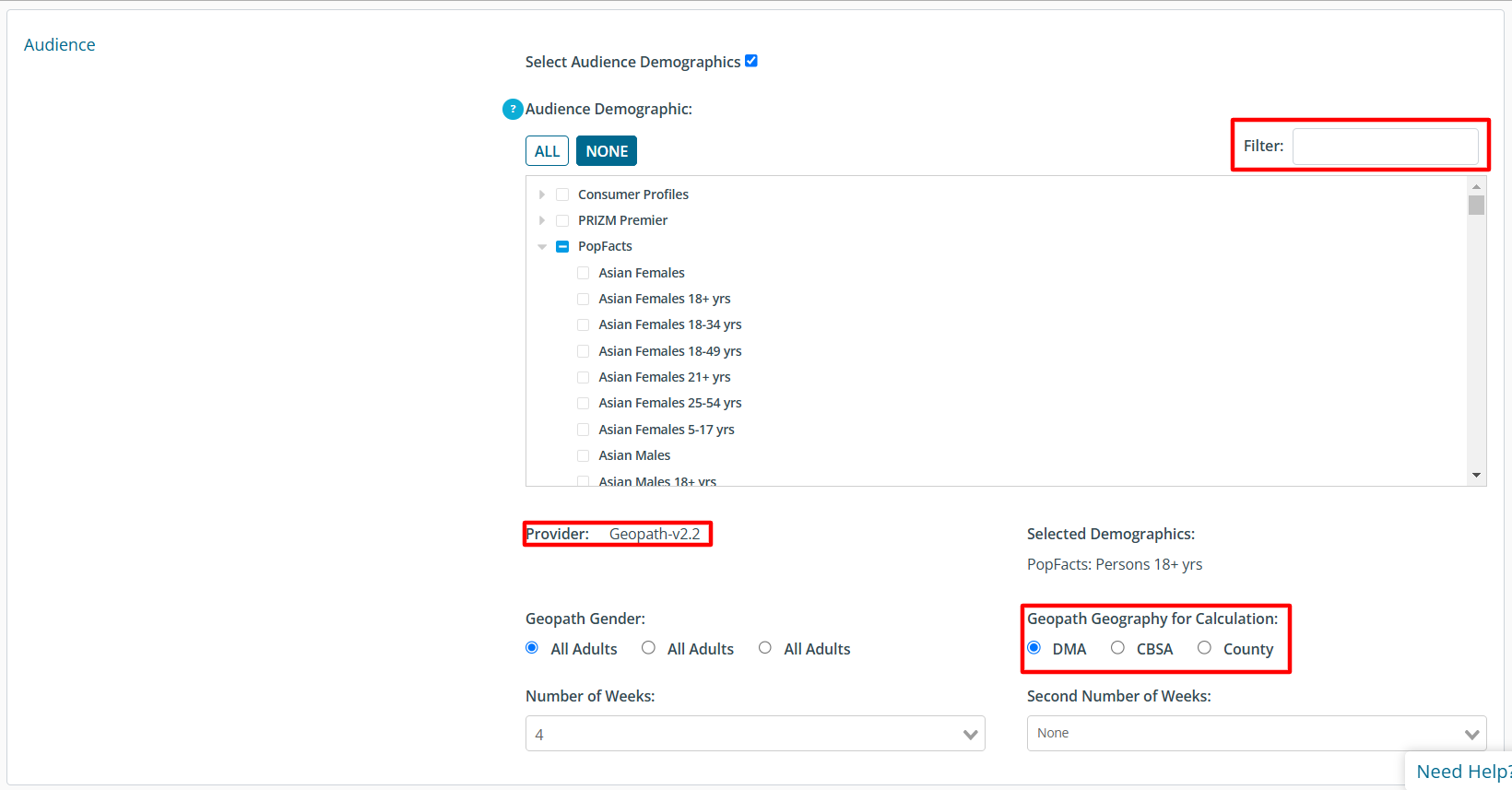
Create RFP Step 2: Template
- The new target audience labels chosen on Step 1 will be selectable to be added to your template
- The Geopath Target Audience columns are not included in the RFP template by default. They will appear in the right Column near the bottom.
- Since there are multiple audience measurement tools, the header names will not include "Geopath" in the title but will be labeled first with "Audience," as shown below.
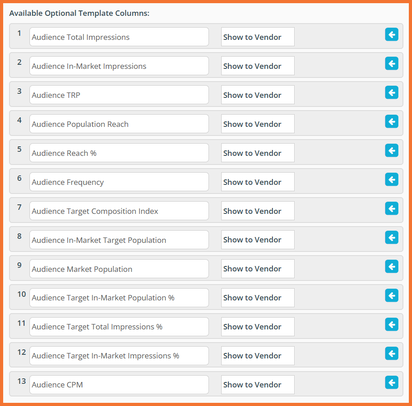
On the RFP Compile Grid
- The RFP impressions column reflects Total Target Impressions. It does NOT factor in the In-market percent. The In-Market factor would include only impressions for people who reside in the market the Audience panel is in.
- The Reach column reflects the number of Total Target people reached. It does NOT factor in the In-market percent. The In-Market factor would include only impressions for people who reside in the market the Audience panel is in.
- You must include the correct market for the calculations to be accurate. If impressions are filling in, but TRP/Reach/Frequency are not, make sure your market is accurate.
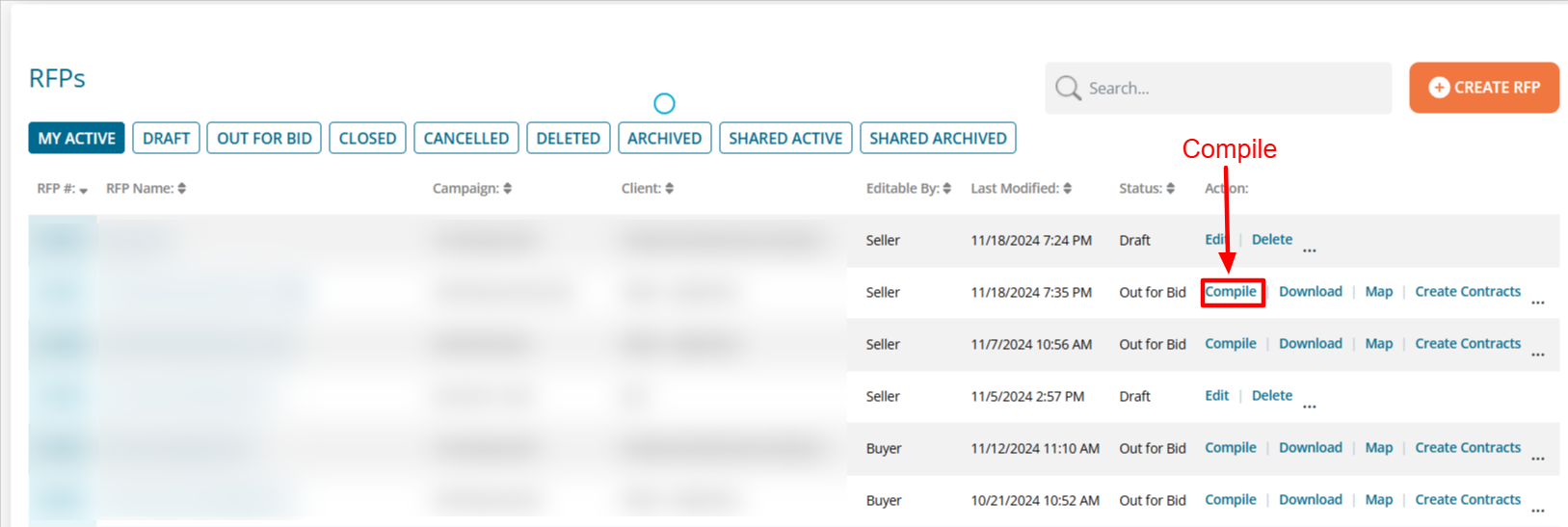
The new Geopath methodology will NOT affect old RFPs.
- For example, if you sent an RFP in 2019 that included Geopath numbers and you go back to look at the RFP, the numbers will NOT change.
If you want to see how a set of Geopath Panel IDs relate to the new audience measures, we recommend creating a Buyer-Only RFP and copying over the Geopath IDs you want to compare.
How does the Market Planning tool work?
In the Navigation Bar, drop down Plan and click Geopath Market Level Planning.
Geopath Market Level Planning can also be found under the Measure tab.
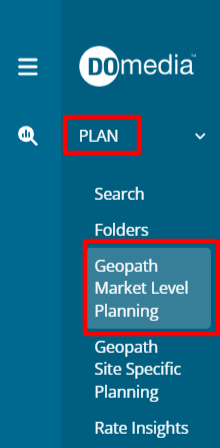
Click Create New Geopath Market Level Plan
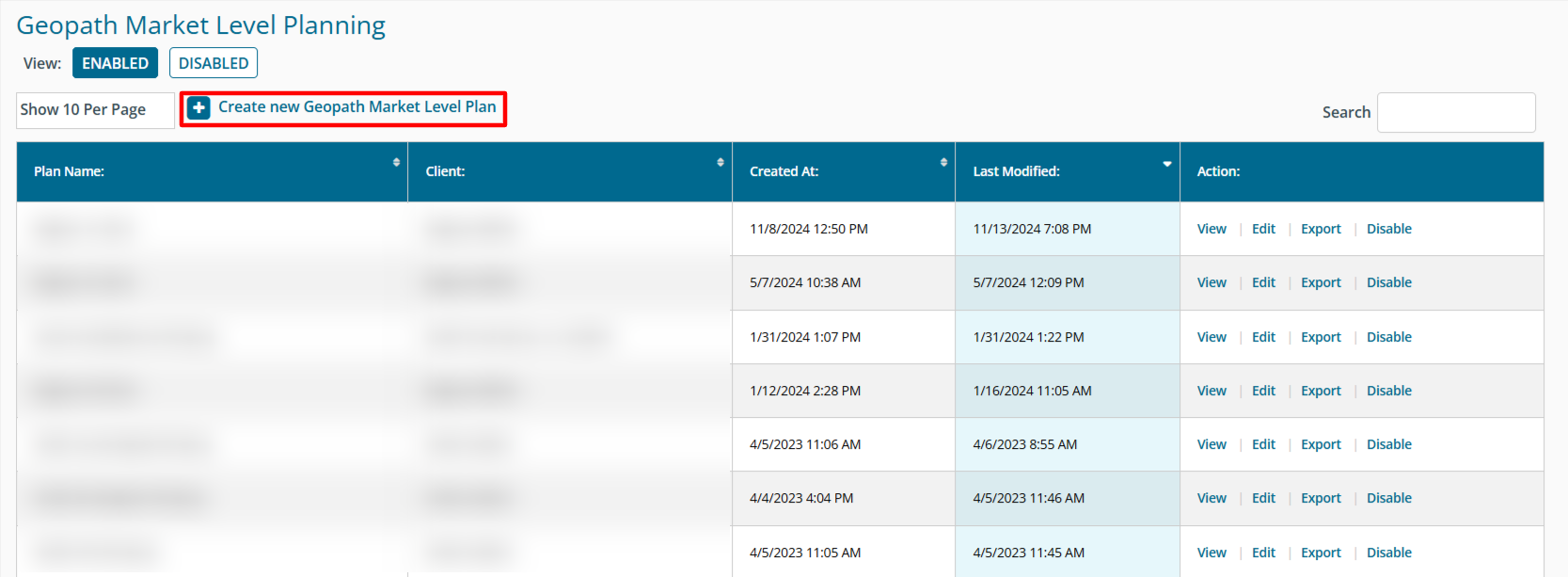
Next, select a combination of Markets, Vendors, and Formats (Types of Media). You’ll notice as you make selections, things auto filter so you’ll only ever select valid combinations. For example, if you select Digital Bulletins, any vendors that do not have Digital Bulletins will disappear.
Tip: This autofiltering in and of itself can be a great quick search tool.
Next, click Save and Review to create a plan.
When a plan is created the system does the following:
- Take the plan inputs and get the measures for each unit within the selected Market/Vendors/Media Types.
- Geopath’s logic then checks the standard deviation of each of the TRP, frequency, and index for each unit against the searched set of inventory.
- Geopath’s logic then ranks the units based on those criteria based on the difference of those standard deviations from the search set.
- Take the combined metrics of however many spots are needed in order of their “normalness” compared to the search set to meet the goal. In other words, the system does not use straight averages. The system selects "middle-out" / "most average first" when determining which and how many panels to meet a goal. (not lower first or highest first)
For example:
- Select Age 18+, Tulsa, OK [DMA], Vendor A, 4-Weeks, Bulletins and TRP Goal of 30
- Geopath says 6 panels exist for Tulsa, Vendor A, and Bulletins.
- Geopath's logic calculates the Avg. TRP for the 6 panels
- Calculates the Standard Deviation of the TRP for the 6 Panels
- For each panel, it takes the absolute value difference between the average TRP and that particular panel's TRP and divides it by the Standard Deviation.
