Buyer: In-house Production Workflow and How to send RFP to Production Review
RFP In-house Production Workflow Settings:
On Create RFP STEP 1: Project Brief, enable the option under RFP Settings labeled "Use In-house Production Workflow."
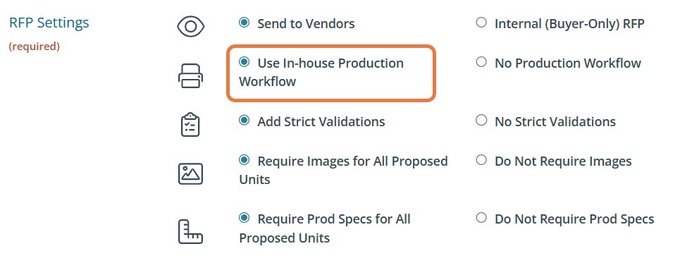
Note: the client must also opt into production services. Click here to learn more about managing clients.
Use In-house Production Worklow will trigger DOmedia's in-house production settings, allowing teams to send the RFP internally for production input and cost approval.
No Production Workflow should be used if you do not have an in-house production team. Vendors can upload production specs as usual.
Forced Vendor Production Column:
When filling out your grid, it's crucial to set the "Forced Vendor Production (Y/N)" option to "N" for the lines you wish to send for production review.

Sending for Production Review:
After completing the RFP and ensuring all settings are correct, click "Send to Production Review" at the top of your grid. This will forward your RFP to the production team for their evaluation.

If you do not see this button, click Save on the RFP compile grid. If you have already sent the RFP to production for review and wish to send it again, you may need to save edits to your In/Out column for an update to register. If you still do not see the option to send the RFP to production for review, please ensure both the client and RFP settings are turned on for production services as mentioned above in the workflow setup.
There is an optional section for notes that will be included in the email to the production team.
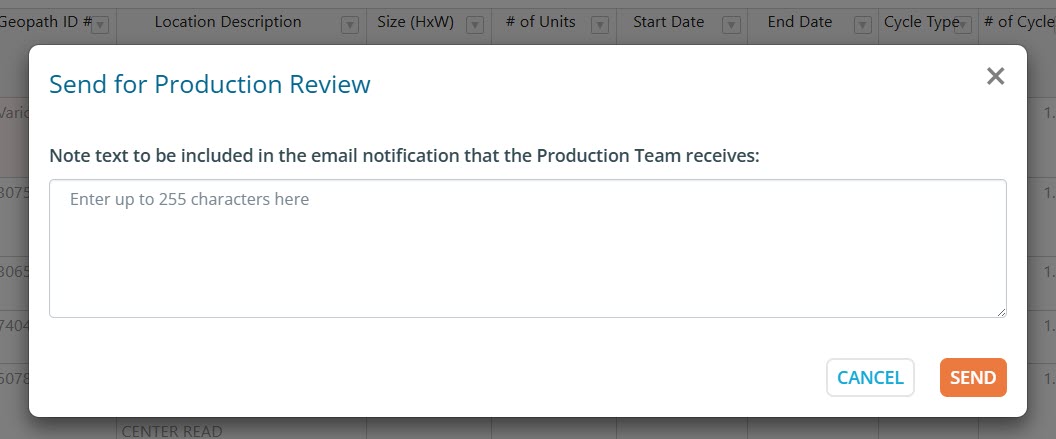
Upon clicking SEND, a notification email is automated to the production team with the RFP information and a link to directly review.
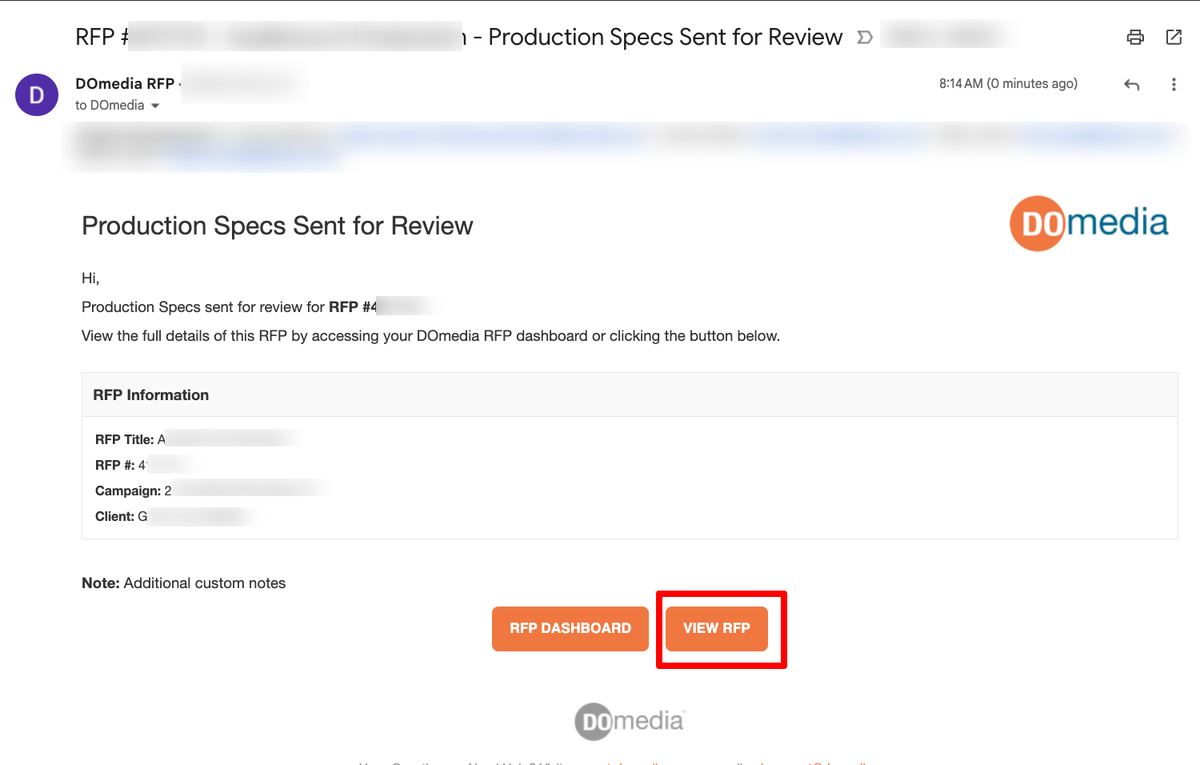
Another notification email will be delivered as an update once production costs have been added.
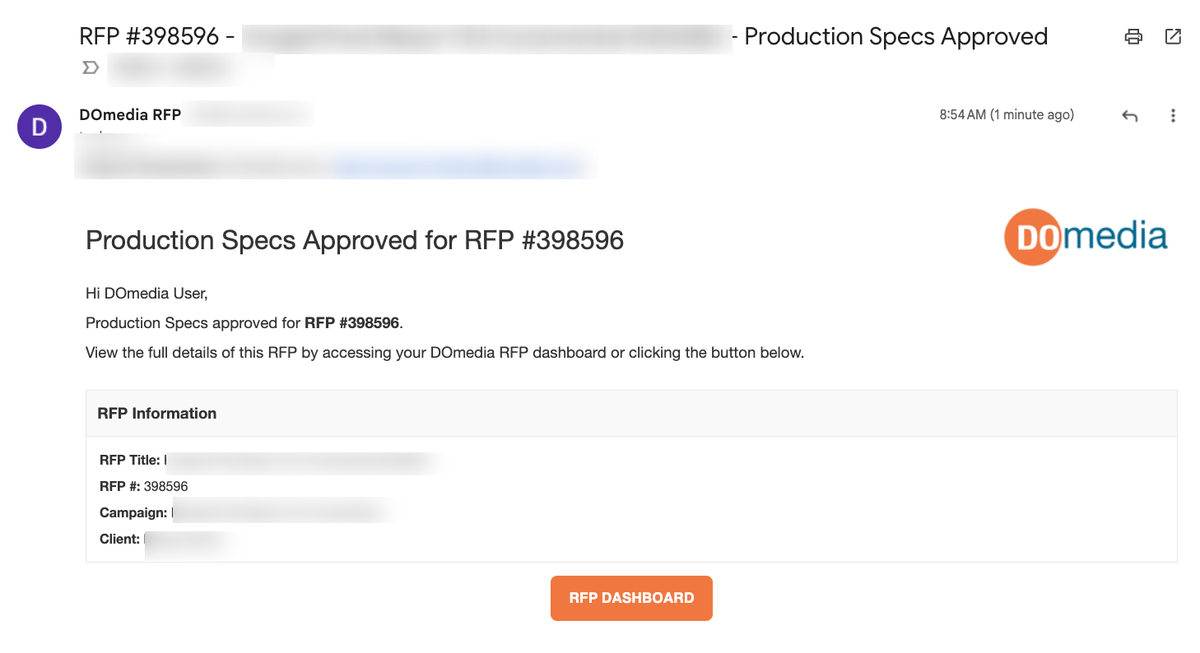
Creating a Production Staging Contract:
Once you receive your approved costs from the production team and the client signs off, you are ready to create your production staging contract. You can find more detailed instructions on creating a Production Staging Contract HERE.
