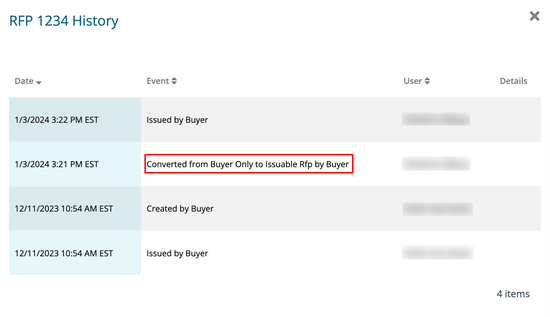Buyer: How to Convert a Buyer-Only RFP to an Issuable RFP
Begin by navigating to your RFP dashboard. Click on 'RFP' and then 'RFPs' in the left-hand side menu.
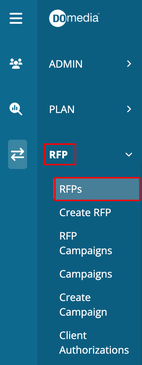
Under the 'Actions' column, click on the three dots and then select 'Convert'. Please note the 'Convert' action only appears as an option for Buyer Only RFPs.
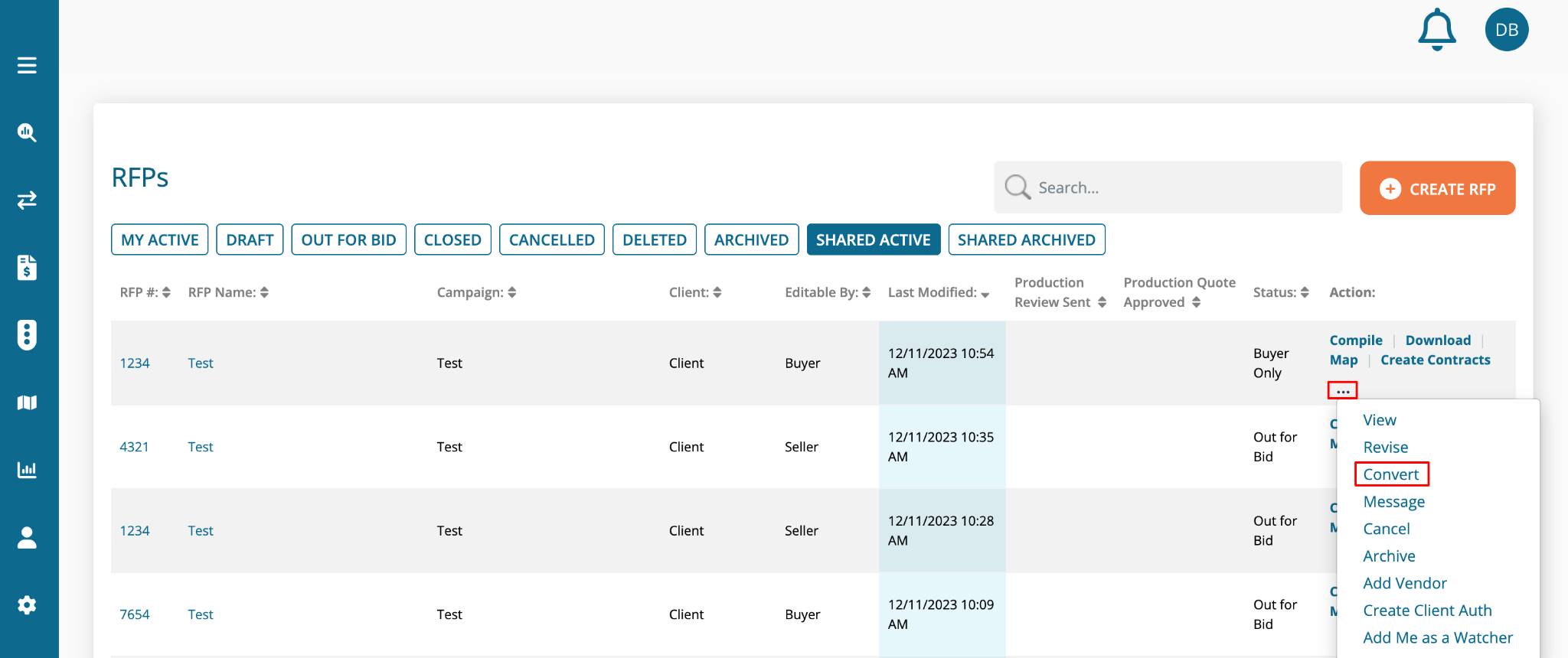
You will receive a pop-up message asking you to confirm that you want to convert this Buyer-only RFP. Press 'OK' to continue.
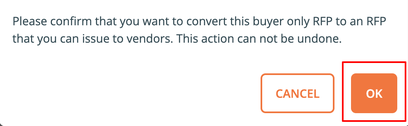
You'll be redirected to the first two steps of your RFP, where limited changes can be made. Please note that Geopath Demographics cannot be edited, and Templates cannot be changed when converting an RFP.
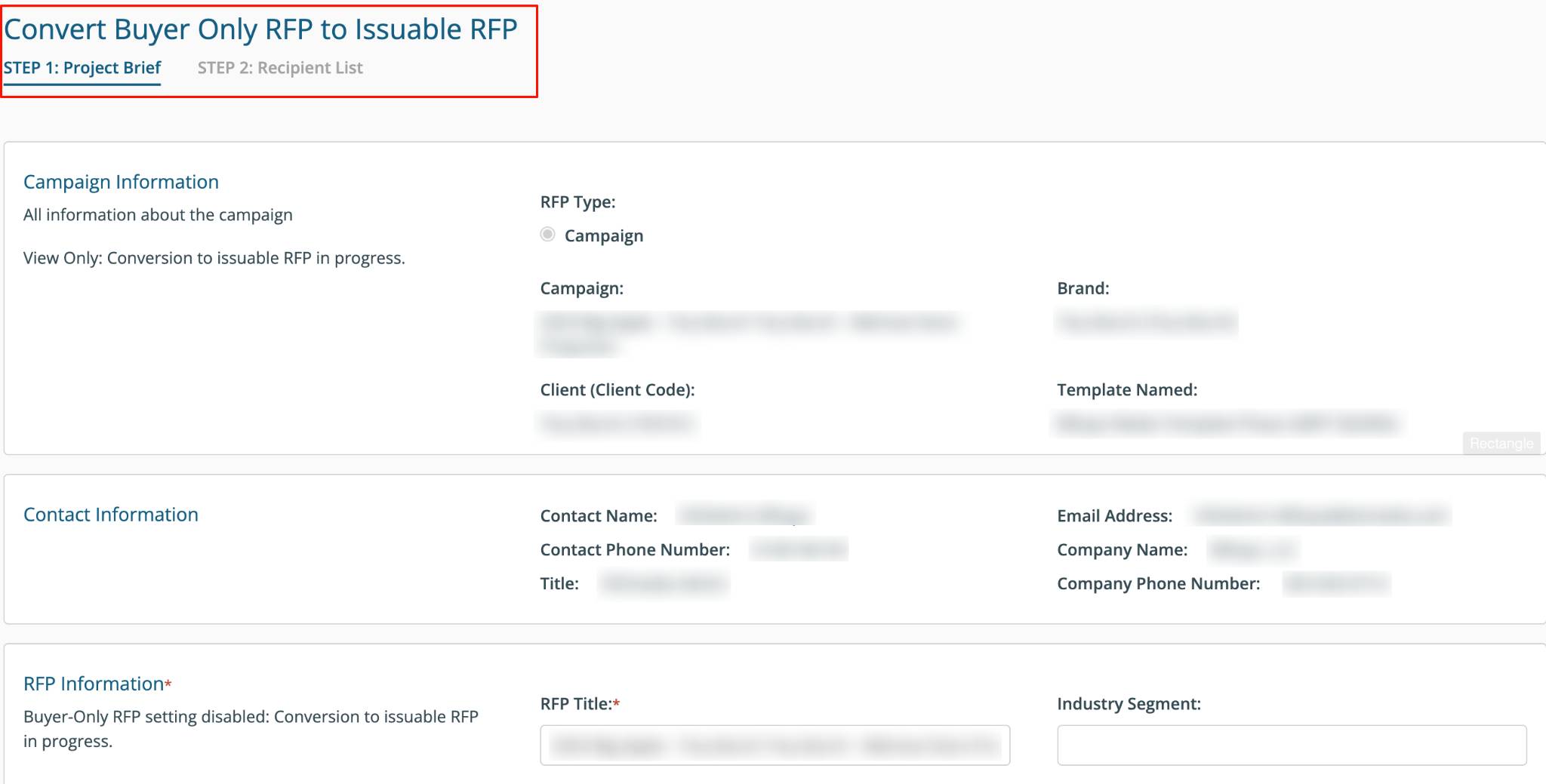
In Step 2, the vendors added to the Buyer-Only RFP will be listed. You have the option to modify the vendor list by adding or removing vendors. Clicking the 'Issue' button will issue the RFP and send emails to your selected recipients.
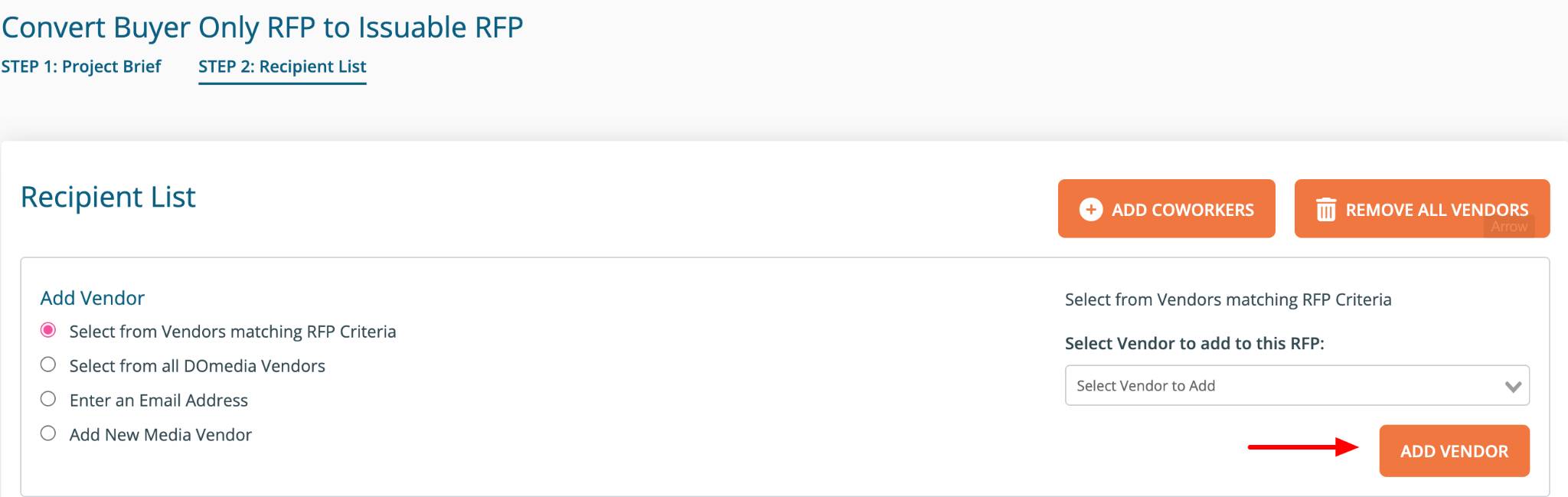
You will receive a success message.
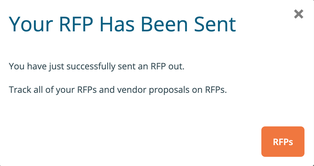
On your dashboard, you will see that the RFP status has changed to 'Out for Bid'.
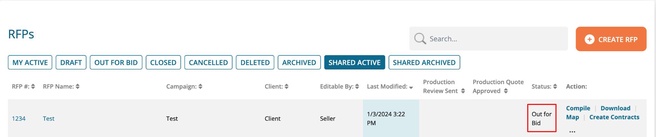
These changes will also be added to your RFP history.