Seller: How do I edit a product profile?
Go to Plan > Product Profiles. In the far right hand column, select 'Edit' to begin editing your product profile.
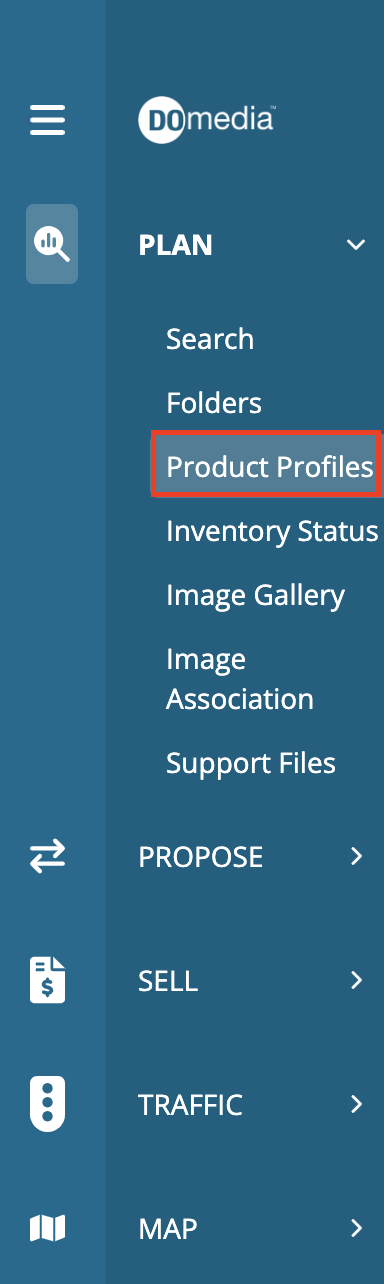

There are 6 different tabs associated with a product profile:
Overview
Overview allows users to edit the Product Name and Product Description. Be sure to click the 'save changes' button at the bottom over the page. Remember product profiles will now be returned in search results!
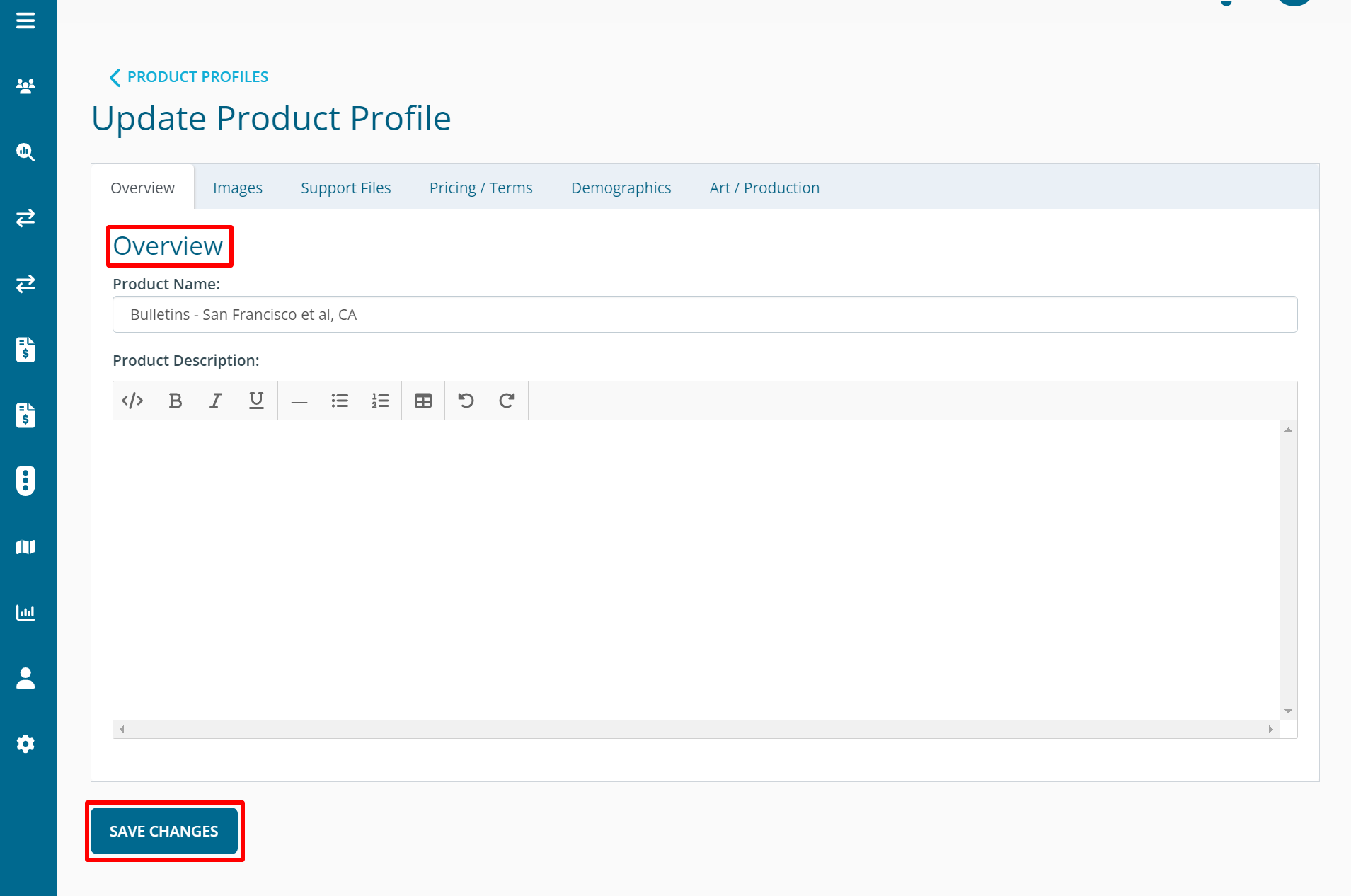
Images
Images allows users to assign images to the Product Profile. Click the checkbox to the left of the image to associate that image with the product profile. To add new image, select 'Add New Image' to upload a image.
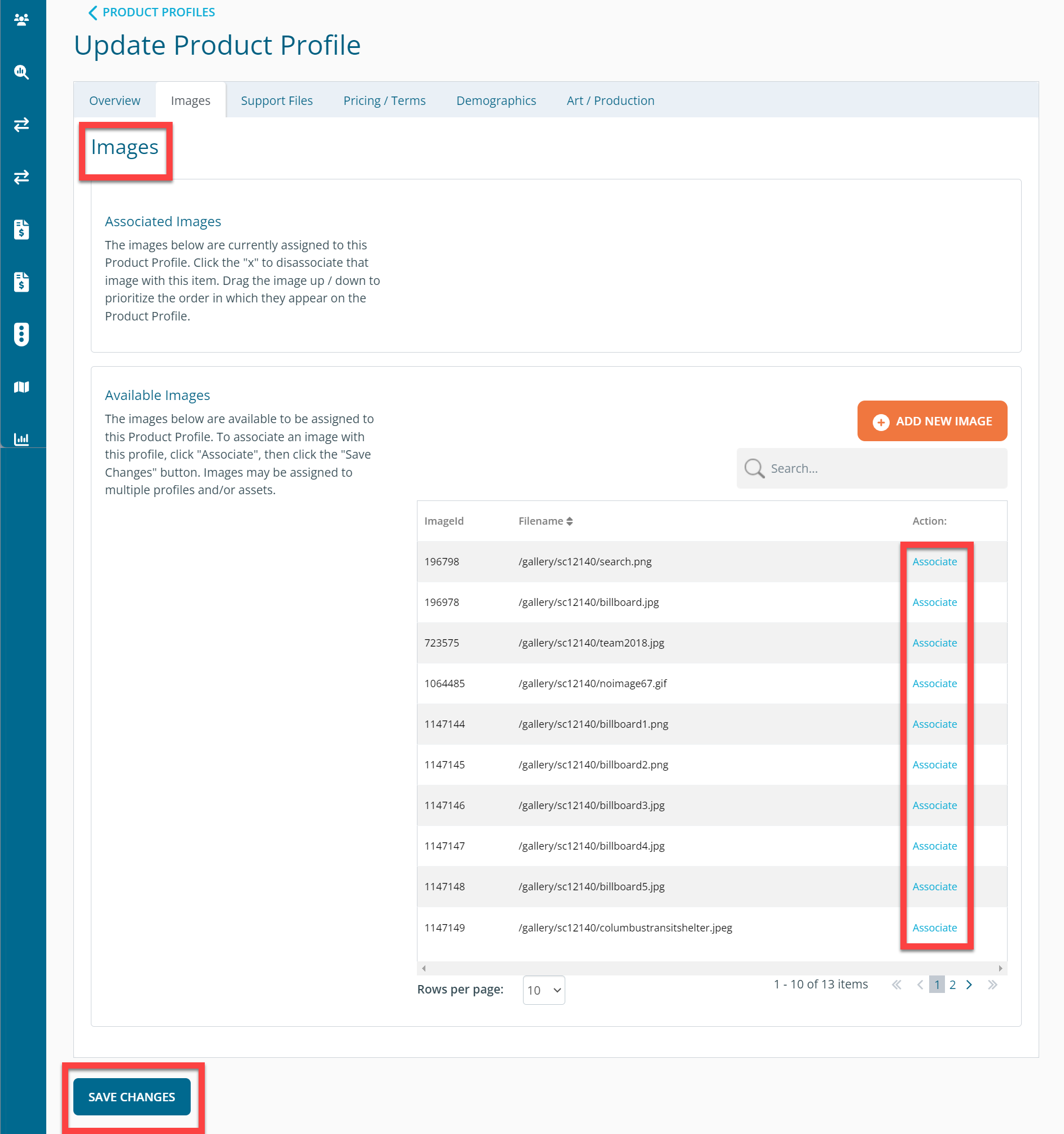
Support Files
Support Files allows a user to add any type of support file (video, media kit, creative guidelines, case studies, etc.) to that particular product profile. To add a support file click 'Add New Support File'. If a file below has a checked checkbox next to 'Associated', then it is currently assigned to this item. Uncheck the checkbox to unassociate the file, then click "update files" to save your changes.
Pricing / Terms
Pricing / Terms allows you to have the ability to add information regarding rate card data to the product profile. Ex: Unit Quantity: 4 (minimum), Frequency: 1 - 12, Cost per Unit per Month: $1,000, Production Costs: $6,000. **Information entered in the box below will be made publicly viewable. Include any other price-related details you wish to make publicly available to all potential buyers.**
Demographics
Demographics allows a user to select demographics data. A user can select one of three options: National Average, DMA, or Zip Code.
Art / Production
Art / Production allows users to enter information regarding height/width, approval lead process, etc.
